Football Table Simulation Visualization Tool: Difference between revisions
| Line 15: | Line 15: | ||
<li>[http://cstwiki.wtb.tue.nl/images/MORSE_installation_guide.pdf MORSE Installation Guide with Yarp support - Ubuntu 10.04 LTS x86]</li> | <li>[http://cstwiki.wtb.tue.nl/images/MORSE_installation_guide.pdf MORSE Installation Guide with Yarp support - Ubuntu 10.04 LTS x86]</li> | ||
</ul> | </ul> | ||
== Graphical User Interface == | == Graphical User Interface == | ||
Revision as of 09:32, 10 September 2013
Author: Rein Appeldoorn
Information
Gazebo
A simulator is developed to easily test new algorithms without depending on the actual robot. In has been developed using gazebo (w/o the use of ROS), a so-called physics abstraction layer, which employs ODE combined with OGRE for rendering. The environment/robots are described in the SDF format, which in this case is combined with Collada (*.dae) renderings for more complex geometry. A previous attempt was created using MORSE, however this did not allow good tuning of the physics.
Inter-process Communication
This simulation communicates with Matlab Simulink using Interprocess Communication (IPC) wrapper library for the POSIX libraries. This library uses mutexes and condition variables enabling a thread-safe, synchronized, causal communication between two processes e.g. Gazebo and Simulink. This allows us to use the Gazebo simulator as a plant in our simulink control loop. More on this library and how it is used, can be found here *EDIT*.
External Documentation
- Report: Development of a Simulation and Visualization Tool for an Autonomous Football Table - Rein Appeldoorn
- MORSE Installation Guide with Yarp support - Ubuntu 10.04 LTS x86
Graphical User Interface
The GUI is created with use of two main elements: QT (UI Framework) and OGRE (3D Graphics Engine). With use of the visualization, the user can see what information the robot obtains during a work-out. This part of the GUI visualizes the sensor data that comes from the real table or simulator. Updating this visualization and receiving data is done at a frequency of 50 hertz. This provides a smooth playback of the sensor data of the (simulated) robot to the user.

Simulation
The simulation is build with use of MORSE. This robot simulator is based on Blender's Gamelogic module (Module for game-creation). This module is entirely scriptable with use of Python. These python-scripts can interact with the simulated environment.
The MORSE addition to this module makes it possible to communicate with these python scripts with use of middlewares or simple sockets. Local variables of these scripts can be modified or read; which results in a control of the simulated environment with use of an external client.
The report contains detailed information of the creation of this simulation-model and its interactions with the external client. It also gives an overview of the MORSE workflow which gives more insight in the working principle of the MORSE simulator.
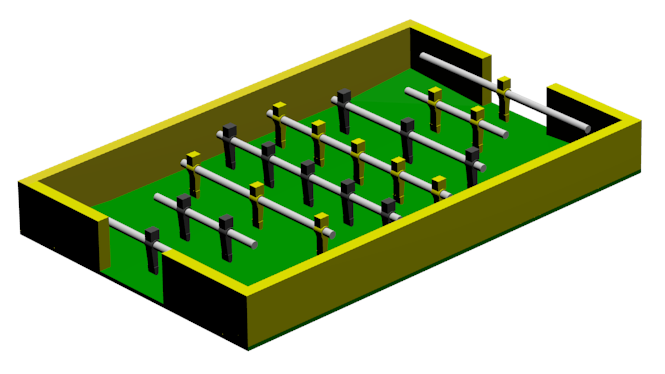
Info
Hardware
Software
Repository