Firefly Eindhoven - Operator Manual
Hello world!
Simulink Model Generation
Apply the manual patch - found on Avular’s Gitea under Avular/simulink_lib. In the Issues tab, use search option with "UWB" as a query and select UWB not receiving ranges
Build the model
Turn on the drone, first connect the cable to the drone on the right side (side with two ports) to the left port. Only then connect the programmer cable (the larger one) to the PC
Click the debug icon or right click on the built binary and select Debug as... and pick the first option
Once available at the debug screen, select Resume icon and then Disconnect icon (both found at the top bar close together near pause and stop icons)
The drone can be now disconnected, reset the drone by turning it off and on before using the uploaded model
Note: Once the simulink model is uploaded in the Cortex of the drone, the drone must be restarted. This is done by removing and re-installing the battery. Its is significant to note that when re-installing the battery, the drone must be kept straight, as it takes a few seconds for the sensors in the drone to calibrate. Not doing this results in accurate sensor data.
Remote Control
The curiosity drone is operated via a remote control. The numbers in the remote control diagram correspond to the following:
1. SwitchB
2. VrA (not used)
3. SwitchA
4. Left stick (throttle/yaw)
5. Power button
6. Switch C
7. VrB (not used)
8. Switch D
9. Right stick (roll/pitch)
10. Neck strap eye
11. Power button
12. Touch screen
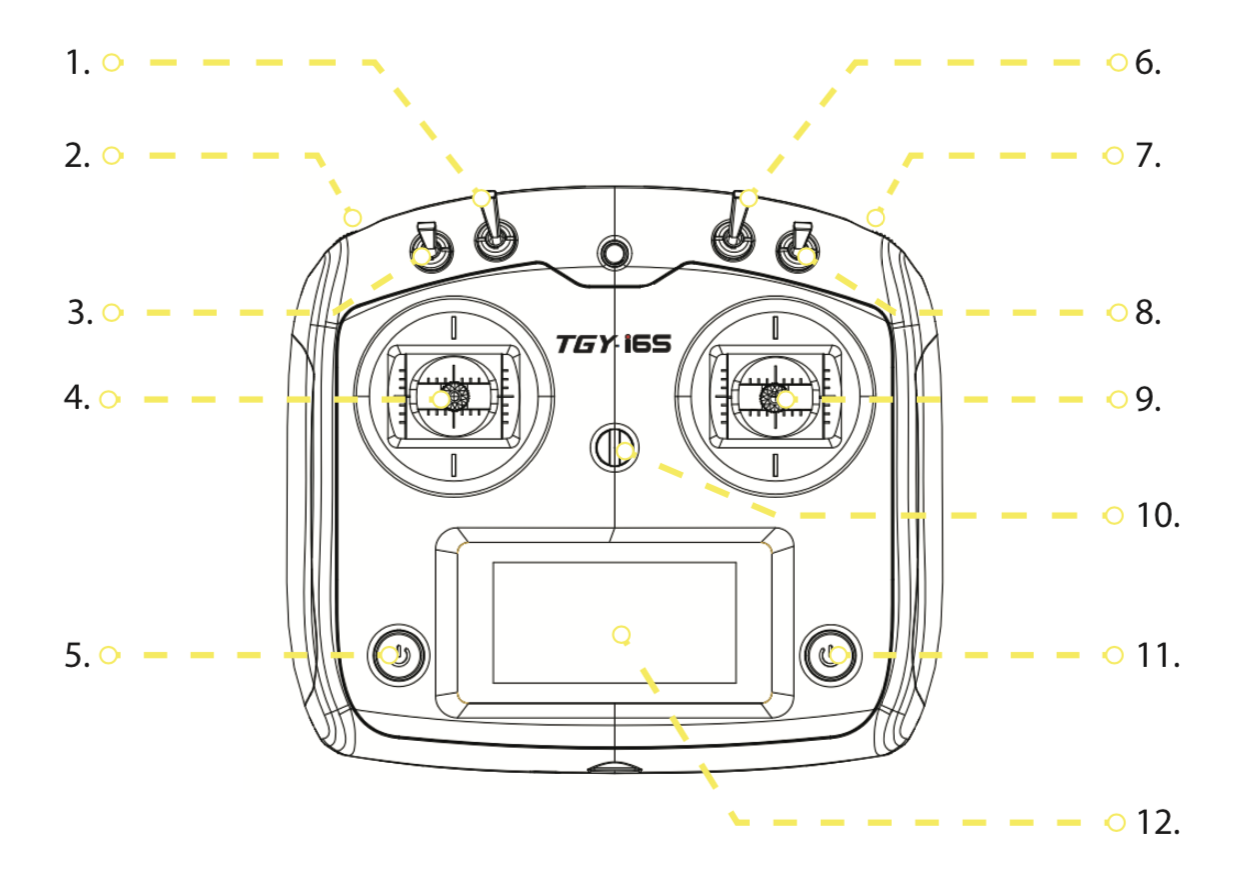
Steps to fly the drone
1. The remote controller is turned on by pressing both the power buttons.
2. Before the drone is in flight mode, it must be armed. This is done by moving the left stick (4) towards right. This changes the blue light of the drone to red.
3. Once this is done, flip switchA to downward position. This loads the simulink model and the drone is in offboard mode.
4. Flip SwitchD to take off. This sets the drone in hover mode.
5. During this mode right stick can be used to alter the x-y position of the drone.
6. Once the drone is at correct position, switchB can flipped, this runs the simulink model and the trajectory can be executed.
Note: In case of any emergencies, switchD can flipped back and this will cause the drone to land, during the landing phase, the user can use the right stick to control the position of drone to avoid any collisions while landing.
Once the drone has landed, switchB can be flipped back to its initial position. This is followed by switch off switchA and then disarming the drone by keeping the left stick towards left.
The remote controller can be turned off by pressing both the power buttons simultaneously. This opens up a dialog box on the touch screen where touching yes will switch off the remote controller.