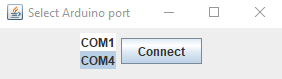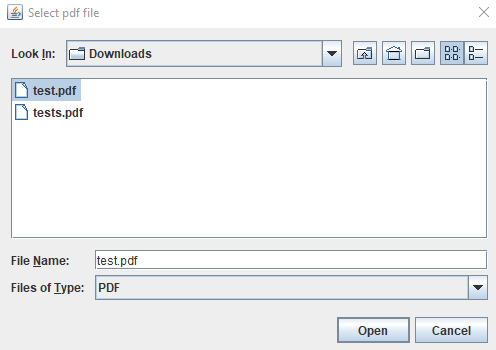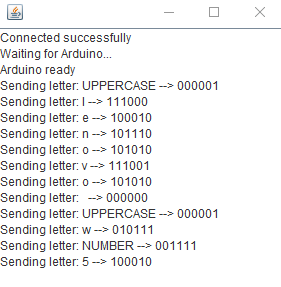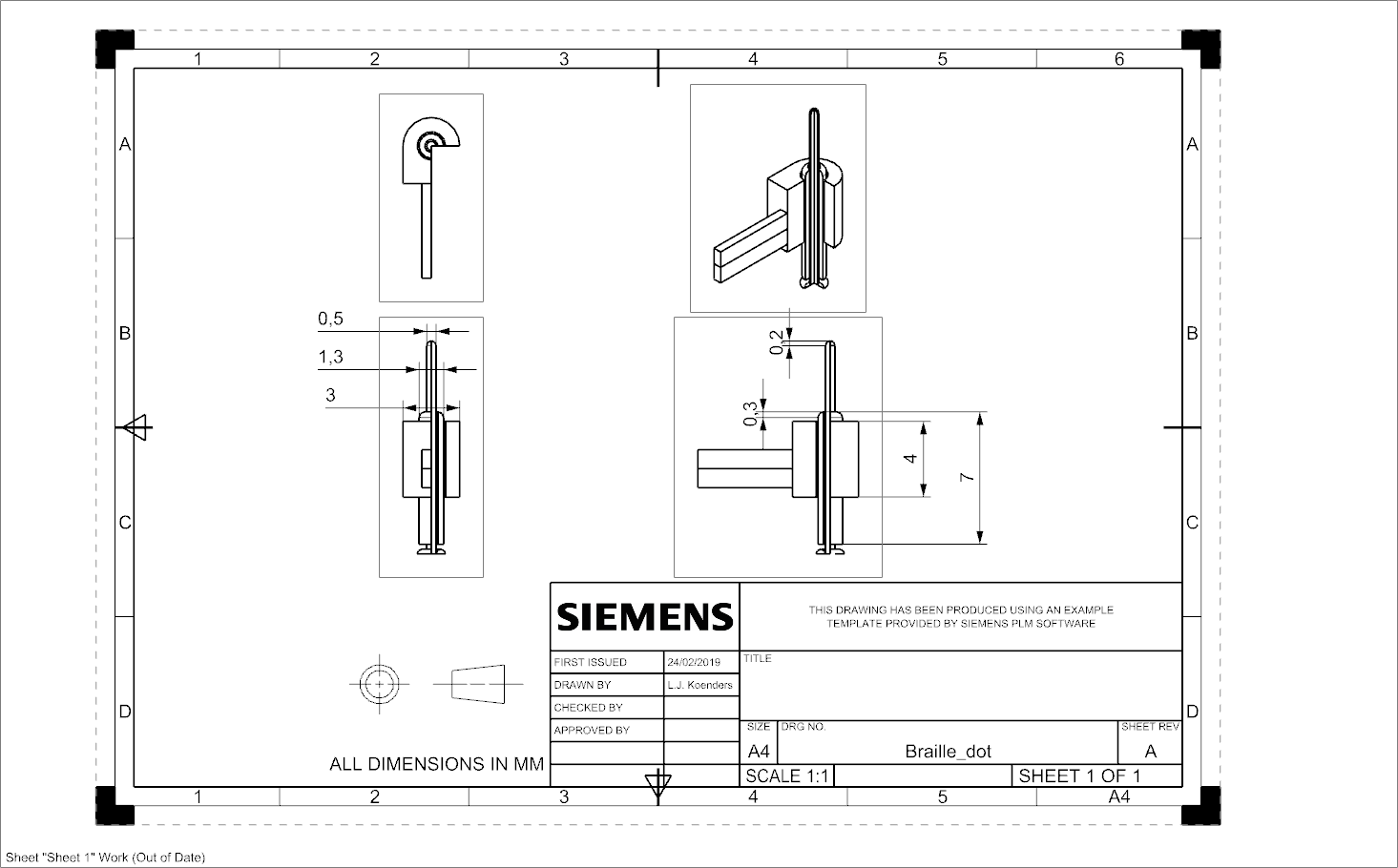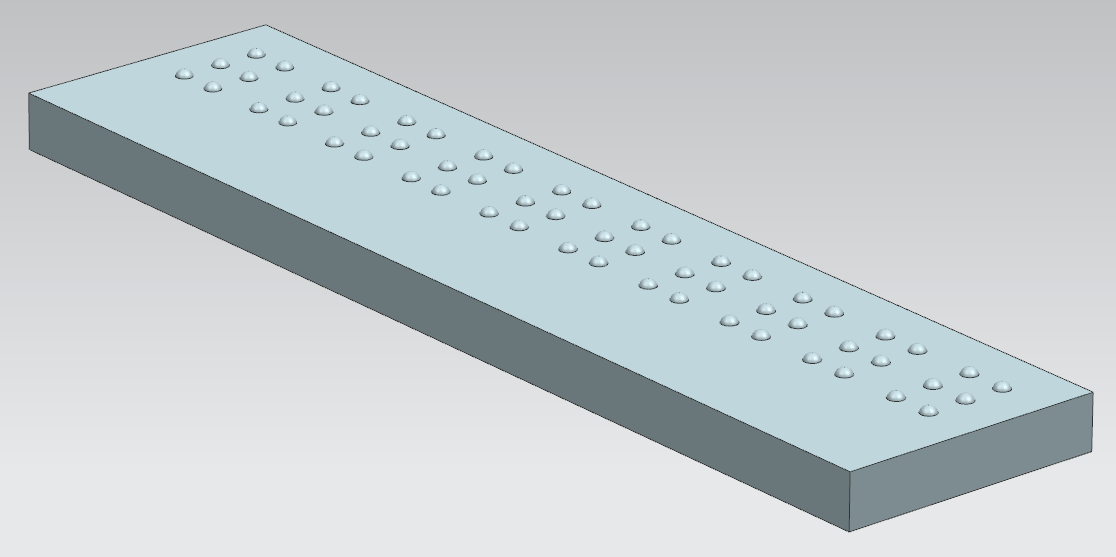PRE2018 3 Group13
Abstract
A robot which is able to read a book/form of text and is able to translate it into braille so that deaf-blind people can read it.
Problem statement
In this world, there is an estimate of around 356.000 deafblind people internationally. Only around 1% of all books are translated in braille which means that people who are deaf-blind have small amount of available reading material. Even the blind people will most often need to resort to audio books if they want to read a certain novel.
Objective
Make it possible for people whose only choice to read books is using braille to read books which are not translated in braille and give a choice to blind people who prefer to read in silence to do so.
Who are the users?
The users of our device will be people with visual and/or hearing impairments who know how to read braille. For the people with both visual and hearing impairments, they will use this product in order to read novels. For the people with just visual impairments, they will use the product incase they prefer to read in silence. Most visual impaired people have to resort to use audio books because of limited availability braille books.
Approach
If we build a prototype of the mechanical part: Firstly, we will research braille on which we can base our user requirements on. We then look for existing patents and their mechanics on a Braille output system and look for possible trade-offs. Once we have detailed insight on the possible solutions, we devise our own solution based on our design decisions that correspond to the user requirements. We make a concept to visualize our idea and eventually we will make a (physical) prototype that can be tested with our target users.
If we only focus on user-friendliness
Firstly, we will research braille on which we can base our user requirements on. We then look for the most user-friendly materials and user-interface so we can improve the user-friendliness of the machine.
Milestones
Have digital text be the input of a reusable interface where the text is converted to braille. The braille can be projected per word or group of words, depending on their length. Choose the research topic Summarize a State-of-the-Art by performing a literature study Find a contact person that fits our target user group to gather additional information regarding our case Create user requirements for the robot Validate the requirements with the contact person Design a concept build corresponding to the requirements Validate the concept with the contact person Build a prototype of our concept and test it with the contact person Produce a final presentation in which we discuss the process, design and prototype
Deliverables
Compact, user-friendly and cost-efficient physical braille interface. The Braille interface should accept digital text and convert it to several Braille characters at a time. User-friendliness consists of: Type of material to interact with Speed of the machine Possible physical interaction with buttons/triggers (functionality)
Possibly a working prototype of one or several letters, that can be reset and configures itself to a given input.
Who will do what
- Material choice
- Dennis
- User interface (layout, buttons etc.)
- Thomas
- Converting feedback of test person to useful information
- Luc
- Hardware internals stuff
- Luc
- Builder
- Simon
- Programmer if we build a 6-segment letter prototype
- Dirk
Planning
Planning
Week 2 (16 Dec - 22 Dec):
|
Task |
Person responsible |
Deadline |
Remarks |
Done |
|
Creating planning |
Everyone |
14-02-2019 |
||
|
Researching different materials: Making a overview of different materials based on multiple aspects such as cost, smoothness, stretchability or other factors which could be important. |
Dennis |
20-02-2019 |
Needs to add the references and finish small parts. Will be done before the tutor meeting |
|
|
Getting blind contacts, make appointment and creating a survey. |
Luc |
20-02-2019 |
Appointment date doesn’t have to be within the deadline |
Didn’t create survey |
|
Working out existing Braille mechanism solutions for six-dot cells and argue their (cost)effectiveness |
Thomas |
20-02-2019 |
Piezo-electro |
|
|
Creating system/process of taking .pdf text input and outputting Braille |
Dirk |
20-02-2019 |
Requires documentation First output to plain text and then to Braille |
|
|
Look for possibilities of creating Windows program that outputs to Arduino |
Simon |
20-02-2019 |
Requires documentation on choices made |
|
|
Discuss the survey contents |
Everyone |
20-02-2019 |
Content finished during meeting |
|
|
Put the planning in the wiki |
Simon |
20-02-2019 |
Week 3 (23 Dec - 29 Dec):
|
Task |
Person responsible |
Deadline |
Remarks |
done |
|
Word context to Braille shortcuts recognition |
Dirk |
27-02-2019 |
Optimization of .pdf to Braille system |
Optional function |
|
Finish survey layout and give it to our target group. |
Luc |
27-02-2019 |
Or interview them depending on the appointment |
No response from contacts |
|
Define the user requirements based on the results of the survey. |
Everyone |
27-02-2019 |
First iteration of the user requirements |
|
|
Defining the Braille mechanism |
Luc |
27-02-2019 |
Blueprint of how it should be constructed |
Needs some changes |
|
Specifying the parts and create circuit diagram |
Thomas |
27-02-2019 |
Includes calculations electricity usage and resistors |
|
|
Defining the output of Arduino to the Braille mechanism |
Simon |
27-02-2019 |
How to let the Arduino work correctly with the mechanism i.e. reversing polarity |
|
|
Creating user interface concept with the current user requirements |
Thomas |
04-03-2019 |
This date may change depending on the user requirements |
No survey conducted |
|
Choose and get the best material(s) and look into how to make a suitable dummy Braille. |
Dennis |
27-02-2019 |
Best materials will be based on the research and based of off multiple perspectives (such as cost, smoothness and stretchability) |
|
|
Buying the components |
Everyone |
27-02-2019 |
Will be done during the meeting |
Components not definitive |
Week 4 (29 Dec - 5 Jan):
|
Task |
Person responsible |
Deadline |
Remarks |
Done |
|
Attempt to get in touch with contact person again |
Luc |
13-02-2019 |
Two surveys completed, no further contact responses |
|
|
Change Braille mechanism and make model of it |
Luc |
13-02-2019 |
Mechanism consists of cam follower with solenoid now |
|
|
Guess the user requirements and create a user interface for it |
Thomas |
13-02-2019 |
Base the user requirements on educated guesses with the literature study |
|
|
Testing the entire software with Arduino output |
Simon & Dirk |
13-02-2019 |
Will be done later in the afternoon |
|
|
Testing a solenoid |
Simon |
13-02-2019 |
Failed test, will retry with transistor connection check |
|
|
Creating different dummies to test usability without the material. |
Dennis & Thomas & Dirk & Simon |
13-02-2019 |
Solid materials (aluminium, plastic, etc) |
3D model being worked on to be printed |
Week 5 (5 Jan - 13 Jan):
|
Task |
Person responsible |
Deadline |
Remarks |
done |
|
Creating single solenoid prototype as a whole |
Simon |
20-03-2019 |
Finished software + Braille mechanism & Arduino |
|
|
Find cam follower model and find research in letter/words interpretation in braille of users |
Dirk |
20-03-2019 |
Google cam follower product with fitting dimensions for the solenoid |
|
|
Recreate 3D model with cam follower mechanism |
Luc |
20-03-2019 |
Updated pin dimensions |
|
|
Getting the materials for the dummy and write about braille pin distance interpretation |
Dennis |
20-03-2019 |
Human fingers have can distinguish for example 2mm and the arm like 2cm? What research lies behind the standard braille distances we have and explain them a bit for argumentation of the design decision |
|
|
User Interface document with existing braille display features |
Thomas |
20-03-2019 |
Include process models |
|
|
Iterative dummies changes |
Luc |
20-03-2019 |
Iterative improvement process |
Week 6 (5 Jan - 13 Jan):
|
Task |
Person responsible |
Deadline |
Remarks |
|
3D print the prototype and assemble it |
Luc |
27-03-2019 |
|
|
Concept drawing UI |
Thomas |
27-03-2019 |
Google survey format |
|
Gather more feedback from users via reddit |
Thomas |
27-03-2019 |
|
|
Complete functional prototype with 6 solenoids and Braille output |
Simon |
27-03-2019 |
Week 7 (5 Jan - 13 Jan):
|
Task |
Person responsible |
Deadline |
Remarks |
|
Finalize corresponding wiki sections |
Everyone |
27-02-2019 |
|
|
Create final presentation |
Everyone |
27-02-2019 |
|
User requirements
We will need a way to convert (digital) text to braille and we can do it as follows:
Create a robot which is able to translate e-books into braille so that the users can read it (with translate we do not mean to write a new book with the translation but instead some other form of reusable interface).
State-of-the-Art literature study
We have a seperate page for the literature study which contains summaries of knowledge relevant to braille and its users. From systems, mechanisms to its perception and standards. The page can be found here.
User research
Besides the literature study, we would like more direct involvement from our target group as well. To involve them in the design and development process and in order to do so, we have attempted to contact several institutes and communities for blind people both through phone calls and online posts. Unfortunately, the amount of responses we got is low and we only managed to get a few of our survey filled in. Therefore we have decided to look for existing surveys that relate to our users and questions. The results of all user surveys are on this page.
Material study
For materials we’ll first look into materials which can act as a cover over the pins of the robot. For this to be possible, the material would need to be sufficiently elastic. With this approach we aim to provide a good user experience which might be hindered by the spaces and inconsistencies that a non-elastic braille display would provide. This inconsistencies might be created because of faults in the connection between the braille display and the pins or unintended deformation of the braille display. Based on the feedback we’ll receive from our interviews, we might look into the non-elastic materials.
Materials
For the materials regarding the display of the article, we’ve done some research as to which materials would be useable. Since the exact requirements of the materials are not yet calculated, the requirements will mostly based on estimates. The requirements of the materials are that they are sufficiently elastic, easily deformable, durable and have a low friction coefficient. We distinguish between the following material types: Metals, Polymers, ceramics and textiles.[1] For each of these material types we’ll discuss what they include exactly and if applicable which materials could be useable . Since both deformability,durability and friction coefficient are not easily specified, we’ll focus on the elasticity.
Metals
Metals refers to a group of materials that that consists of elements that readily forms positive ions and has metallic bonds. In general, metals conduct electricity and heat relatively well and are overall a popular material type to use. Depending on the type of metal, they could be easily deformable and in our situation durable. The main problem with metals regarding our robot is that in general their elasticity is low. This means that if the material is deformed too much, it will not revert back to its original form. We assume our design would need a decently high elasticity and for these reasons we’ll look into the metals with the highest elasticity. We found the following metals:
Chromoly steel with Cr <= 9%
Chromoly steel is an alloy including both chromium and molybdenum. Chromoly is often used when the strength of mild carbon steel is not enough. You often see this material used in things such as bicycle tubes, molds, pins and chain links. Cost: $0.06 – 0.15 / kg Elasticity: 29.7* 10^6- 30.9 * 10^6 psi [2]
Carbon steel
Carbon steels refers to a steel which contains carbon elements up to 2.1% of its weight. Carbon steel has many different uses based on the percentage of carbon. The higher the percentage of carbon, the stronger the material is. Because of this carbon steels has a range of uses from constructing small things such as fences to construction of buildings and bridges. Cost: $0.86 – 1.03 / kg [4] Elasticity: 29.3* 10^6- 29.5 * 10^6 psi [2]
Polymers
A polymer refers to a type of material in which the material is made from long chains of molecules which may have cross linking bonds affecting flexibility and stiffness. Polymers can be categorized in three different categories. The first category is thermoplastics. Thermoplastics refers to a polymer which can only be flexible or moldable above certain temperature. The thermoplastic with the lowest moldable temperature is 60 °C. Since the temperature is too high for long term exposure to the skin, we can conclude that there are no thermoplastics which can be used for our robot. The second category is thermosetting polymers. Thermosetting polymers refers to polymer which is irreversibly hardened. Once hardened the thermosetting polymers cannot be changed in form. For this reason thermosetting polymers are not usable for our robot. The third is elastomer. Elastomer refers to polymers that are capable of recovering their original shape after being stretched or deformed to great extents. This polymer type can be used in our design because of its high elasticity. A good choice for the material for our design would be a certain type or rubber. Rubber is an easily obtainable material and because of its general high elasticity, it could be used in our robot. The main problem with using rubber is that rubber generally has a high friction. When the user would use our robot to read over the letters, the high friction will most likely cause a bad experience for the user. This could be solved by applying a low friction rubber coating to the robot to reduce the friction coefficient. Cost: $ 3.46 / kg
Ceramics
Ceramics are solid materials which are composed of inorganic compounds of metal, non-metal and covalent bonds. Ceramics are hard materials which are known to have an even lower elasticity at room temperature than most metals. Because of this, we will assume for now all ceramics will be unusable for our robot.
Textiles
Textiles are any material ,which can be used to create fabrics , cloth or the resulting material. An example of textiles are cotton or wool. There exists multiple kinds of textiles in which each of them has his own characteristics. Depending on how the materials are created, textiles could be elastic and thus be used in our robot.
A good candidate for our robot is the textile wool. Wool is a fibre formed of sheep fur which is both elastic and durable. Since wool made up of multiple threads, there could be some hindrance when reading the braille points. This is because threads will have to be spun and thus will not be a perfectly flat layer. This will have to be tested with the users in order to verify the viability of this material.
User Requirements
This is being worked on iteratively by processing survey results into requirements and we will be checking those requirements with the target group as well. It can be found at: https://drive.google.com/open?id=1D0T3C2wYtNyWK7ZE4wtTIpXq9gRA280T4eBAQZk00WI
User Interface
The UI will be based on survey results we have conducted along with iterative improvements made to this over time as we constantly update this according to the feedback we receive. Here we discuss the workings of each interface without going into too much detail about the actual implementation, as each interface is prone to change. Finalized interfaces will have a state diagram/flowchart that shows its relations and functions.
Automatic display refresh [R_003]
Using refreshable braille displays for reading books is uncommon, as the experience is not very pleasant due to slow refreshing and the tedious work of manually refreshing the display. Books with more pages naturally require even more manual refreshing, which can take the user out of his/her reading flow. By including a sensor that detects whether the user has finished reading the last braille letter in the display and then consequently refreshing the letters such that it shows the next sentence we greatly improve on user friendliness. However, it can be crucial to decide whether we refresh by letter or the entire display as well as if the user is actually done with reading the sentence.
Refresh per letter
Once the user has read a braille letter x and is for example 4 letters further, we can assume that the user will no longer notice nor feel the presence of letter x. Therefore we will update this letter x according to its next sentence and since we have 20 letters, it is safe to assume that the letter has been updated before the user reaches it again. We will however require sensors that track the current reading position of the user.
Full display refresh
Due to the possibility of users that re-read certain letters in a sentence, we don’t want refresh per letter in that case so we will only refresh the entire display once the user has reached the very last 20th letter. Depending on the actual refreshing speed, this could potentially cause the user to wait instead of seamlessly allowing the user to continue reading. However, it is more robust and people are used to this method from manually pressing a button to advance to the next sentence.
Dependencies
This proces should only be executed when the Autonomous toggle is enabled [R_002] and we have overlap in functionality due to the manual Advance button [R_001]. So we have two options for how we handle this overlap:
Advance button becomes disabled; the user can only make use of the automatic refresh and are purely dependent on it.
Advance button overwrites automatic refresh; when the Advance button is pressed it performs its function and the automatic refresh gets disabled until the advance proces has been completed in order to avoid double refresh.
UI layout [R_001, R_002]
Due to the functional simplicity of only acting as a e-book braille reading device, we won’t be needing many functional operations for our users. The most important one is to advance to the next braille sentence through either manual or automatic operation. So we will be having the following buttons:
Autonomous mode toggle
Advance button
As both buttons are provide the same functional operation in different ways, we do not want the user to accidentally overlap with interacting to either button. Therefore we shall be placing the toggle on the side of the device, which has a small surface of searching for the toggle. And due to its position, the user will have no risk of accidentally turning the toggle while reading.
As of the Advance button, it should be placed such that it conforms to the use of either left/right hand users as well as those who use both of their hands to reach. In all of those cases, the button generally can be reached easiest with the thumb. So we will be placing the Advance button centered below the braille display. However, to avoid hinderance caused by this button during reading, we will be placing the button at a larger height than the button. The Advance button will be integrated in a wristrest that provides optional comfort to the user.
Braille to Arduino
We're using an Arduino Uno with 6 outputs which represents a braille character. For testing purposes, we'll be using LEDs for these 6 outputs. Serial Monitor is used for input. Enter the numbers of the LEDs you want to enable (eg. 1256). After you press “send” on the interface or “enter” on your keyboard, the lights corresponding to the number input will light up. We've also added a button and by pressing it, you can reset all lights (the Braille output).
Defining the output of Arduino to Braille

 An electro magnet (suited for Arduino) can be turned on and off via a digital pin. The current through the Arduino itself is too weak for it to operate, so we need an external power supply (battery). Then, to regulate the voltage we’ll need a transistor.
Alternatively, we can also use relays. The Arduino would power the On/Off action of the relay and an external power supply can power the magnet.
We’ll need 6 electro magnets, 6 transistors (or relays if we go for that option), and one battery.
To reverse polarity of an electro magnet we can use the transistor, simply switch the output of the two transistor pins.
An electro magnet (suited for Arduino) can be turned on and off via a digital pin. The current through the Arduino itself is too weak for it to operate, so we need an external power supply (battery). Then, to regulate the voltage we’ll need a transistor.
Alternatively, we can also use relays. The Arduino would power the On/Off action of the relay and an external power supply can power the magnet.
We’ll need 6 electro magnets, 6 transistors (or relays if we go for that option), and one battery.
To reverse polarity of an electro magnet we can use the transistor, simply switch the output of the two transistor pins.
Serial communication between Windows and Arduino
We’ll be using Serial communication to connect our Windows software (PDF to binary output) to our Arduino software (binary output to solenoid). And in order to do that, we’ll be using the following library. https://sourceforge.net/projects/javaarduinolibrary/ As we do not have all the parts yet for the solenoid, we’ll be using LEDs for now. It’s the same principle.
We can for instance send an output of 111000, it will be communicated to the Arduino via the Serial port, and the Arduino will enable the first 3 of the 6 LEDs.

Solenoid & Serial communication testing
We have acquired a single solenoid for testing purposes. Our main goal was to find out if the solenoid we got was of good quality and if the strength of the solenoid was sufficient (can we push it down “accidentally” while reading?), before we invest in 6 of them. We did at first get a faulty solenoid, but the second one we got is perfect. After a lot of testing we could conclude that the solenoid is powerful enough and works reliably.
We have made a program to test both our solenoid and serial communication, while also gaining some more experience with GUIs (which will be used in our final product).
To connect to the Arduino from Windows, we have made a port selection GUI. Select the COM port, and click on connect.
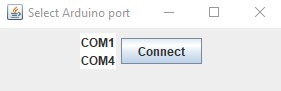
We have added two simple functions: “Pin up” and “Pin down”. These buttons control the state of the solenoid.
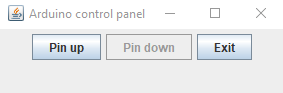
The single solenoid testing setup.

We’ll be buying 5 more solenoids next. (for complete braille input we require 6 pins)
Finalizing the functional prototype (hardware)
We now have 6 solenoids in total, to display a single braille character. Every single solenoid is connected to a transistor to regulate the current and voltage, a diode to prevent current from flowing back, and a 220 Ohm resistor. We have a button to continue to the next character (from the loaded text file).
To power this all, we’re using a 9V battery connected to a 5V converter (because our solenoids can only handle 5V), connected directly to the solenoids. The reason we’re connecting the battery directly to the solenoids is because we ran into an issue earlier when connecting them to the 5V from the Arduino. The Arduino would crash, trying to supply too much current to power the 6 solenoids.
Functional prototype finished
We have now finished the functional prototype. We encountered another power issue, namely that the solenoids would be getting a bit inconsistent after the 9V battery has drained a little. They weren’t getting enough current. We solved this issue by replacing the 9V battery with a 6X AA battery pack. After the circuit was perfectly working, we finished the software for the PC. We extended the software such that you first have to select the COM port (to connect to the Arduino), then you select the PDF file that you would like to read, and finally a window will pop up informing you about the state of the Arduino and the letters (and Braille output) sent.
3D modelling the mechanism
For the 3D modelling of the mechanism, several iterations will be made of different ideas. The model will keep changing because used methods or components will change. First a single dot of a braille letter was modelled, using some assumed dimensions for the parts. The technical drawing of this model can be seen below as a section of the complete pin.
Then, six of these dots were used to model one complete braille letter, as is one of the goals for the end of the project. However, the model changed because we chose to use a different mechanism. The whole model was made from scratch, to include a solenoid mechanism with a cam and follower. This model can be seen below.
Also, a model was made of a pad of arbitrary length with several letters next to each other. This could be used for the dummy, but is also a help to visualize how much space we will have. The eventual length of the pad will be decided upon when the user-requirement list is set up.
braille dot distance research
The braille standards are different all around the world. The exact reasoning for these standards are nowhere to be found, however there was an article about how much you can feel with your body, which found out that the human finger is able to detect objects of a size of 2.3mm. Most values of the braille standards had a distance of between dots for around this value. While I did not find any further research to support my claim, I believe that the dot distance is based on this found value. Because I can not find what the exact reasonings for the differences between the values are, I suggest that we go for the electronic braille standards since we our robot falls within this category.
https://www.pharmabraille.com/pharmaceutical-braille/marburg-medium-font-standard/ https://www.ncbi.nlm.nih.gov/pmc/articles/PMC3928539/ https://cdn.discordapp.com/attachments/140133975606689793/557703767332618260/Meier_FootFeedback_iWOAR2015.pdf
converting a pdf file to braille code
Using http://braillebug.afb.org/braille_deciphering.asp for general braille rules.
We can describe a 6-pin braille symbol by the position of the ‘active’ pins. In order from top to bottom and then left to right. We can represent this as a boolean vector or equivalent binary number. The symbol ‘a’ for example becomes 100000.
Conversion rules:
- Each letter in the alphabet and some symbols are converted to the corresponding braille code. (using a table)
- A capital letter is made by adding 000001 in front of the normal code.
- A capitalised word is made by adding the 0000001 symbol twice before it. (what if the only non-capitalised symbols in a word are not letters?)
- A number is made by placing 001111 in front of the symbols for the letters that correspond to the digits. For example a=1,b=2 so 12 = 001111 100000 110000
- 000011 must be placed between a number and a letter if the letter directly follows the number
- Some groups of letters get contracted to a single symbol or multiple (but less) symbols. (using a table)
Currently we have written a program in java that accepts a pdf file and outputs a txt file with the text translated symbol by symbol to braille. The braille is encoded as described above.
TODO: Apply word context dependent rules including the number and letter prefixes. Add a way for the user to supply character translations so that things like language specific translation can be added when needed. Pass the translation to the arduino.
V2
DONE: Segregation into words. Word specific number and letter symbols. Contractions for full words, prefixes and suffixes. A full list of these is not implemented and has to be provided, what kind of contractions people want to read also differs from person to person (grade 2 and grade 3 braille).
PROBLEMS:
- Complicated grammar rules like mentioned in https://en.wikipedia.org/wiki/English_Braille :
“When there are several ways to write a word, the shortest one is chosen, and when they are of equal length, the one without (two-cell) abbreviations is chosen. So, thence is written th-ence (3 cells) rather than the-n-c-e (4 cells). However, with the sequences -anced, -ancer, -enced, -encer, the form with -ance/-ence is used even if not shorter.” “In general, these are acceptable as parts of longer words as long as they retain their pronunciation”
Some of these could be practically impossible to implement, for example when pronunciation is mentioned.
- Currently capitalized parts words are not contracted unless this part is also capitalised in the list of contractions used by the program. (this could actually be the desired behaviour)
- Contractions containing punctuations symbols cannot be recognized right now because they are not considered part of the word. (luckily I don't think these exist)
We are choosing to ignore the more complicated situations since we do not even know if most people can read these kind of contractions.
description of the algorithm
- The algorithm looks for the next word in the text. A word is a sequence of symbols which is between 2 symbols that are not alphanumeric (e.g. punctuation and whitespace)
- All symbols that are between this word and the previous word are translated to the corresponding braille symbol (punctuation and whitespace)
- A table is used to look for possible contractions for the whole word, a prefix or a suffix. The contracted part of the word is then removed an*d the contraction is saved.
- The rest of the word is translated symbol for symbol while also adding the symbols indicating capitalization and numbers.
Final results
In the next section, we will split the final results were split into two product: a dummy sentence and a working refreshable letter. The main reason is to reduce costs, since a fully working sentence would be very costly and not on a true scale.
The dummy sentence
The wiki section on the dummy sentence can be found here.
The casing
The second part of the dummy will be the casing. This casing refers to the outside of the dummy which is used to provide an estimate of the size of our robot and a base on which the other parts will be attached to. Since we focus more on the reading aspect, for the base a simple box would be sufficient. The dimensions of this box will most likely depend on the needed estimated space for the hardware and the size of the braille display. An important thing to take into consideration when creating the casing, will be to consider interaction between the braille display dummy and the casing itself. For example in case you want to change the letters of braille on the display, the casing should allow for a display to be removed and reattached.
Sources for materials
[1]https://www.the-warren.org/ALevelRevision/engineering/Materialclasses.html
[2]https://www.engineeringtoolbox.com/young-modulus-d_773.html
[3]http://burncentrecare.co.uk/about_burned_skin.html https://www.orfit.com/faq/what-are-low-temperature-thermoplastic-materials-lttps/
[4]https://agmetalminer.com/metal-prices/carbon-steel/
http://www.campaignforwool.org/about-wool/
http://bieap.gov.in/Pdf/CGTPaperII.pdf
https://global.kyocera.com/fcworld/charact/strong/rigidity.html
https://www.engineeringtoolbox.com/ceramics-properties-d_1227.html
http://www.dynacer.com/properties/
http://www.newworldencyclopedia.org/entry/Elastomer
https://www.britannica.com/science/elastomer
https://en.wikipedia.org/wiki/Thermosetting_polymer
https://en.wikipedia.org/wiki/Thermoplastic
https://www.onealsteel.com/carbon-and-alloy-steel.html
https://www.metalsupermarkets.com/what-is-chromoly/
https://www.economicshelp.org/blog/301/concepts/understanding-elasticity/