RoPod/Tutorials/Installing Ubuntu (Linux Part)
Setup network connection
If not done yet, setup your network settings as follows (using your own username and password):
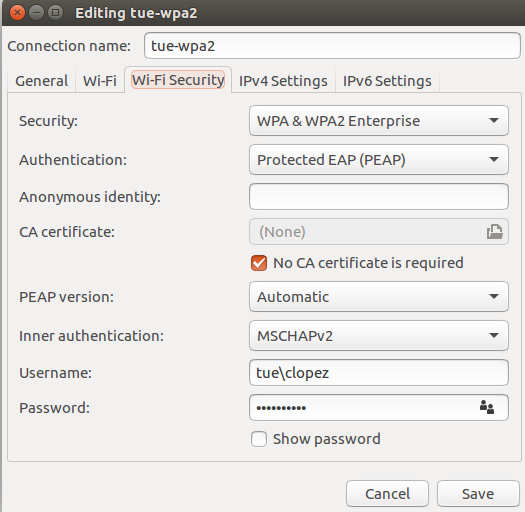
Setup graphics driver and finish Linux installation
There are some issues with Ubuntu 16.04 abd Nvidia graphic cards. Therefore, before proceeding any further, setup the graphics card driver to avoid that Ubuntu 16.04 freezes. For the 2016-2017 TU/e laptops Zbooks run the following command in terminal (CTRL+ALT+T):
sudo apt-get install nvidia-common nvidia-367
The computer will most probably freeze, thus keep pressed power button to restart. After restart, update and upgrade your software installation:
sudo apt-get update sudo apt-get upgrade
Rename ethernet device
In Ubuntu 16.04 the ethernet naming convention changed. To avoid possible incompatibilities with the examples and tutorials used in the project, we can rename the ethernet device to the standard name “eth0”. Get the MAC address of your ethernet device:
ifconfig
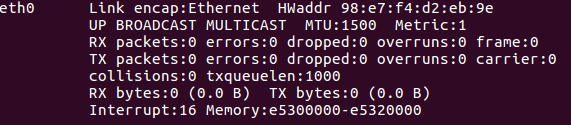
If you see eth0 listed in your devices, then you do not have to change it. Otherwise, create the following file “/etc/udev/rules.d/10-rename-network.rules”:
sudo gedit /etc/udev/rules.d/10-rename-network.rules
with the following content:
SUBSYSTEM=="net", ACTION=="add", ATTR{address}=="ff:ff:ff:ff:ff:ff", NAME="eth0"
Replace the orange text by the MAC address of your device.
You need then to restart your computer. Verify that the name indeed changed running ifconfig again.