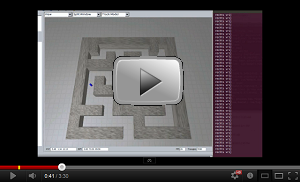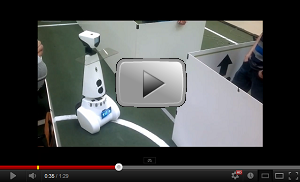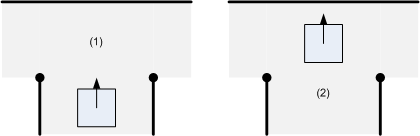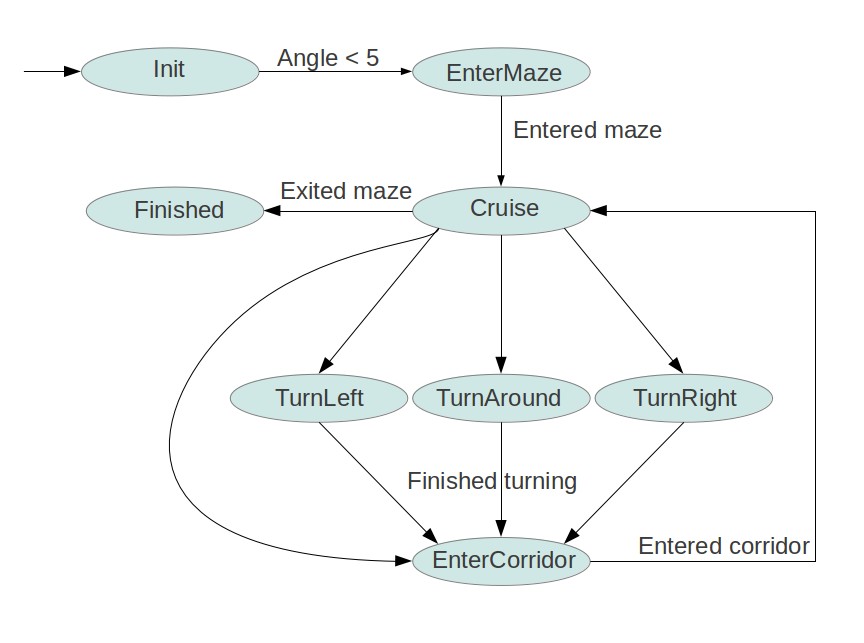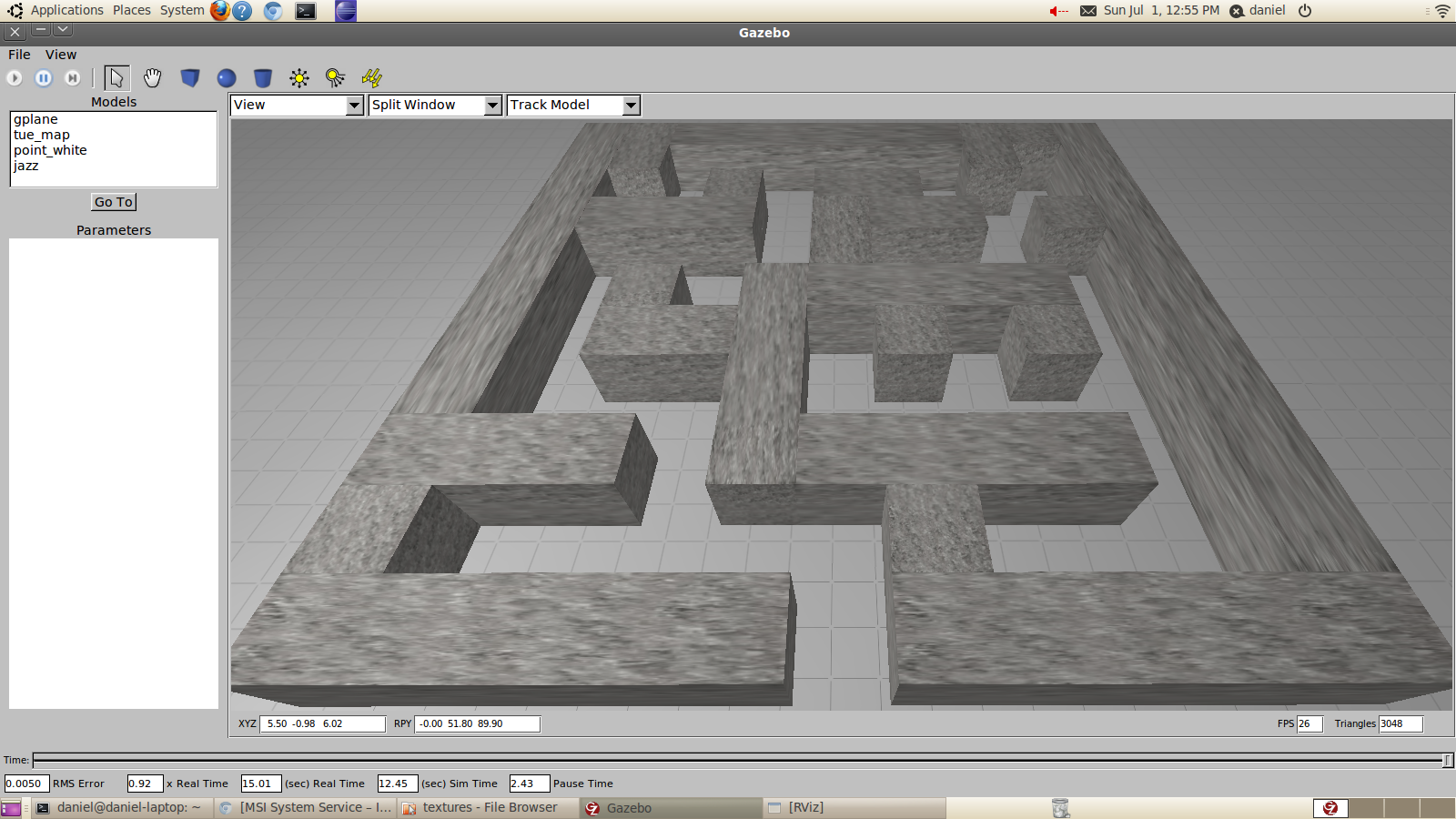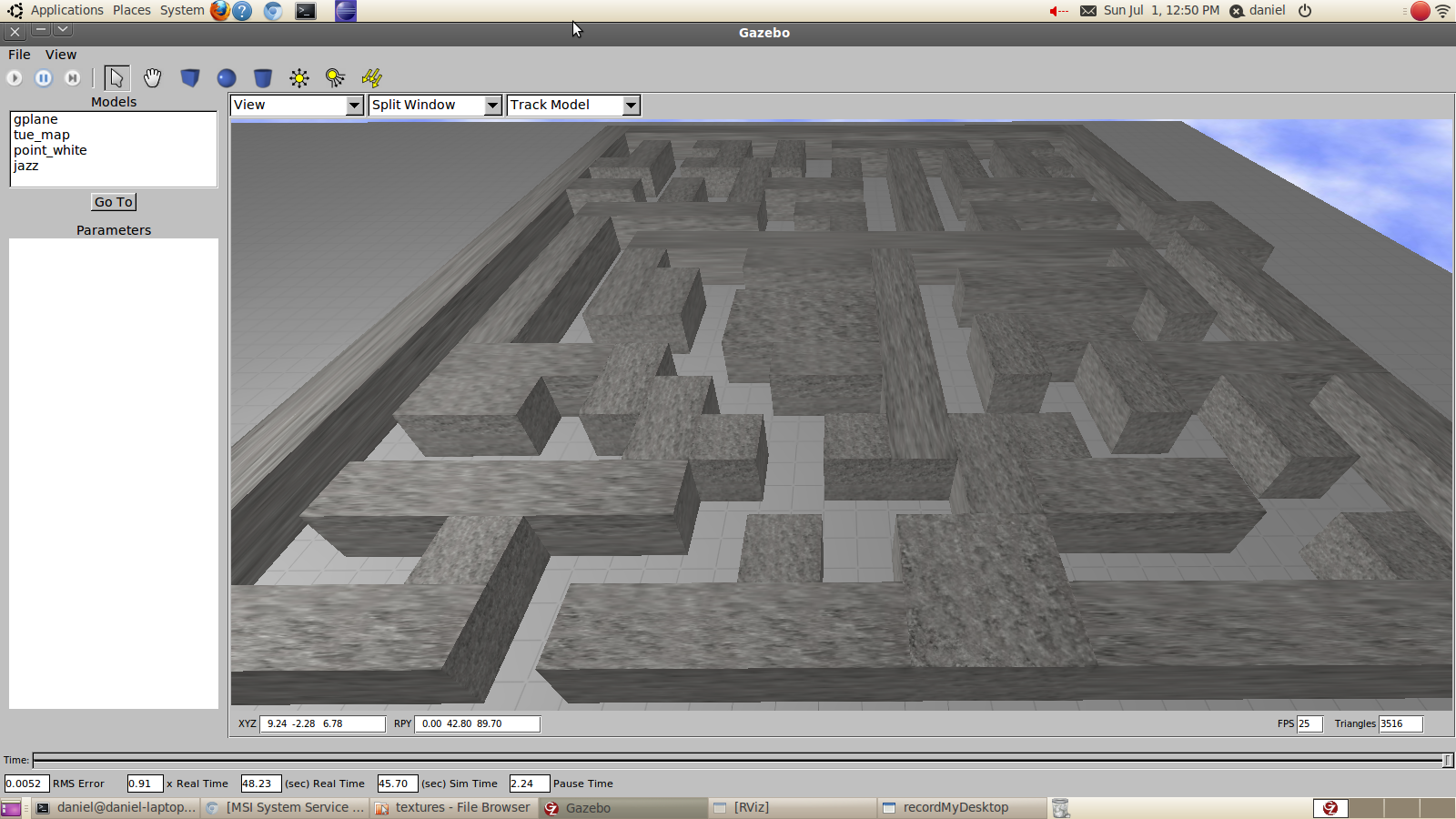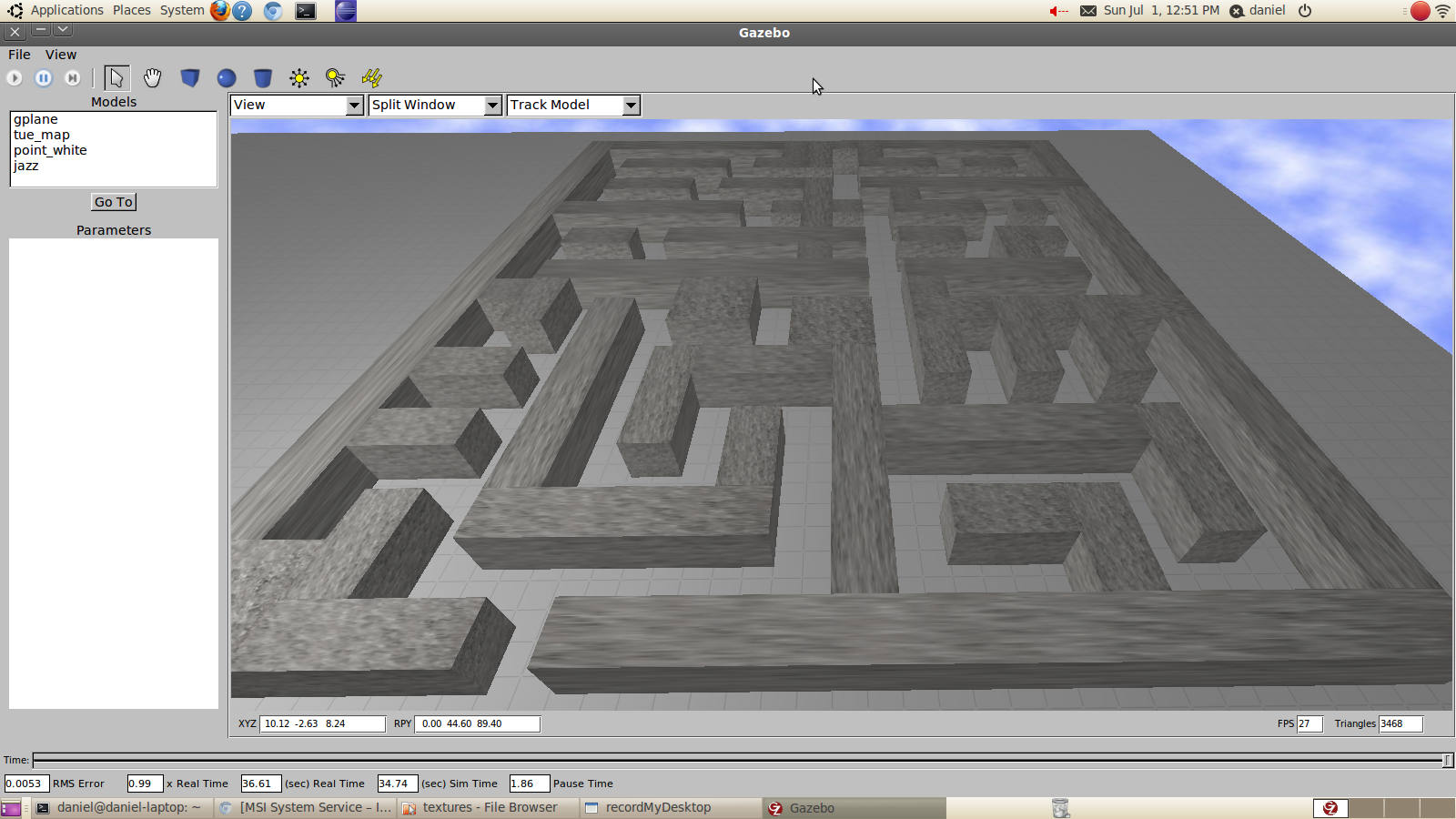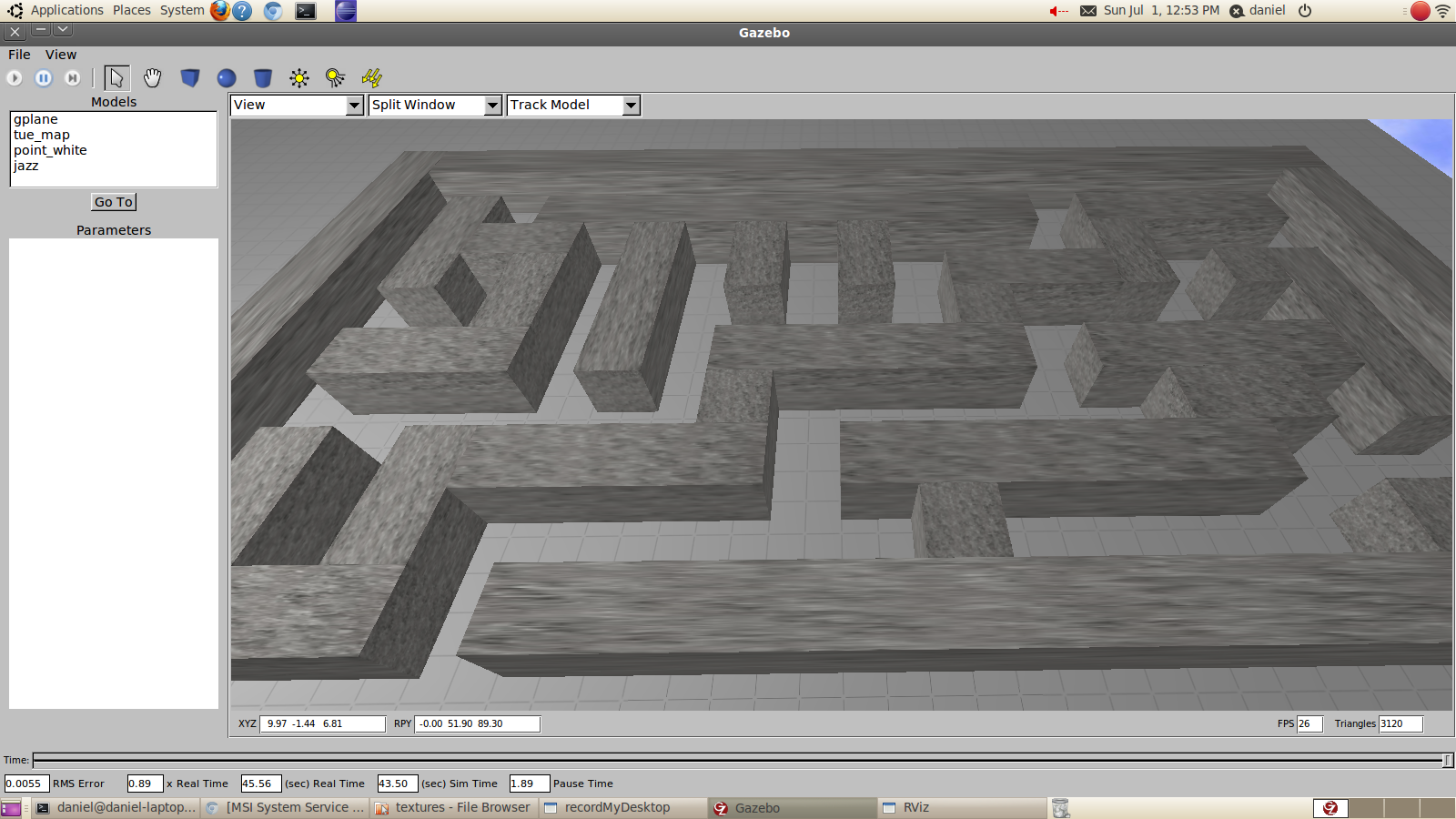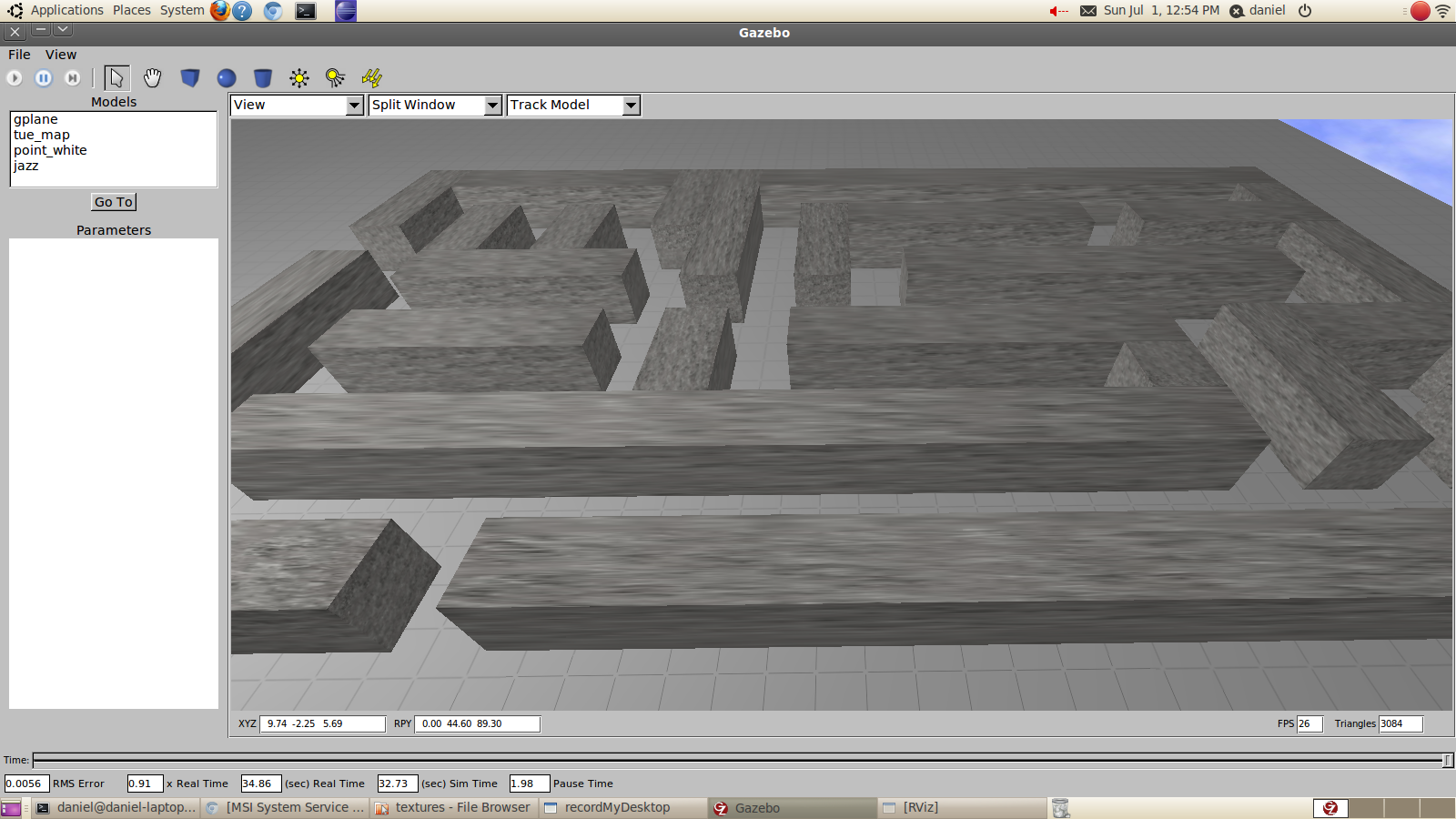Embedded Motion Control 2012 Group 6
Progress
Progress of the group. The newest item is listed on top.
- Week 1
- Started with tutorials (all)
- Installed ROS + Eclipse (all)
- Installed Ubuntu (all)
- Week 2
- Finished with tutorials (all)
- Practiced with simulator (all)
- Investigated sensor data(all)
- Week 3
- Overall design of the robot control software
- Devision of work for the various blocks of functionality
- First rough implementation: the robot is able to autonomously drive through the maze without hitting the walls
- Progress on YouTube:
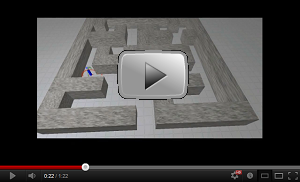
- The Presentation is available online now.
- Week 4
- Studying chapter 8
- Creating presentation slides (finished)
- Rehearsing presentation over and over again (finished)
- Creating dead end detection (finished)
- Creating pre safe system (finished)
- Week 6
- Week 8
- Final presentation of group 6 as presented.
- Progress on YouTube:
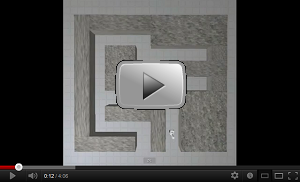
This progress report aims to give an overview of the results of group 6. In some cases details are lacking due confidence reasons.
The software to be developed has one specific goal: driving out of the maze. It is yet uncertain whether the robot will start in the maze or needs to enter the maze himself. Hitting the wall results in a time penalty, which yields to the constraint not to hit the wall. In addition, speed is also of importance to set an unbeatable time.
For the above addressed goal and constraints, requirements for the robot can be described. Movement is necessary to even start the competition, secondly vision (object detection) is mandatory to understand what is going on in the surroundings. But, the most important of course is strategy. Besides following the indicating arrows, a back-up strategy will be implemented. Clearly, the latter should be robust and designed such that it always yields a satisfying result (i.e. team 6 wins).
Different modules will be designed the upcoming weeks are being developped at this very moment, which form the building blocks of the complete software framework.
But first things first: Our lecture coming Monday! Be sure all to be present, because it's going to be legendary ;) seriously, you don't want to miss this event! Ow, and also be sure to have read Chapter 8 on beforehand, otherwise you won't be able to ask intelligent questions.
To be continued...
Software Architecture
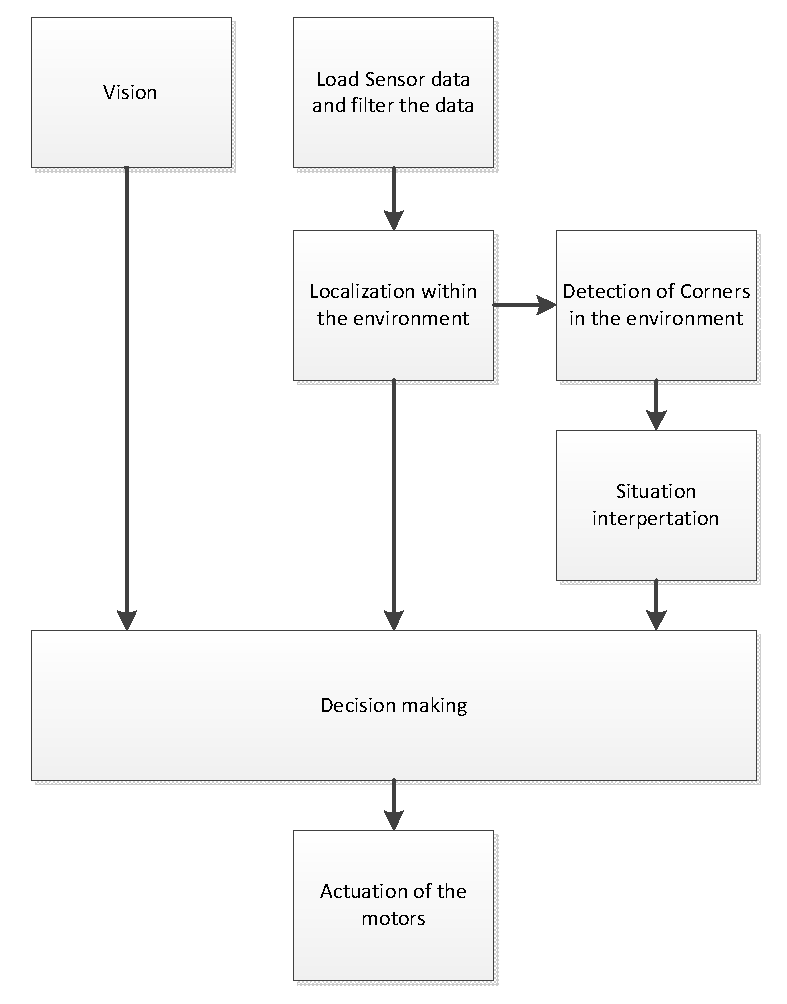
The architecture of our software can be seen in the Figure above. The architecture consists of three nodes. The lineNode will process the data gathered from the laser scanner and it will calculate lines which represent the walls based on that data. These lines will be published onto the lineData topic. Furthermore the lineNode will check certain properties of the detected walls which are published onto the wallStatus topic. The controlNode is subscribed to these topics in order to read the data. Furthermore the controlNode is subscribed to robot_out topic which contains the odometry data. The controlNode contains the navigation algorithm which controls the robot and thus sends the twistMessages on the robot_in topic. The algorithm within the controlNode is divided into separate states. It has been chosen, not to devide these separate states into different nodes, in order to reduce the communication overhead. Since the states within the controlNode do not need to be executed parallel, there is no need for separate nodes. When the robot is heading for a T-junction, the controlNode can call a service called arrowService, with a variable pollArrow. This service runs on the arrowNode. This has been implemented a service, because now the arrowNode will only subscribe to the camera topic when the service is called and images are needed, afterwards the node will immediately unsubscribe from this topic. This saves a lot of bandwidth.
Arrow Detection (arrowNode)
The arrows help the robot navigating through the maze. In order to decide where to go, the robot should be able to process the following steps:
- Check for red objects
- Identify an arrow shape if red objects are found on the wall
- Determine the arrow point direction if arrow shape has been found
- Use the obtained information to guide the robot
Brainstorm
The ROS package provides a package for face detection[1]. One can see the image as a poor representation of a face, and teach the robot the possible appearances of this face. The program is thought to recognise a left pointing "face" and a right pointing "face". However, one can doubt the robustness of this system. First because the system is not intended for arrow recognition, i.e. it is misused. Possibly, some crucial elements for arrow recognition are not implemented in this package. Secondly, face recognition requires a frontal view check. If the robot and wall with the arrow are not perfectly in line, the package can possibly not identify the arrow. Thirdly, an arrow in a slight different orientation can not be detected.
With these observations in mind, clearly, a different approach is necessary. Different literature is studied to find the best practice. It turned out that image recognition does not cover the objective correctly (see for example[2] ), it is better to use the term pattern recognition. Using this term in combination with Linux one is directed to various sites mentioning OpenCV[3][4] , which is also incorporated in ROS[5][6]. In addition different books discus OpenCV Open Source Computer Vision Library - Reference Manual by Intel Learning openCV by O'Reilly Besides robustness, it is learned that the following possible problems should be taken into account namely different light source and colours close to red.
Algorithm
After studying the material discussed in the previous section, the following arrow detection algorithm is deduced:
- Open image
- Apply HSV transform
- Filter red colour from image
- Find contours using Canny algorithm
- Approximate the found polygons
- Detect the biggest arrow using characteristic arrow properties (e.g. number of corners)
- If an arrow is found
- Determine arrow bounding box
- Find corners on the bounding box
- Determine arrow orientation
- Report direction (i.e. left or right)
- Report no result
- If no arrow is found
- Report no result
Discussion
The pictures below show the first steps from the algorithm, were an arrow is correctly detected.
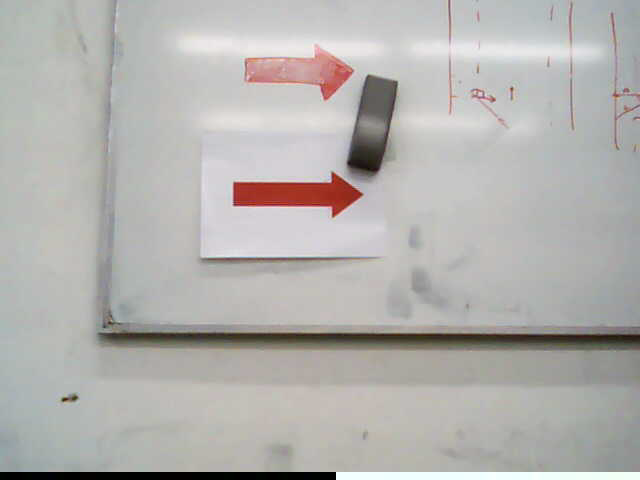 |
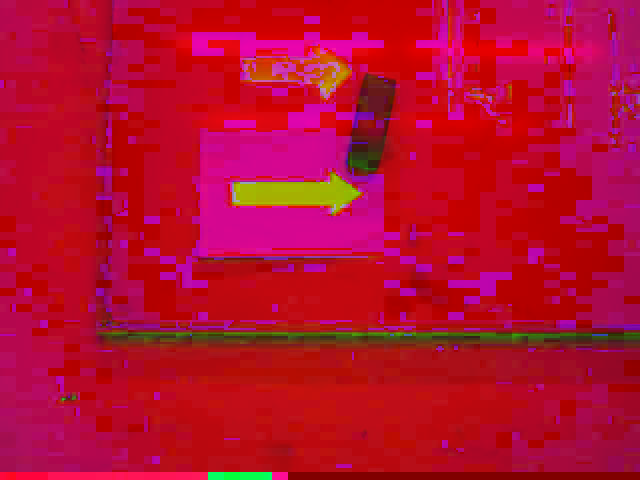 |
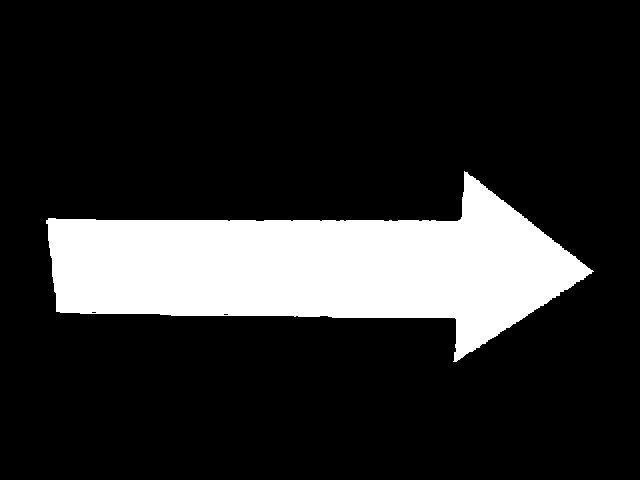 |
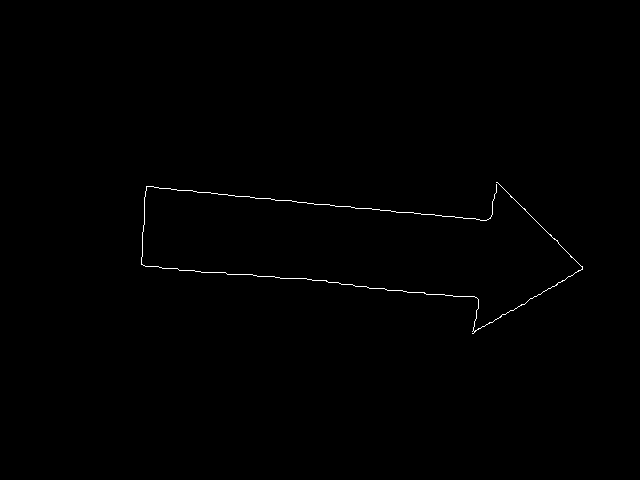 |
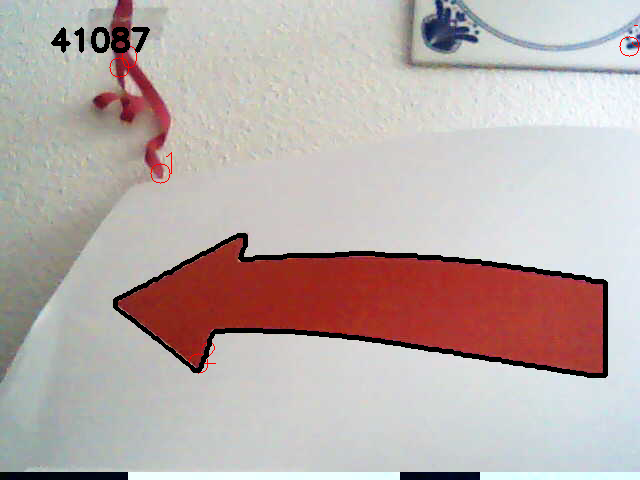 |
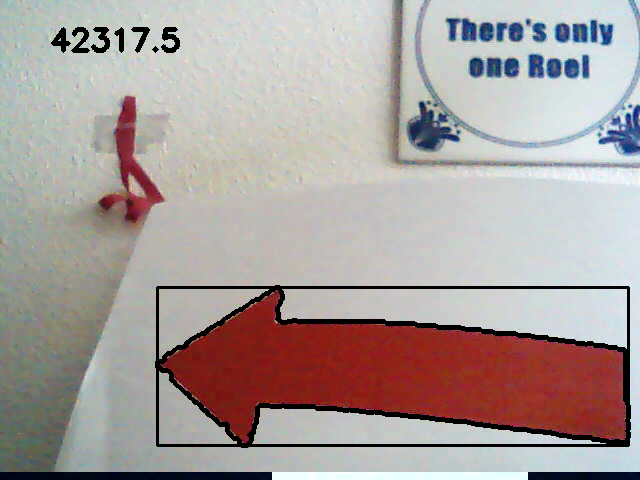 |
Before continuing the algorithm, some remarks on possible flaws are made.
The picture below, however not so clearly, indicates the light source problem. The HSV transform is not homogeneous for the arrow, due the white stripe in the original file. This resulted in a very noise canny detection and other issues in the rest of the algorithm.
 |
For sure, the arrow is printed on a white sheet of paper. Concerning the environment of the maze nothing is told, this forced us to check the robustness in an not so ideal environment. Colours close to red are, e.g. pink and orange. A test set-up was created consisting of orange scissors on one side and a nice pink ribbon on the other, see below.
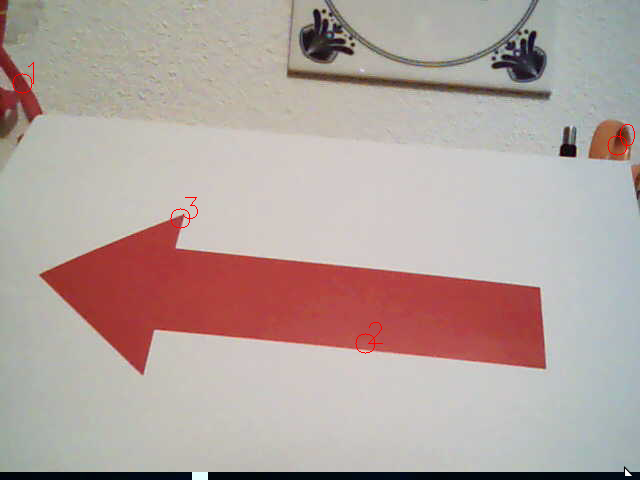 |
 |
Clearly, the algorithm is fooled. False corners are detected on both objects. Light influences the way red is detected, as a result setting the boundary's for the HSV extraction is quite tricky and dependent on the actual light environment.
CAPA
As mentioned in the section pitfalls, problems with the HSV extraction were expected. During testing, it turned out the detection on the Pico camera differed from the used USB webcam (possible different colour schemes, lenses, codecs). As the algorithm is on first glance robust, the flaw was expected in the colour extraction (i.e. the HSV image) as a result of hardware differences as well as the light conditions. With the published rosbag file, this problem was studied in more detail. Apparently, the yellow door and red chair are challenging objects for proper filtering. As changing variables, making the code and testing the result got boring, some proper Computer Aided Parameter Adjustment (CAPA) was developed. See the result in the figure below.
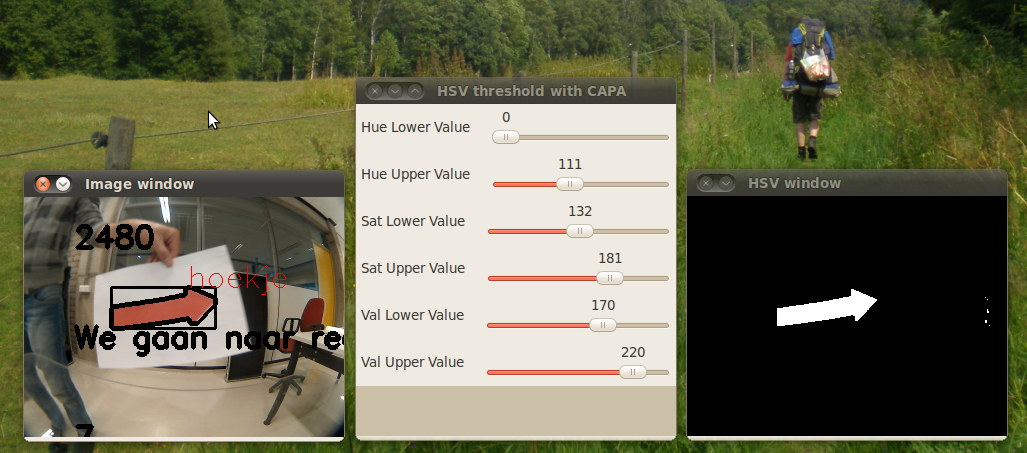 |
In the code it is possible to set a single define (#define CALIBRATION) in order to let the algorithm run in calibration mode. In this mode the algorithm will not run as a service, but it will continuously process the video stream. Doing this, the program will output the results of the separate steps of the algorithm to the screen. Together with this a set of slider are displayed, with which the user can adjust the parameters of the algorithm in real-time. The effects of these parameter changes are visible also in real time in the output windows. In this way it is really easy to adapt the parameters if the hardware or lighting conditions change. But this method has more advantages. If the 'rules' are changed last minute and the arrows to detect would be of another color, it would be very easy to find the right values in order to adapt the algorithm to such changes. In this way the program becomes very robust and a lot of debugging/testing time is saved.
The effect of CAPA is clearly shown in the following movie:

lineNode
The lineNode is responsible for a number of tasks related to detected lines (walls) in the environment of the robot.
- Line detection
- Dead path detection
- Free path detection
- Path width detection
- T-junction detection
Line detection
Since both the corridor and maze challenge do only contain straight walls, without other disturbing objects, the strategy is based upon information about walls in the neighborhood of the robot. These can be walls near the actual position of the robot, but also a history of waypoints derived from the wall-information. The wall-information is extracted from the lasersensor data. The detection algorithm needs to be robust, since sensor data will be contaminated by noise and the actual walls will not be perfectly straight lines and may be non-ideally aligned.
An arrival of lasersensor data (configured at 5Hz) is followed by a call to the wall detection algorithm, which returns an array of line objects. These line objects contain the mathematical description of the surrounding walls and are used by the strategy algorithm. The same lines are also published as markers for visualization and debugging in RViz.
The wall detection algorithm consists of the following steps:
- Set measurements outside the range of interest to a large value, to exclude them from being detected as a wall.
- Apply a simple filter, to eliminate laserpoints with large measurement error.
- Using the first and second derivative of the measurement points, the sharp corners and end of walls are detected. This gives a first rough list of lines.
- A line being detected may still contain one or multiple corners. Two additional checks are done recursively at each detected line segment.
- The line is split in half. The midpoint is connected to both endpoints. For each measurement point at a certain angle (in the polar-grid), the corresponding point on the linear line is calculated. This calculated point is then subtracted from the measured distance. This results in the difference between the measured and linear line. For both the first and second linear line, the maximum difference is searched. If this difference is above a calibrated threshold value, a embedded corner is found and the original line is split into two segments.
- In certain unfavorable conditions a detected line may still contain a corner. The endpoints of the known lines are connected (in the xy-grid) and the minimum and maximum peaks of the difference between measured and linear lines are observed to find any remaining corners. Again, these peak values are compared to a calibrated threshold, to avoid splitting lines on measurement errors or objects that do not contain perfectly straight walls.
- Lines that do not contain enough measurement points, to be regarded as reliable, are thrown away.
The figures shown below give a rough indication of the steps involved and the result.
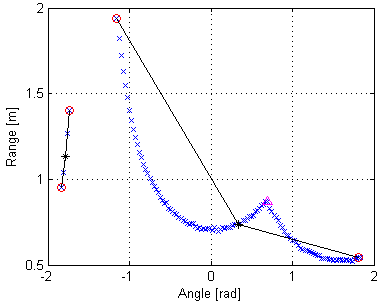 |
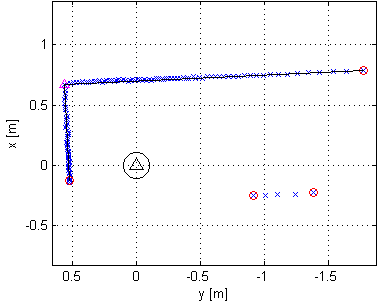 |
Characteristic properties of each line are saved. The typical equation of a straight line (y=c*x+b) can be used to virtually extend a wall to any desired position, since the coefficients are saved. Also, the slope of the line indicates the angle of the wall relative to the robot. Furthermore the endpoints are saved by their x- and y-coordinate and index inside the array of laser measurements. Some other parameters (range of interest, tolerances, etc) are introduced to match the algorithm to the simulator and real robot. Several experiments proved the algorithm to function properly. This is an important step, since all higher level algorithms are fully dependent on the correctness of the provided line information.
Dead path detection
The lineNode also provides an improvement of the maze-solving speed by detecting the dead-ends at the left and right side of the robot.This is done by comparing two laserpoints next to each other to a configured threshold value. When a jump in the laser scanner data is detected, there shouldn't be a dead end. There is also a second check to prevent walking into a dead end by detecting a bad connection between two walls.
Free path detection
When arriving at a waypoint, the controlNode has to make a decision which path to take next. One of the variables being used is a set of booleans which describe whether the front, left and right side of the robot is not occupied by laserpoints and, therefore, free to drive. The procedure is as follows: The width and length of the robot is known. Furthermore, a parameter is specified at which distance (free_distance) from the robot should be checked for a free path. Combining these distances, a range of laserpoints can be selected to further investigate. These laserpoints are compared to the distance that the points should minimally have (free_distance). If one of the points is smaller than this distance, the path is blocked. This procedure is performed for front, left and right side of the robot.
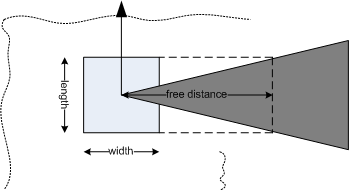 |
Path width detection
To adapt the navigation to a changing environment, the path widths that the robot encounters are detected. When driving in a path with a wall at the left and right side, the front path width is easily detected by a summation of the distance to the left and right wall. The left path width is detected when a wall appears up front and the wall at the left side does not continue up to the wall in front. The path width is calculated by taking the distance between the endpoint of the left wall to a point at the wall in front, whereby the calculated distance is perpendicular to the wall in front. The same procedure is applied for detecting the right path width. The implementation could be made quite easily, since all necessary data is already available from the lineNode.
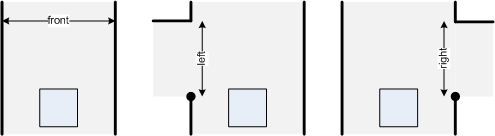 |
T-junction detection
When arriving at a T-junction, the camera will be used to look for an arrow indication at the wall in front. This is the only situation that an arrow indication is expected, so only this type of waypoint should be detected. The procedure is fairly simple. When driving between a left and right wall a wall might pop up at the front (might also be at the left or right side, but front refers to a line perpendicular to the driving direction). A check is then done to check whether the left and right wall are continueing up to the front wall, or if there are sidepaths. If this is the case for both the left and right side, a T-junction is detected. When approaching the T-junction at a short distance, the left and right walls are not in sight of the lasersensor any more and an automatic switch to another approach is done. The T-junction detection is now only a check whether the left and right path are free and the front path is not free (see free path detection). This second approach may only be used when preceded by a detected T-junction with the first approach. An additional condition added for robustness is that the wall in front of the robot should be within 80-100 degrees angle with forwards direction of the robot.
Node operation
As described in the software architecture section, the lineNode has the laserdata topic as input. The output of the lineNode is a topic lineData, wallStatus and visualization_marker. The basic operation of the node is shown by the steps below.
- Initialize ROS node structure
- Create local callback queue for this node
- Set looprate at 5 Hz
- Subscribe to /robot/body/laser topic with bufferlength 1 to receive only the latest measurement
- Register publishers for /lineData, /wallStatus and /visualization_marker topics
- Enter main loop
- Reset lines and status variables
- Allow waiting laserdata callback to happen
- Process lines
- Publish /lineData
- Update dead ends
- Update free paths
- Update path widths
- Update T-junction
- Publish /wallStatus
- Publish /visualization_marker for line visualization in RViz (at 1Hz)
- Update parameters received from rosparam (only active during calibration)
- Cycle at 5Hz
The definition of the /lineData messagetype:
uint16 size uint16[] headIdx uint16[] tailIdx float32[] headX float32[] headY float32[] tailX float32[] tailY float32[] angleRad float32[] angleDeg float32[] b float32[] c float32[] dstMin uint8[] wall
The definition of the /wallStatus messagetype:
bool frontFree bool leftFree bool rightFree float32 frontWidth float32 leftWidth float32 rightWidth bool deadPath bool wallTooClose bool leftDeadEnd bool rightDeadEnd bool TJunction
Watch the video below to see some results of the lineNode.
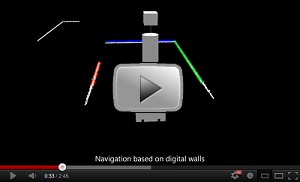
The navigation algorithm is implemented in the controlNode and uses odometry data, line data (from the lineNode) and arrow data (from the arrowNode) to control Pico. The lineNode provides the following information:
- A set of lines, extracted from the laserscan data.
- For each line, properties such as angle with respect to Pico, shortest distance to Pico and a mathematical description of the line ([math]\displaystyle{ y = ax + b }[/math]).
- Since a mathematical description of each line is provided, the length of each line can be virtually extended to infinite lengths. This enables the algorithm to stop Pico at the center of an adjacent corridor.
- A pointer to three special lines: the line right next to Pico, the line in front and the line left next to Pico.
- The width of the corridor on the right of Pico, in front of Pico and on the left of Pico (if any).
- Information about whether the corridors to the right, in front and to the left are free or blocked.
- Information about whether these corridors have a dead and or not.
- Information about whether Pico is currently on a T-junction or not.
To be able to manage the complexity of the controlNode, the controlNode is designed as a statemachine consisting of the following states:
- Init: This is the initial state. It uses the line data to align Pico with the entrance of the maze to prevent collisions while entering it.
- EnterMaze: In this state, Pico will enter the maze while driving parallel to the walls.
- Cruise: This is the main state, it keeps Pico in the middle of the corridor while driving parallel to the walls to the end of the corridor. At the end of the corridor it decides where to go next.
- TurnRight: In this state, Pico will make a 90 degree turn to the right.
- TurnLeft: In this state, Pico will make a 90 degree turn to the left.
- TurnAround: In this state, Pico will make a 180 degree turn.
- EnterCorridor: This state is an intermediate state between turning and cruising. After a turn is made, the corridor needs to be entered before the cruise mode can be enabled again.
- Finished: In this state, Pico is outside of the maze and therefore finished the competition.
Cruise mode
The state machine can be found in the above diagram. The cruise mode is the most important one. It uses the distance to the wall right and left of Pico to keep the middle of the corridor. Furthermore, it uses the angles with respect to the right and left wall to drive parallel with the walls. Corrections are made using a simple, but effective p-controller.
If a wall in front of Pico is detected, the algorithm makes the decision of what the new direction should be. After it made a decision, it stores the width of corresponding corridor (say [math]\displaystyle{ w }[/math]). Now it can drive forward until the distance of the wall in front is [math]\displaystyle{ \frac{w}{2} }[/math]. Using this approach Pico will always remain in the middle of the corridor.
The algorithm will make decisions using the following scheme:
- If Pico is at a T-junction. The arrowNode will be requested to check for an arrow. If an arrow is detected, Pico will turn in the resulting direction.
- If Pico is not at a T-junction, or no arrow is detected it will check whether the corridor to the right/front/left is free and is not a dead end (another order of checking the corridors can be selected by 'define' statements).
- If none of the corridors is free, the algorithm will decide to turn around.
If the algorithm decides to make a turn, the controlNode will store the current angle (from odometry data, say 'startAngle') and go to the corresponding state (turnRight/turnLeft/turnAround). In case the algorithm decides to go straight on, no turning is needed and therefore the algorithm will jump directly to the EnterCorridor state.
In case the algorithm detects that Pico has exited the maze (using the line information), the controlNode will go the the finished state and Pico will be stopped.
Turn modes
Three turn modes are implemented in the controlNode: turnRight/turnLeft/turnAround. These states use the odometry data to calculate the current angle and checks the difference with the start angle stored just before entering this state. This difference is fed to a p-controller to turn Pico to the desired angle.
Since the orientation of Pico is stored in the odometry data as a quaternion, a conversion is required to extract roll, pitch and yaw angles. The following equations can be found on Convert_quaternions
- [math]\displaystyle{ \begin{bmatrix} \phi \\ \theta \\ \psi \end{bmatrix} = \begin{bmatrix} \mbox{atan2} (2(q_0 q_1 + q_2 q_3),1 - 2(q_1^2 + q_2^2)) \\ \mbox{arcsin} (2(q_0 q_2 - q_3 q_1)) \\ \mbox{atan2} (2(q_0 q_3 + q_1 q_2),1 - 2(q_2^2 + q_3^2)) \end{bmatrix} }[/math]
Where:
- Roll – [math]\displaystyle{ \phi }[/math]: rotation about the X-axis
- Pitch – [math]\displaystyle{ \theta }[/math]: rotation about the Y-axis
- Yaw – [math]\displaystyle{ \psi }[/math]: rotation about the Z-axis
These equations are implemented and tested. The graph below shows the results of one of these tests. In this case, Pico turns with a constant velocity around its axis. It can be seen that the value of currentAngle increases linearly until the value reaches 180 degrees. At this point the value clips to -180 degrees. This clipping effect causes problems when calculating the difference between the current angle and the angle before turning.
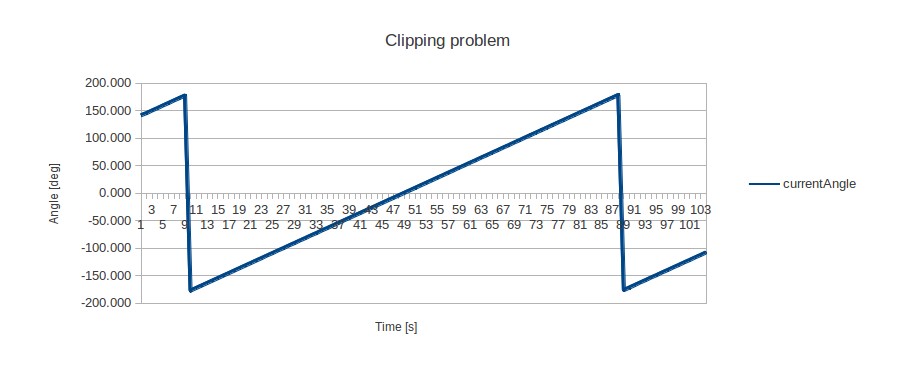
This problem is solved by keeping track of the difference of two consecutive angle values. If the difference is bigger than 180 degrees (i.e. a 'clip' has occurred), the calculation of the difference between start and current angle is corrected. Using this correction together with the p-controller, the navigation algorithm is able to make nice 90 and 180 degree turns. After Pico successfully made its turn it first needs to enter the corridor in front before the normal cruise mode can be enabled again. Therefore, the controlNode will go to state EnterCorridor after turning has finished.
Enter corridor mode
After the algorithm just reached the Enter corridor state, there is a free corridor in front of Pico, but the lineNode has detected a wall in front of Pico. In this case (because the corridor in front of Pico is free) the part of the line right in front of Pico is virtual. See an example of this situation below (the detected wall in front of Pico is marked blue).
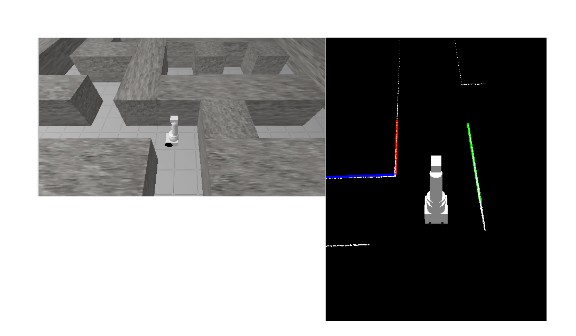
Using the Enter corridor mode, the algorithm will enter the corridor in front of Pico and thereby crossing the virtual wall in front. In this mode, the algorithm will also make sure that Pico remains in the middle of the corridor and aligns Pico with the wall left and right. After Pico has crossed the virtual line in front, the algorithm will jump back to the cruise mode.
This navigation algorithm is tested thoroughly in different mazes. In all cases it succeeded to navigate through the maze without hitting the walls.
This can be seen in the following movie:
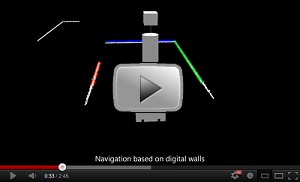
Way of Testing
Fortounatly we are able to use a simulator. This helps a lot and was a good way to solve a lot of problems and avoids wasting our limited testing time on the real robot. A few mazes has been created during the course, they are also mirrored to create also new situations.
The most hard to solve problems occur by winding paths. This problems are solved by using limited ranges and giving priorities to line data or laser data points.
Project agreements
Coding standards
- Names are given using camelCase standard
- Parameters are placed in header files by use of defines
- For indents TAB characters are used
- An opening { follows right behind an if, while, etc... statement and not on the next line
- Else follows directly after an closing }
- Comment the statement that is being closed after a closing }
SVN guidelines
- Always first update the SVN with the following command
svn up
- Commit only files that actually do work
- Clearly indicate what is changed in the file, this comes handy for logging purposes
- As we all work with the same account, identify yourself with a tag (e.g. [AJ], [DG], [DH], [JU], [RN])
- To add files, use
svn add $FILENAME
For multiple files, e.g. all C-files usesvn add *.c
Note: again, update only source files - If multiple files are edited simultaneously, more specifically the same part of a file, a conflict will arise.
- use version A
- use version B
- show the differences
Add laser frame to rviz
rosrun tf static_transform_publisher 0 0 0 0 0 0 /base_link /laser 10
TAB problems in Kate editor
In Kate, TAB inserts spaces instead of true tabs. According to [7] you should set tab width equal indention width. Open Settings -> Configure Kate, in the editing section you can set tab width (e.g. 8). Another section is found for Indention, set indention width to the same value.
How to create a screen video?
- Go to Applications --> Ubuntu software centre.
- Search for recordmydesktop and install this.
- When the program is running, you will see a record button top right and a window pops-up.
- First use the "save as" button to give your video a name and after that you can push the record button.
- This software creates .OGV files, no problem for youtube but a problem with edditing tools.
- Want to edit the movie? Use "handbrake" to convert OGV files to mp4.
Remarks
- The final assignment will contain one single run through maze
- Paths have fixed width, with some tolerances
- Every team starts at the same position
- The robot may start at a floating wall
- The arrow detection can be simulated by using a webcam
- Slip may occur -> difference between commands, odometry and reality
- Dynamics at acceleration/deceleration -> max. speed and acceleration will be set
References
- ↑ Face recognition in ROS.
- ↑ Noij2009239 on Springer.
- ↑ http://www.shervinemami.co.cc/blobs.html
- ↑ http://opencv.willowgarage.com/documentation/cpp/index.html
- ↑ http://www.ros.org/wiki/vision_opencv
- ↑ http://pharos.ece.utexas.edu/wiki/index.php/How_to_Use_a_Webcam_in_ROS_with_the_usb_cam_Package
- ↑ [1]
- ↑ Documentation from Gostai.
- ↑ Standard Units of Measure and Coordinate Conventions.
- ↑ Specs of the robot (buy one!).
- ↑ Quaternion conversions