Printer Casus Ebox/Experiments manual
Instructions for measuring and controlling the experimental HP printer setup, corresponding to the case of "The Print Head" (4G031)
This manual describes the necessary hardware # and # Software for measuring and controlling the experimental HP printer setup used in the case the Printhead (4G031) is used, are discussed. The section # Start-up experiments and includes an introduction to the use of the preparation and the actual execution of experiments. To use a setup that you subscribe to the appropriate registration lists in sel3. This should be your group each time up to 1 time for 1 time setup register. On the desk in sel3 you can borrow the necessary TUeDACS and accessories. Almost every day, for several hours assistance available in sel3 where you can store your questions. The hours of care is available, are indicated on the registration lists. For questions and during the experiments, please contact Geert-Jan Heldens ( , Wh -1.13 (DCT-lab)). The project coordinator is Rene of Molengraft ( , tel 2998, Wh -1141).
Hardware
The case is a stripped A3 HP printer, see Figure 1. The required hardware for the experimental set-up is included in Table 1. You have to take your own notebook to do experiments.
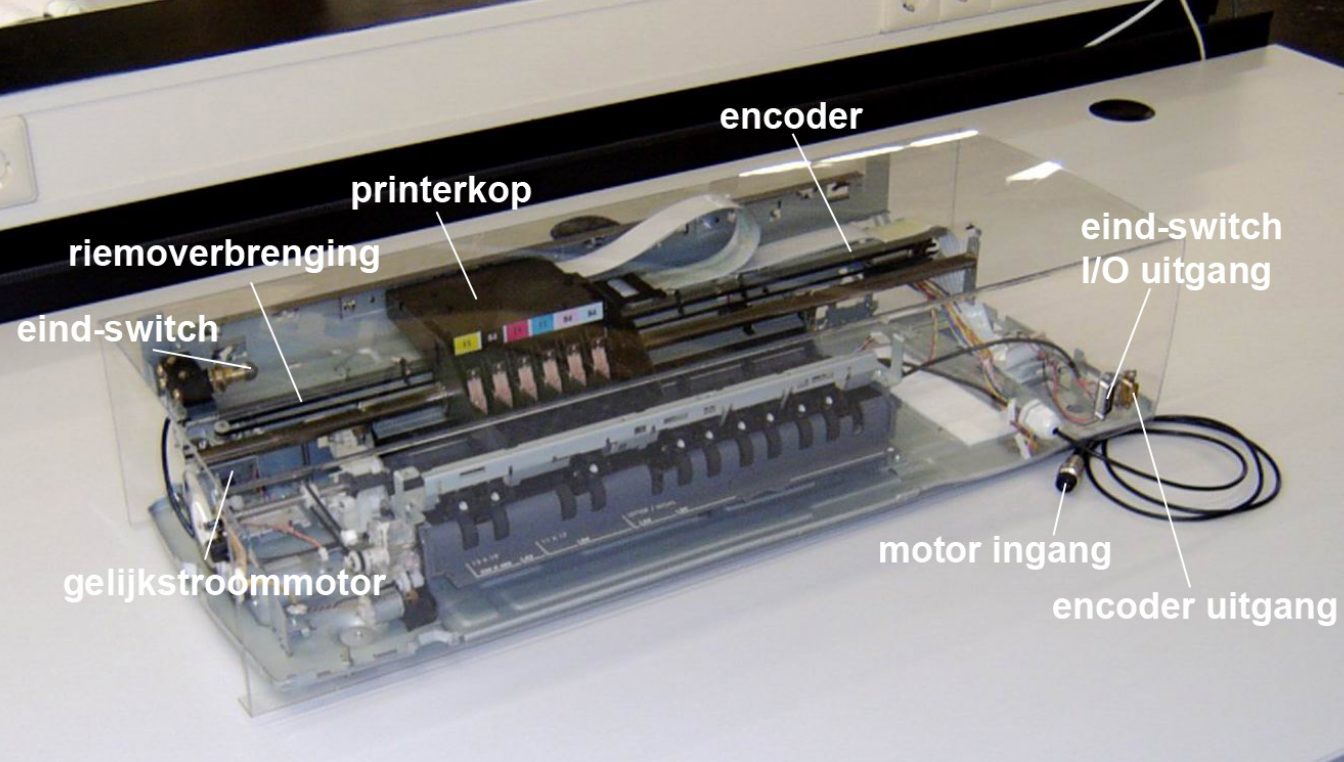
Required hardware
- Notebook with E/box image installed
- Experimental HP printer setup (see Figure 1) including cables
- Amplifier including BNC cable
Table 1
The print head is driven by a DC motor using a belt transmission. The position of the print head is measured by means of a linear encoder. The optical encoder sensor is mounted in the printhead. On the left side an end-switch is mounted that is used to position the printhead initialization. Using the E/box it is possible to perform real-time experiments on the printer, i.e. measuring and sending signals in real-time. The amplifier provides the necessary current gain of the control signal transmitted from the E/box to the motor is controlled.
The cables of the hardware should be mounted as shown in Table 2 below. Furthermore, the amplifier and E/boxof supply cables must be provided. CAUTION: NEVER turn the amplifier on (ON) before a control signal is defined by the ectarget software (see # Start-up and experiments). A crash of the printer may result. On some older amps is still 0 to 2.5 V instead of + / - 2.5 V. This is incorrect, all amplifiers have a range of + / - 2.5 V.
| I/O Printer | I/O Amplifier | I/O E/box | I/O Notebook |
|---|---|---|---|
| Motor input | LOAD | ||
| Encoder output | Encoder 1 | ||
| End-switch I/O | DIGITAL I/O | ||
| +/ − 2, 5 V in | Analog out 1 | ||
| Ethernet port | Ethernet port |
Table 2
Installation of Ubuntu with Wubi
WARNING: This installation will only work on a normal installation of the Windows Operating System as it depends on the Windows Boot loader. If you use another operating system or if you are unsure please contact one of the course supervisors.
Wubi is a linux installer for Windows which can install and uninstall Ubuntu in the same way as any other Windows application in a simple and safe way. Ubuntu will be installed within a file in the Windows system ebox\_root.disk. This file is seen by Ubuntu as a real hard disk.
The installation of Ubuntu used for this course takes up 30 GB of free-space. Therefore, it is recommended to install Ubuntu by connecting to TU/e network via an ethernet cable. Using VPN or wireless is strongly discouraged!
The wubi-installer can be obtained from the TU/e network share: \\ai-stosrv02\EBox. Install by opening the executable "wubi\_dd-mm-yy-time". Because the installation is quite large this will take some time, especially creating the virtual disk, so please be patient. Connected to gigabit network the installation will take approximately 15 minutes, on a 100 mbits network connection it will take about an hour.
When you have installed Ubuntu with Wubi, you can start ubuntu by rebooting your computer. A menu will appear during startup which allows you to choose whether to run Windows and Ubuntu. When you choose Ubuntu in this menu, you will go to a new bootloader called GRUB. Here you can choose which version of Ubuntu to run as well as alter the start-up commands for running Ubuntu. Unless you are having problems starting up, you should just select the default version by pressing enter. When prompted for account information use the following:
- Username: ebox
- Password: ebox123
You can change the password if desired.