RoPod/Tutorials/Installing Ubuntu (Linux Part): Difference between revisions
No edit summary |
No edit summary |
||
| Line 7: | Line 7: | ||
[[File:WifiSettings.png|250px|thumb|center|Figure 1. Wi-Fi settings.]] | [[File:WifiSettings.png|250px|thumb|center|Figure 1. Wi-Fi settings.]] | ||
An entire overview to setup the wireless TUe-WPA2 connections is given [http://www.quzart.com/notes/5-tue-wpa2-linux-wifi/index.xhtml here]. | |||
= Setup graphics driver and finish Linux installation= | = Setup graphics driver and finish Linux installation= | ||
Revision as of 12:05, 6 April 2017
Info
RoPod Configuration
Other
Setup network connection
If not done yet, plug in a networkcable or setup your network settings as follows (using your own username and password):
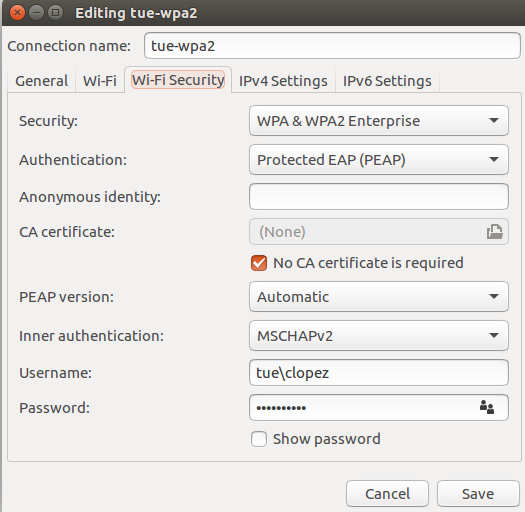
An entire overview to setup the wireless TUe-WPA2 connections is given here.
Setup graphics driver and finish Linux installation
There are some issues with Ubuntu 16.04 abd Nvidia graphic cards. Therefore, before proceeding any further, setup the graphics card driver to avoid that Ubuntu 16.04 freezes. For the 2016-2017 TU/e laptops Zbooks run the following command in terminal (CTRL+ALT+T):
sudo apt-get install nvidia-common nvidia-367
The computer will most probably freeze, thus keep pressed power button to restart. After restart, update and upgrade your software installation:
sudo apt-get update sudo apt-get upgrade
If the screen freezes before or directly after login, after booting you can open a virtual console (CTRL+ALT+F1) which works according to the same principles as a terminal. Login with the username and password provided during your installation. Now you can execute the commands given above:
sudo apt-get install nvidia-common nvidia-367 sudo apt-get update sudo apt-get upgrade
Reboot your PC. You should be able to log in without any screen-freezes.
Rename ethernet device
In Ubuntu 16.04 the ethernet naming convention changed. To avoid possible incompatibilities with the examples and tutorials used in the project, we can rename the ethernet device to the standard name “eth0”. Get the MAC address of your ethernet deviouce:
ifconfig
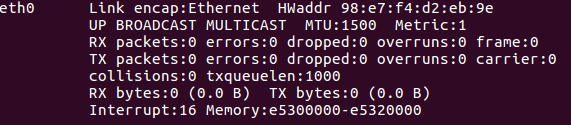
If you see eth0 listed in your devices, then you do not have to change it. Otherwise, create the following file “/etc/udev/rules.d/10-rename-network.rules”:
sudo gedit /etc/udev/rules.d/10-rename-network.rules
with the following content:
SUBSYSTEM=="net", ACTION=="add", ATTR{address}=="ff:ff:ff:ff:ff:ff", NAME="eth0"
Replace the orange text by the MAC address of your device.
You need then to restart your computer. Verify that the name indeed changed running ifconfig again.
Several tips for customizing Ubuntu are given on this page of the Embedded Motion Control course.
Once you have Linux up-and-running, we are going to install GitHub.