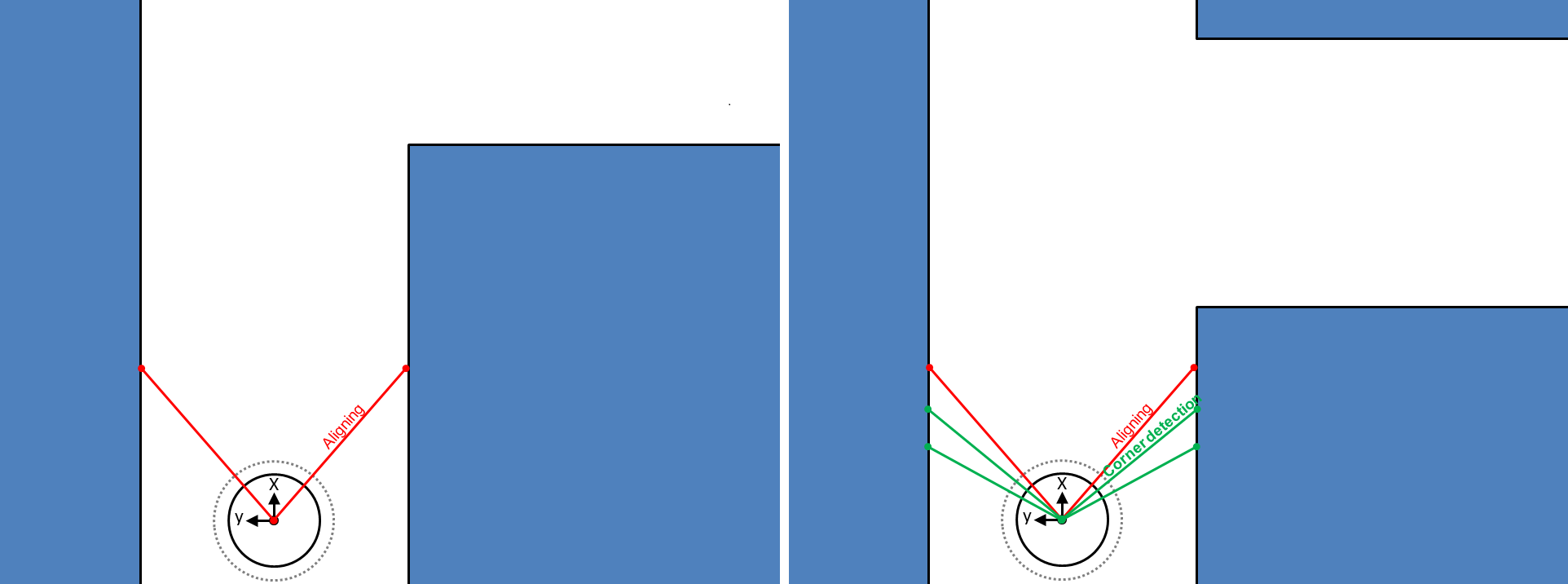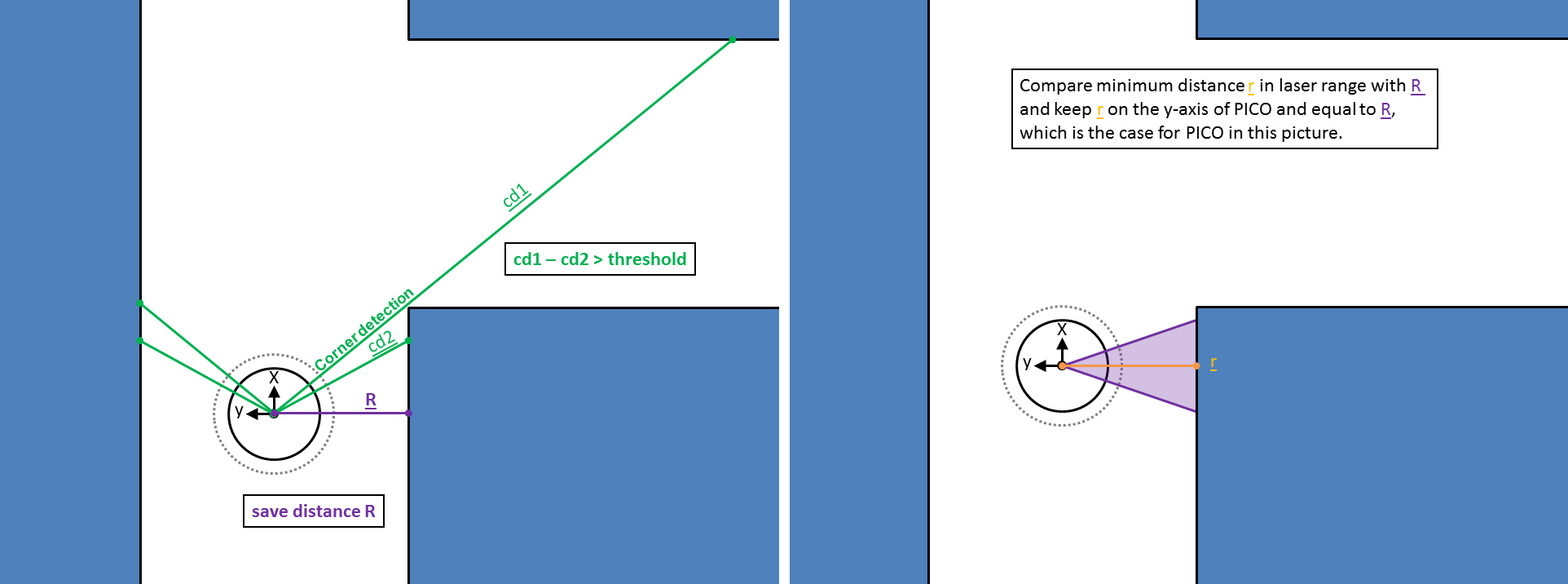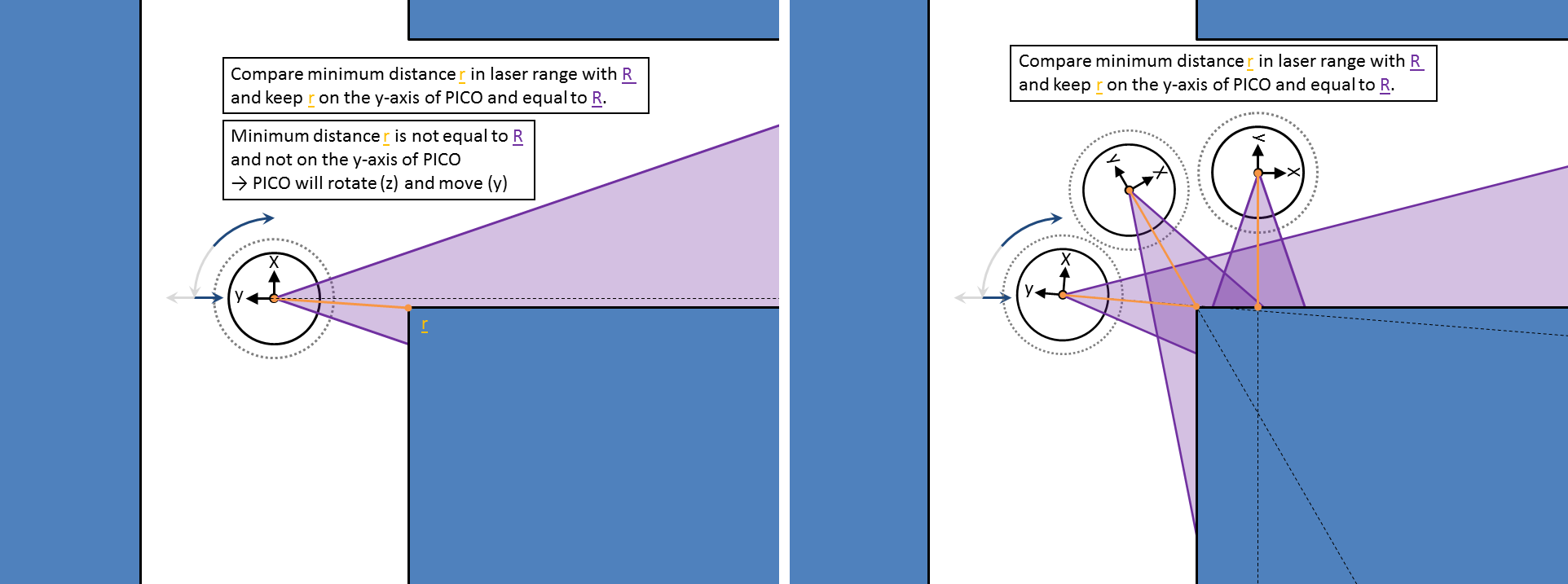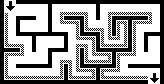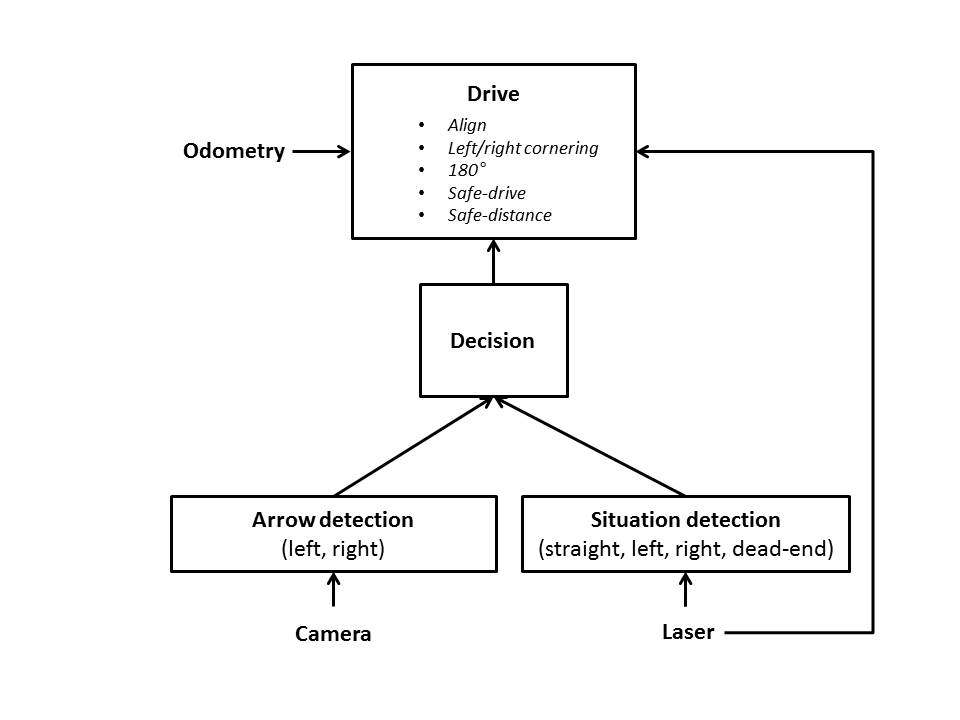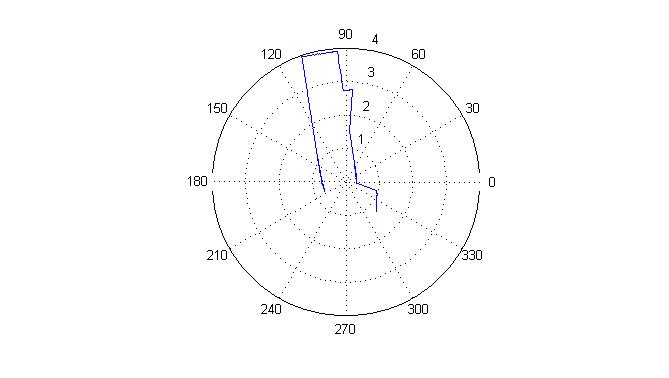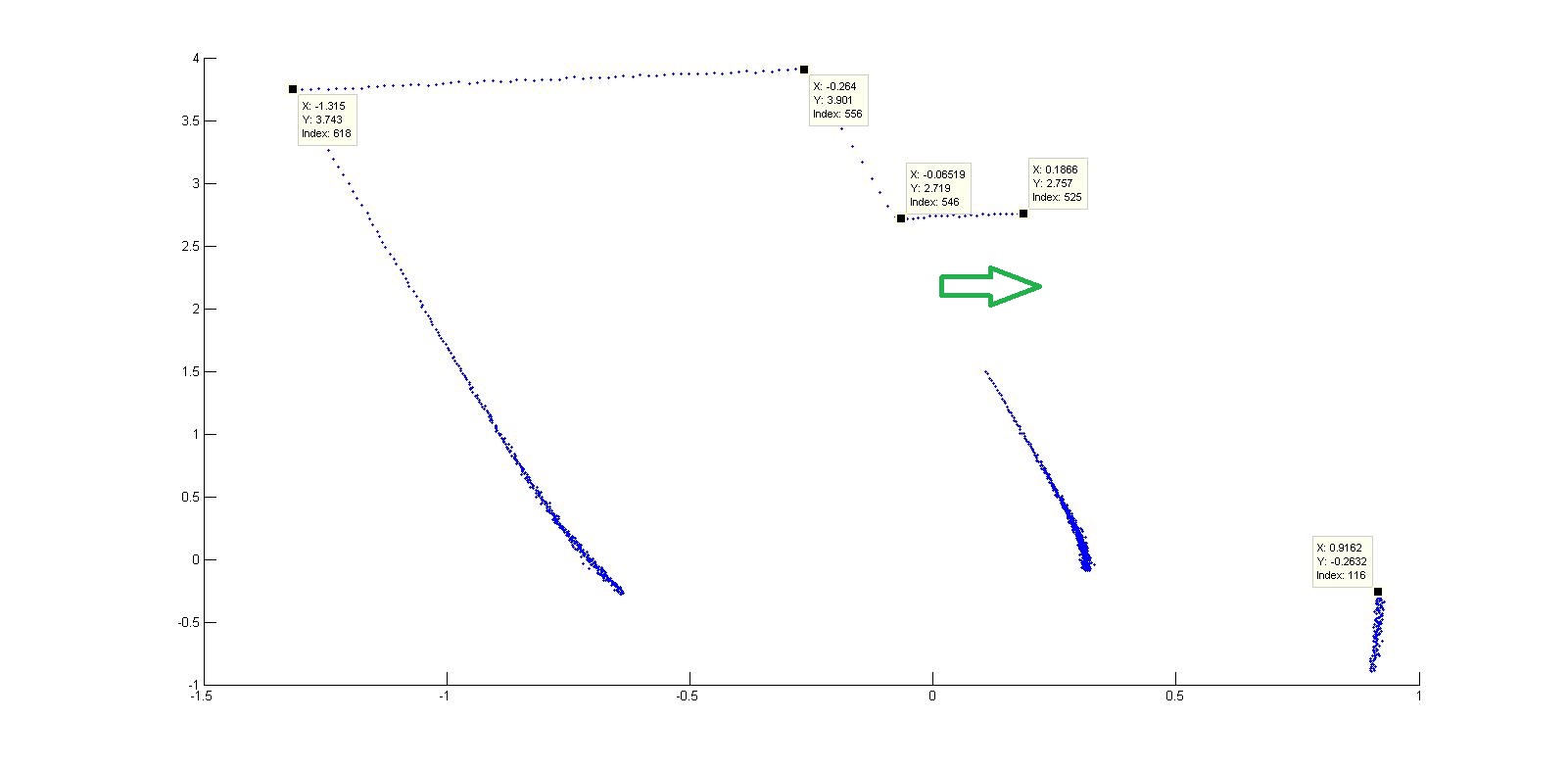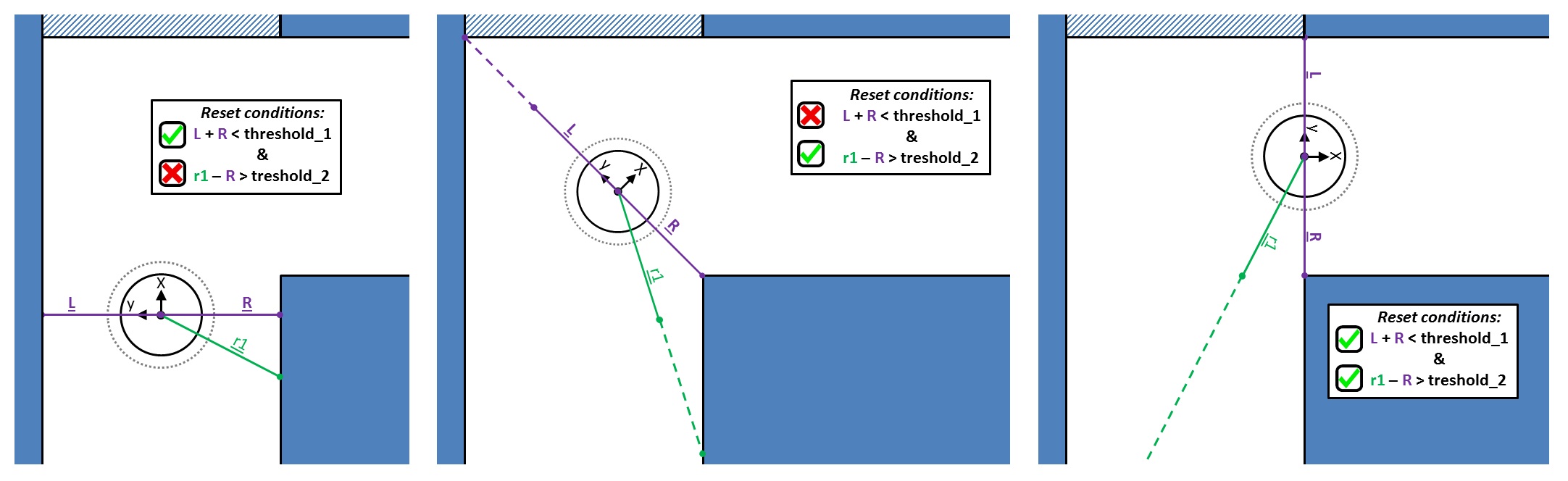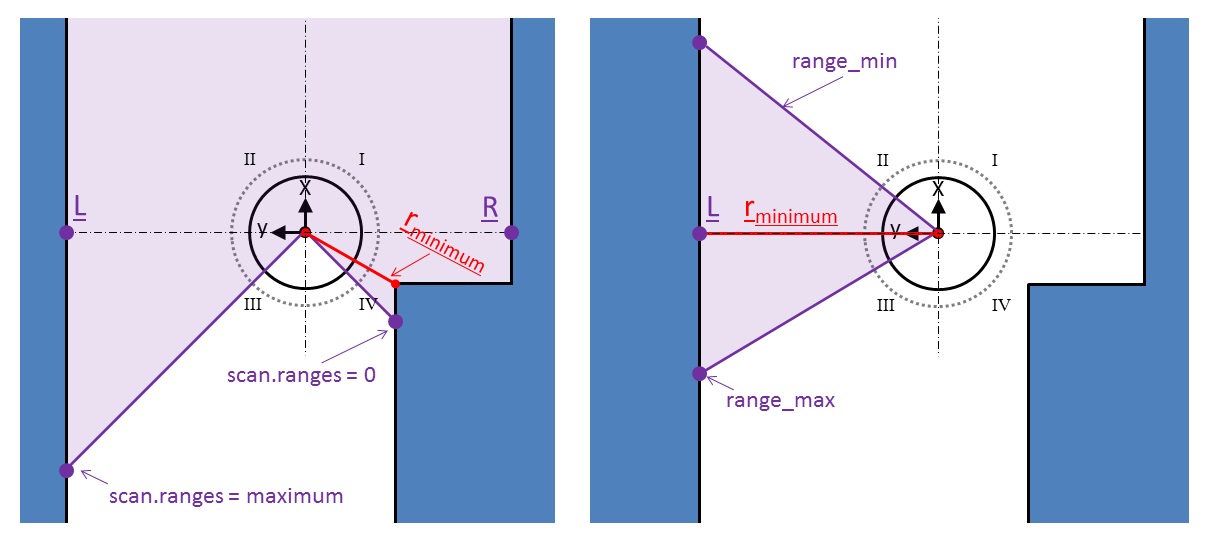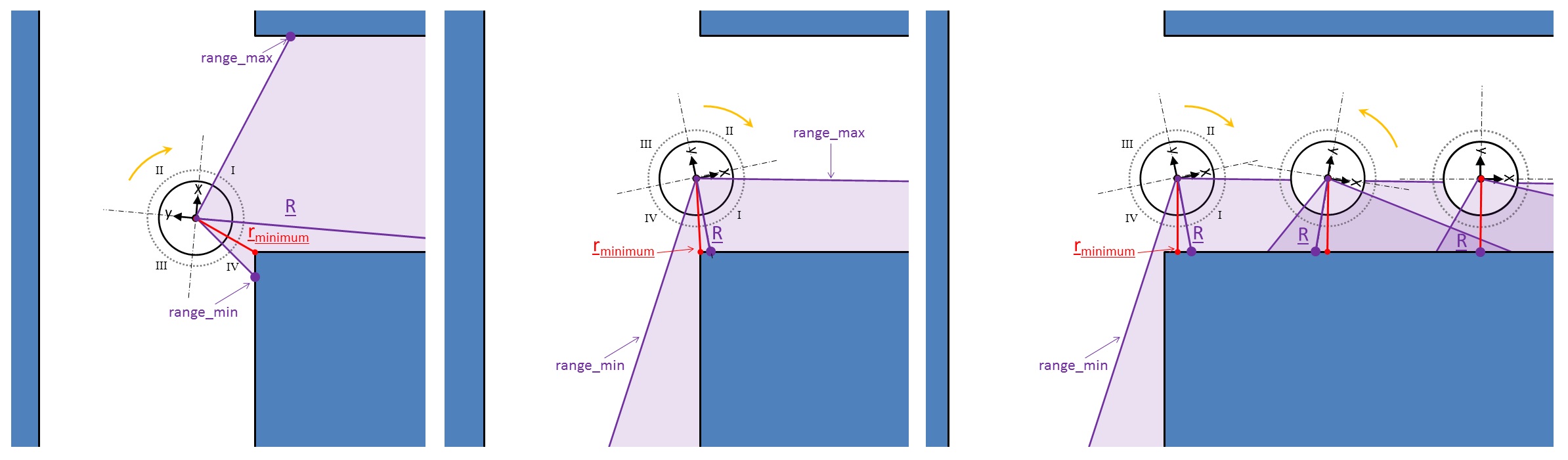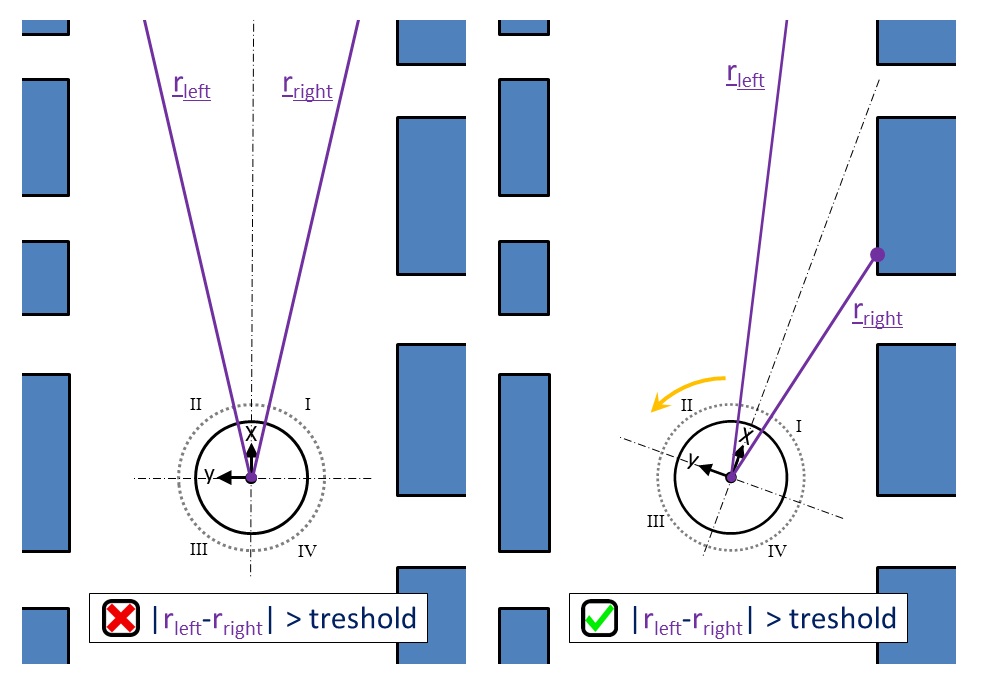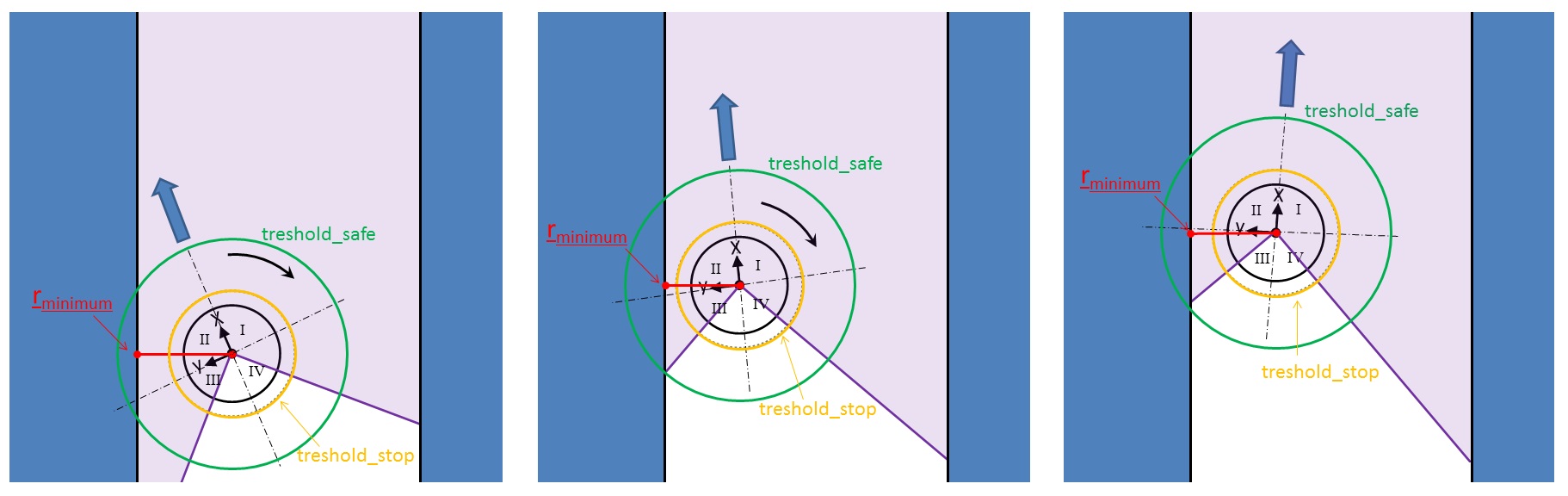Embedded Motion Control 2014 Group 5: Difference between revisions
| (234 intermediate revisions by 5 users not shown) | |||
| Line 44: | Line 44: | ||
== Week 2 (28/4 - 2/5) == | == Week 2 (28/4 - 2/5) == | ||
- | - Continue tutorials<br> | ||
- Setting up program for first test<br> | - Setting up program for first test<br> | ||
| Line 67: | Line 67: | ||
The following subjects will be discussed during the meeting:<br> | The following subjects will be discussed during the meeting:<br> | ||
- Evaluation corridor challenge<br> | - Evaluation corridor challenge<br> | ||
- Setting up a clear program structure (group) | - Setting up a clear program structure (group): [[File:EMC05_scheme_pdf.pdf|700px]] | ||
[[File: | |||
- Possibilities and implementation of odometry data (Geert)<br> | - Possibilities and implementation of odometry data (Geert)<br> | ||
| Line 76: | Line 74: | ||
- Review literature path planning (Geert)<br> | - Review literature path planning (Geert)<br> | ||
- Detection of arrows with camera (Robin/Kevin)<br> | - Detection of arrows with camera (Robin/Kevin)<br> | ||
- Situation detection (Paul/Niek) | - Situation detection (Paul/Niek)<br> | ||
- Finishing wiki corridor competition (Geert) | - Finishing wiki corridor competition (Geert)<br> | ||
== Week 6 (26/5 - 30/5) == | == Week 6 (26/5 - 30/5) == | ||
- Odometry (Geert)<br> | |||
- Arrow detection (Kevin)<br> | |||
- Drive node (Paul)<br> | |||
- Intersection detection (Niek)<br> | |||
- ROS structure (Robin)<br> | |||
== Week 7 (2/6 - 6/6) == | == Week 7 (2/6 - 6/6) == | ||
- Arrow detection (Kevin)<br> | |||
- Drive node (Paul/Geert)<br> | |||
- Intersection detection (Niek)<br> | |||
- ROS structure (Robin)<br> | |||
- Setting up presentation (Kevin)<br> | |||
== Week 8 (9/6 - 13/6) == | == Week 8 (9/6 - 13/6) == | ||
June 13th: Presentation strategy and program (all student groups) | Continu to work on:<br> | ||
- Intersection node (Niek/Robin)<br> | |||
- Drive node (Paul/Geert)<br> | |||
- Presentation (Kevin)<br> | |||
- Add averaging to arrow node (Kevin) <br> | |||
- Update wiki (Kevin)<br> | |||
June 13th:<br> | |||
Presentation strategy and program (all student groups) (one week delayed) | |||
== Week 9 (16/6 - 20/6) == | == Week 9 (16/6 - 20/6) == | ||
June 20th: Maze challenge with PICO (all student groups) | Continu to work on:<br> | ||
- Intersection node (Niek/Robin)<br> | |||
- Drive node (Paul/Geert)<br> | |||
- Presentation (Niek/Geert)<br> | |||
- Update wiki (all)<br> | |||
- Testing (all)<br> | |||
- Debugging and tuning (all)<br> | |||
June 20th:<br> | |||
Maze challenge with PICO (all student groups) (one week delayed)<br> | |||
Presentation strategy and program (all student groups)<br> | |||
[[File:EMC05_Final_Presentation_20June.pdf]] | |||
== Week 10 (23/6 - 27/6) == | |||
Continu to work on:<br> | |||
- Debuging and tuning (all)<br> | |||
- Drive node (Paul/Geert)<br> | |||
- Update wiki (all)<br> | |||
- Testing (all)<br> | |||
- Preparing for 'Maze challenge' (all)<br> | |||
June 27th:<br> | |||
Maze challenge with PICO (all student groups)<br> | |||
= Introduction = | = Introduction = | ||
| Line 110: | Line 148: | ||
- Use of laser range instead of some laser points.<br> | - Use of laser range instead of some laser points.<br> | ||
- Calculation of thresholds and possibility of variable thresholds.<br> | - Calculation of thresholds and possibility of variable thresholds.<br> | ||
=== Movie corridor challenge === | |||
Below a movie of PICO during the corridor challenge:<br> | |||
[[File:Vid_EMC05.jpg|500px|center|link=https://www.dropbox.com/s/n3qcp854zajeoe0/VID_20140516_140815_xvid_b.wmv]] | |||
= Maze Challenge = | = Maze Challenge = | ||
The maze challenge is an extension of the corridor challenge, which will take place on the <math>27^{th}</math> of June. | |||
== Solving strategy == | == Solving strategy == | ||
The wall follower is one of the best known maze solving strategies. If for the maze all walls are connected together and there is only one exit in the maze (and the maze does not contain loops), than following the wall on your left or right hand side will lead you always to the exit [http://en.wikipedia.org/wiki/Maze_solving_algorithm]. There are many other maze solving algorithms, but since we don't know anything about the maze à priori, we will make use of the left hand side rule of the wall follower strategy. | The wall follower is one of the best known maze solving strategies. If for the maze all walls are connected together and there is only one exit in the maze (and the maze does not contain loops), than following the wall on your left or right hand side will lead you always to the exit [http://en.wikipedia.org/wiki/Maze_solving_algorithm]. An example of solving a maze using the right hand side wall follower strategy is depicted here below. | ||
[[File:EMC05_Wall_follow.png|164px]] | |||
There are many other maze solving algorithms (depth-first-search, pledge, Trémaux), but since we don't know anything about the maze à priori, we will make use of the left hand side rule of the wall follower strategy. | |||
== Program Architecture == | == Program Architecture == | ||
The implemented program architecture is as depicted in the Figure | The implemented program architecture is as depicted in the Figure below. We will make use of four different nodes, namely; "drive", "decision", "arrow detection" and "situation detection". The drive node uses odometry and laser data, the arrow detection node uses camera data and the intersection detection node uses laser data. The arrow and intersection detection node will send messages to the decision node, which decides whether PICO has to go left, right, straight or has to rotate 180 degrees. The decision node will send its decision information to the drive node, and the drive node will respond on this information and will send a velocity command to the base-controller of PICO. | ||
[[File:EMC05_Program_Architecture_v3.jpg]] | |||
== Laser data == | == Laser data == | ||
The | The LFR (Laser Range Finder) is Pico’s primary source of orientation. Approaching intersections are detected and analysed using the laser range data. The situation detection node uses the laser data as input to map its surroundings, and publishes the found pathways for the decision node.<br> | ||
A typical laser data message contains an array of approximately 1080 points with the corresponding distances w.r.t. Pico. This gives Pico a 270 degree wide and 30 meter deep field of vision. An example of a scan is depicted below.<br> | |||
[[File:polar.jpg|525px]] | |||
== Odometry == | == Odometry == | ||
Odometry is the use of data of the angular positions of the robot wheels. This data is used to estimate the position of the robot relative to a starting point. The angular positions are converted into Carthesian coordinates (x-, y- and theta-direction), where <br> | Odometry is the use of data of the angular positions of the robot wheels. This data is used to estimate the position of the robot relative to a starting point. The angular positions are converted into Carthesian coordinates (x-, y- and theta-direction), where <br> | ||
<math>\theta = tan^{-1} \left( \frac{y_{1} - y_{2}}{x_{1} - x_{2}} \right)</math><br> | <math>\theta = tan^{-1} \left( \frac{y_{1} - y_{2}}{x_{1} - x_{2}} \right)</math><br> | ||
The odometry data is never fully accurate, inter alia due to wheel slip. However, it can be very usefull when using it in a proper way as e.g. reset treshold. | |||
== Situation detection == | |||
Using a polar to cartesian conversion, the data can be plotted in the <math>x,y</math> plane. In the picture below the robot is located at the point (0,0) and is standing in a skewed orientation in an approx. 1 m wide passage. The passage itself is a dead end, but there clearly is a possible exit on the right side of the passage (indicated by the green arrow).<br> | |||
[[File:cdpijl.jpg|1050px]] | |||
== | The situation detection node scans the data for ‘jumps’ in the distances between sequential data points. E.g. the point with index 525 clearly has a larger absolute distance to the origin than the previous point (not labelled). Scanning the data for these jumps at orientations <math>0 \pi - 0.25 \pi</math> and <math>0.75 \pi - \pi</math> will indicate upcoming pathways on the right and left side of the robot respectively. When a possible pathway to the left or right is detected the node looks at the data points around <math>0.5 \pi</math> and determines whether the current pathway continues or comes to an end. Three Booleans named Left, Straight, Right are published according to the found results. | ||
=== Arrow Detection | |||
In order to increase the robustness of the situation detection algorithm and the accuracy of the prediction, the node examines several points around the found jumps to filter out measurement errors or errors in the actual maze (a small hole in the maze would be interpretted as a jump but doesn't qualify as a passage). <br> | |||
Furthermore the situation detection node scans for dead ends in the range <math>0 \pi - \pi</math>. In this specified range the node calculates the cartesian distance between all sequential points. If no wide enough passages are detected a Boolean called Deadend is set to 1. This signals the decision node to turn around immediately. The deadend detection function also uses averaging to increase robustness. | |||
The situation detection node thus publishes a total of 4 Booleans, named Left, Straight, Right and Deadend.<br> | |||
==== Movie dead-end detection ==== | |||
Below a movie of PICO during testing dead-end detection:<br> | |||
[[File:Vid3_EMC05.jpg|250px|center|link=https://www.dropbox.com/s/fzh7s8nlxdtotw9/VID-20140618-WA0004_c.wmv]] | |||
== Arrow Detection == | |||
Step 1: HSV image[http://en.wikipedia.org/wiki/HSL_and_HSV]<br> | Step 1: HSV image[http://en.wikipedia.org/wiki/HSL_and_HSV]<br> | ||
The camera image from the PICO (RGB image) is converted into an HSV (Hue, Saturation, Value) image, which is a cylindrical-coordinate representation of an RGB image. Hence, one can set a hue (tinge), saturation (intensity) and value (luminance/brightness) instead of red, green and blue values. The values for the image are represented by a colour wheel, which starts and ends with the colour red. Since the arrow will be red coloured, two HSV image representations will be merged to get a nice image of the arrow.<br> | The camera image from the PICO (RGB image) is converted into an HSV (Hue, Saturation, Value) image, which is a cylindrical-coordinate representation of an RGB image. Hence, one can set a hue (tinge), saturation (intensity) and value (luminance/brightness) instead of red, green and blue values. The values for the image are represented by a colour wheel, which starts and ends with the colour red. Since the arrow will be red coloured, two HSV image representations will be merged to get a nice image of the arrow.<br> | ||
| Line 153: | Line 216: | ||
The direction of the arrow is detected by calculating the gradient of the lines detected with the Hough transform. The gradient is calculated by <br> | The direction of the arrow is detected by calculating the gradient of the lines detected with the Hough transform. The gradient is calculated by <br> | ||
<math>\nabla = \frac{y_{1} - y_{2}}{x_{1} - x_{2}}</math> <br> | <math>\nabla = \frac{y_{1} - y_{2}}{x_{1} - x_{2}}</math> <br> | ||
When the gradient is positive it denotes a line going downwards, a negative gradient denotes a line going upwards. By determining which line is above, we can determine the direction. | When the gradient is positive it denotes a line going downwards, a negative gradient denotes a line going upwards. By determining which line is above the other one, we can determine the direction. | ||
==== Movie arrow detection ==== | |||
Below a movie of PICO during testing the arrow detection. As desribed before, PICO will automatically turn left, but now the arrow will overrule the left hand rule.<br> | |||
[[File:Vid2_EMC05.jpg|250px|center|link=https://www.dropbox.com/s/jajem45xwvj1t5n/VID-20140618-WA0003_c.wmv]] | |||
== Decision== | |||
Decision uses information from the arrow and situation detection to give commands to the drive node. The left hand rule (LHR) will be used. However, on T-junctions the arrow detection can overrule the LHR when an arrow is detected which is pointing to the right, and when a dead end is detected the dead end detection can overrule the LHR because there is no possible exit. Summarizing, the hierarchical structure is as follows:<br> | |||
- arrow (if detected)<br> | |||
- dead end (if detected)<br> | |||
- left<br> | |||
- straight<br> | |||
- right<br> | |||
The decisions are averaged as follows: over the last 5 decisions the modus is determined and send to a topic. | |||
The decision-node publishes a message on '/decision_topic' which contains an integer with the decision (1=left, 2=straight, 3=right, 4=dead end, 5=left arrow, 6=right arrow). | |||
== Drive == | == Drive == | ||
The drive node will | The drive node will process the received message from the decision node and will finally send a velocity command to the base-controller of PICO. The drive node includes an aligning function to keep the robot driving in a straight fashion, a cornering function to drive through a right or left corner, a 180 degree turn function for turning to drive away from a deadend, and a safety function to prevent collisions. | ||
=== Messages === | |||
Functions in the drive node will be called when the following messages arrive. Their corresponding callback functions are denoted between brackets().<br> | |||
- /decision_topic ('CheckMessage')<br> | |||
- /pico/laser ('sendVelocity')<br> | |||
- /pico/odom ('ResetCornering')<br> | |||
=== Action modes === | |||
The standard action mode of PICO is driving straight. However, three specific action modes can be set (1) and reset (0) in the drive-node, which are:<br> | |||
- exit_left<br> | |||
- exit_right<br> | |||
- deadend<br> | |||
Note: These action modes are all global variables in the C++ code. | |||
There are three functions which can set or reset these action modes which are listed below. Two functions have only set and reset functionalities while the ''''sendVelocity'''' function has also other functionalities.<br> | |||
- ''''CheckMessage'''', will be called when a message arrives on the /decision_topic. This function sets a mode when there is currently no mode active. It can also set the global variable arrow, which informs that a mode is set because of a detected arrow. An arrow can overrule a current action mode when it is received after setting an 'exit_left' or 'exit_right' action mode without an arrow. This is done for robustness in e.g. the following situation: a jump on the left side is detected before a jump on the right side is detected. The decision node decides to turn left. However, at that moment the arrow to the right side is detected and therefore PICO has to make the decision to turn right.<br> | |||
- ''''ResetCornering'''', will be called when a message arrives on /pico/odom. It saves an initial yaw position and holds this initial yaw position during an action mode of PICO (exit_left = 1 | exit_right = 1 | deadend = 1). When the yaw displacement for a corner (<math>\approx</math> 90 deg) or dead end (<math>\approx</math> 180 deg) is reached, the action mode will be reset (0) and also the global variable arrow will be reset.<br> | |||
- ''''sendVelocity'''', will be called when a message arrives on /pico/laser. However, it will call several other functions before it will possibly do a reset of the action mode. This reset is added, because during testing we had some problems with resetting the action mode. The figure below shows that the first condition at the start is satisfied and just after both conditions are violated. Next condition 2 is satisfied which is depicted in subfigure 2, and finally the action mode will be reset when two conditions are fulfilled (subfigure 3). The tresholds _1 and _2 are tuned during testing with PICO. | |||
[[File:EMC05_reset_in_sendvelocity.jpg|900px]] | |||
=== Minimum distance === | |||
An important function which will be used by several other functions is ''''MinimumDistance''''. The function determines the minimum distance of PICO to a wall (more general: an object) in the maze and determines the corresponding position in the laser range data. The location of this distance w.r.t. PICO in the maze can then be substracted from this position. The 'MinimumDistance' function can be used for different specified ranges in order to use it in different situations. The figure below shows two examples for different ranges in the 'MinimumDistance' function. In the first figure the full laser range of PICO is used and in the second figure only a part of the laser range at the left side of PICO is used for determing the minimum distance and location. | |||
[[File:EMC05_drive_minimum_distance.jpg|600px]] | |||
=== Cornering === | |||
The ''''sendVelocity'''' function will be called when a message on the '/pico/laser' is published. The functions for cornering, which are respectively ''''turn_left'''' and ''''turn_right'''' can be called within the 'sendVelocity' function when the corresponding action mode is set (exit_left=1 or exit_right=1). The functions 'turn_left' and 'turn_right' work in a similar fashion and therefore only 'turn_right' will be explained. The figure below explains the 'turn_right' function. The minimum distance will be determined with the ''''MinimumDistance'''' in the specified laser range. The 'turn_right' function tries to maintain this minimum distance perpendicular on PICO (y-axis) on position 'R' in the laser range by setting an angular z-velocity. This angular z-velocity is set proportional to the error which is the difference between the position of the minimum distance and the required position 'R'. When PICO is driven through the corner the action mode will be reset as explained in ''Action modes''. | |||
Dead ends are special cases of cornering. In that case only an angular velocity will be send to PICO till PICO has turned <math>\approx</math> 180 degrees and the action mode will be reset (see ''Action modes''). | |||
[[File:EMC05_drive_turn_right.jpg|1000px]] | |||
=== Straight driving === | |||
When no action mode is set, PICO will drive straight. For straight driving PICO has to be aligned in the corridor to prevent collisions and also to ensure that PICO approaches an intersection head on, which is required for situation detection and arrow detection. For that purpose PICO normally uses the left wall with the ''''turn_left'''' function, which sets only an angular z-velocity to maintain the minimum distance on the y-axis at the left side of PICO (see subfigure 3 in ''Cornering'' in which this principle is explained for 'turn_right'). However, it is not always possible to align on the left wall, because of possible gaps which will lead to jumps in the laser range data. A function which is called ''''jumpDetection'''' will detect possible jumps in the laser range data at the left and right side of PICO. When a jump is detected a global variable 'jump_L' or 'jump_R' will be set respectively for a jump at the left or right side of PICO. | |||
When 'jump_L' is set(1), and 'jump_R=0', PICO will align with the ''''turn_right'''' function. Nevertheless, when also on the right side a jump is detected, PICO will use the ''''StraightAligning'''' function which uses two laser range points in front of PICO. When the error between these points will by higher than a certain treshold an angular z-velocity will be set proportional to the error, which is the difference between the left and right laser range point in front of PICO. The figure below show this principle. | |||
[[File:EMC05_drive_straight_aligning.jpg|500px]] | |||
=== Safety === | |||
The first objective during the maze challenge is driving collision free without completely stopping, because this would result in a failed attempt. In order to ensure this, a ''''safe_distance'''' function is designed. This function will be called when a minimum distance in the laser range data of PICO is below a certain treshold ('treshold_safe') and when PICO is not in the dead end action mode (see Figure below). The function checks in which quadrant of PICO the minimum distance is located and sets an angular z-velocity which is proportional to the error when the minimum distance is in the 'I' or 'II' quadrant. The error is the difference between the current angle and the desired angle. When the minimum distance is located in the quadrants 'III' or 'IV', no angular z-velocity will be set. This function will ensure that PICO always drive away from the wall. However, it is possible that PICO drives closer to the wall despite this 'safe_distance' function. When the minimum distance in the laser range data is closer than 'treshold_stop' and in quadrants 'I' and 'II', all linear velocities of PICO will be set at 0 and only an angular z-velocity will be set which ensures that this minimum distance will be in the quadrants 'III' and 'IV' to ensure that PICO drives away from the wall. In this way PICO will never be stuck in the maze. | |||
[[File:EMC05_safe_drive.jpg|900px]] | |||
=== Linear velocities === | |||
The previous described functions do not set the linear velocities but only the angular z-velocity. This angular z-velocity is bounded due to the regulations between -1.0 and 1.0 rad/s. The linear velocities will be set after execution of the functions which are situation depending. During driving PICO saves a radius, which is half the width of the maze. This is done by averaging the minimum distance at the right side and the minimum distance at the left side of PICO. The linear y-velocity is set proportional to the error which is the difference between the saved radius and the minimum distance at the right side of PICO. The y-velocity is bounded between -0.2 and 0.2 m/s. | |||
After the linear y-velocity is set, the linear x-velocity will be set. The regulations describe that the maximum combined velocity of x and y is bounded between -0.2 and 0.2 m/s. Therefore the linear x-velocity is calculated with the following equation:<br> | |||
<math>v_x = \sqrt{0.04 - v_y^2}</math> | |||
As becomes clear the boundaries are directly included in the equation. Note that these linear velocities can be overruled and set at 0 m/s when the minimum distance in quadrants 'III' or 'IV' is below the 'treshold_stop'. | |||
== Results == | |||
This video of a simulation in Gazebo shows that PICO would have been able to solve a complete maze. Note: The video is played at 5 times original speed.<br> | |||
[[File:Vid6_EMC05.jpg|250px|center|link=https://www.dropbox.com/s/ass2gc3l76l07tz/rec_emc05_3c.wmv]] | |||
Below a video of PICO during testing. We can see that PICO is capable of solving a maze with dead-ends and is able to detect arrows.<br> | |||
[[File:Vid5_EMC05.jpg|250px|center|link=https://www.dropbox.com/s/vkj5s97lil80szw/VID-20140630-WA0000_d.wmv]] | |||
During the final maze a video was made which shows that PICO was not able to solve the maze. This will be further explained in "Evaluation maze challenge".<br> | |||
[[File:Vid4_EMC05.jpg|250px|center|link=https://www.dropbox.com/s/3wk5lqrrbtoxswr/VID_20140627_144317_b.wmv]] | |||
== Evaluation maze challange == | |||
During the maze challenge PICO did not manage to solve the maze. This was caused by our safety function. If PICO is closer than 0.45 meters ('threshold_safe') to the wall, the ''''safe_distance'''' function will cause PICO to turn with its backside towards the closest point in the maze with respect to PICO (see ''Safety''). During the maze competition the first corridor was relatively small and therefore the 0.45 meter threshold was directly reached. When PICO detects the left corridor the ''''turn_left'''' function will be executed. However, the velocity commands set by the ''''turn_left'''' function are directly overruled by the velocity commands of the ''''safe_distance'''' function. This causesd PICO to turn 180 degrees and turn back into the corridor it came from. | |||
It can be concluded that the 'threshold_safe' of 0.45 meters was too high for this maze. During the last practice session PICO almost hit the wall with a lower threshold value. Because of safety this value was increased (together with the value for the safety 'threshold_stop') before the maze challenge. It is expected that PICO is able to drive through the first part of the maze if the values of the safety 'threshold_safe' was lowered. | |||
= Project evaluation = | |||
In the development of the software we tried to keep it as simple as possible. This means that we have discussed the necessity of every new functionality. As a result the used code is relatively short but PICO is still able to perform its tasks. A clear advantage of this approach is that the code is easy to read and debug. Also runtime errors are easily solved because it is easy to see in which part the problem occurs. | |||
The most challenging parts in our project were:<br> | |||
- ''Averaging:'' In the laser data there could be some ghost points. We have used averaging to reduce the effect of these ghost points to make it more robust.<br> | |||
- ''Safedrive:'' During some tests (and also simulations) PICO came too close to the wall and stopped. To prevent PICO from hitting the wall we have added the safety function, which turns until the minimal distance is behind PICO. This will prevent PICO from moving towards the wall, while still being able to continue.<br> | |||
- ''Resetting:'' After the PICO has made a turn the function should reset the action mode, such that a new command can be given to PICO. We had some problems with the reset and PICO stayed too long in certain modes. In order to prevent this we have used two resets to ensure that the mode will be reset. One of these resets is based on the laser data and the other one is based on the odometry of PICO.<br> | |||
- ''Code structure:'' It was difficult to create a clear and easy to use code. We have tried to make the code clear for everyone in the group by dividing the code into functions and by explaining these functions using comments. We tried to improve the structure of the code for better readability, but it can still be improved further. | |||
Latest revision as of 23:56, 2 July 2014
Group 5
| Name | Student | |
| Paul Blatter | 0825425 | p dot blatter at student dot tue dot nl |
| Kevin van Doremalen | 0797642 | k dot p dot j dot v dot doremalen at student dot tue dot nl |
| Robin Franssen | 0760374 | r dot h dot m dot franssen at student dot tue dot nl |
| Geert van Kollenburg | 0825558 | g dot o dot m dot v dot kollenburg at student dot tue dot nl |
| Niek Wolma | 0633710 | n dot a dot wolma at student dot tue dot nl |
Planning
Week 1 (21/4 - 25/4)
- Instal Ubuntu
- Instal ROS
- Setup SVN
- Tutorials
Week 2 (28/4 - 2/5)
- Continue tutorials
- Setting up program for first test
Week 3 (5/5 - 9/5)
- Finishing tutorials
- Continu on program first test
- First test robot
- Program architecture:
File:Nodeoverview.pdf
Week 4 (12/5 - 16/5)
- Everyone has finished the tutorials
- Working on program for the robot (we started too complex and therefore we have to build a more simple program for the corridor challenge)
- Setting up program for corridor challenge
- Second test robot (unfortunately, we didn't manage to test with the robot)
- Corridor challenge (PICO did the job with our program, which wasn't tested before! More information about the program can be found below.)
Week 5 (19/5 - 23/5)
- Meeting with tutor on Tuesday May 19th
Update of the current status with the tutor. There are no problems at the moment. We will keep working on the program for the maze challenge.
The following subjects will be discussed during the meeting:
- Evaluation corridor challenge
- Setting up a clear program structure (group): File:EMC05 scheme pdf.pdf
- Possibilities and implementation of odometry data (Geert)
- ROS structure (Robin)
- Improvement of program for corridor challenge for implementation in final challenge (to be defined)
- Review literature path planning (Geert)
- Detection of arrows with camera (Robin/Kevin)
- Situation detection (Paul/Niek)
- Finishing wiki corridor competition (Geert)
Week 6 (26/5 - 30/5)
- Odometry (Geert)
- Arrow detection (Kevin)
- Drive node (Paul)
- Intersection detection (Niek)
- ROS structure (Robin)
Week 7 (2/6 - 6/6)
- Arrow detection (Kevin)
- Drive node (Paul/Geert)
- Intersection detection (Niek)
- ROS structure (Robin)
- Setting up presentation (Kevin)
Week 8 (9/6 - 13/6)
Continu to work on:
- Intersection node (Niek/Robin)
- Drive node (Paul/Geert)
- Presentation (Kevin)
- Add averaging to arrow node (Kevin)
- Update wiki (Kevin)
June 13th:
Presentation strategy and program (all student groups) (one week delayed)
Week 9 (16/6 - 20/6)
Continu to work on:
- Intersection node (Niek/Robin)
- Drive node (Paul/Geert)
- Presentation (Niek/Geert)
- Update wiki (all)
- Testing (all)
- Debugging and tuning (all)
June 20th:
Maze challenge with PICO (all student groups) (one week delayed)
Presentation strategy and program (all student groups)
File:EMC05 Final Presentation 20June.pdf
Week 10 (23/6 - 27/6)
Continu to work on:
- Debuging and tuning (all)
- Drive node (Paul/Geert)
- Update wiki (all)
- Testing (all)
- Preparing for 'Maze challenge' (all)
June 27th:
Maze challenge with PICO (all student groups)
Introduction
The goal of this course is to implement (embedded) software design (with C++ and ROS) to let a humanoid robot navigate autonomously. The humanoid robot PICO is programmed to find its way through a maze, without user intervention. On this wiki page the approach, program design choices and chosen strategies which are made by group 5 are presented and explained.
Corridor Challenge
The corridor challenge was on Friday May 16th 2014. In the days before the corridor challenge the program was build and simulations were run with Gazebo. Due to some implementation errors and programming difficulties, the program wasn't tested in real on PICO before the challenge. However, with this program PICO managed to finish the corridor challenge! The strategy of the corridor challenge will be explained with the following pictures and further improvements will be considered.
First, an aligning function is added to the program. PICO has to drive through a corridor without hitting the wall. The aligning function compares the distance to the wall of the laser angle of -180 degree and +180 degree w.r.t. to the x-axis of PICO. When the difference between these distances becomes to large, the program sends a rotation velocity to PICO in a way that this difference will be decreased up to a certain threshold. With this aligning function PICO will be kept in the middle of the corridor. Second, the corner detection looks at two laser points at the left and two laser points at the right side. The laser points at each side have a different angle (difference around 2.5 degree).
A corner is detected when the difference between the laser points at one side (right or left) is above a certain threshold (=1.0 meter). Then the aligning function and corner detection function stop and the program starts with the cornering function. The cornering function detects directly the smallest distance (R) on the y-axis of PICO with respect to the wall in the corridor. The angular velocity and y-velocity are set in the program to keep the minimum distance r at the y-axis of PICO and to keep this distance equal to R. With this strategy PICO can drive through a corner and after the corner PICO is almost directly aligned with the next corridor. This finalizes the explanation of the program which is used in the corridor challenge.
Further improvements followed from the corridor challenge are:
- Implementation of odometry data which can solve the problem that PICO didn't correctly turn 90 degrees in a corner (corridor challenge).
- Use of laser range instead of some laser points.
- Calculation of thresholds and possibility of variable thresholds.
Movie corridor challenge
Below a movie of PICO during the corridor challenge:

Maze Challenge
The maze challenge is an extension of the corridor challenge, which will take place on the [math]\displaystyle{ 27^{th} }[/math] of June.
Solving strategy
The wall follower is one of the best known maze solving strategies. If for the maze all walls are connected together and there is only one exit in the maze (and the maze does not contain loops), than following the wall on your left or right hand side will lead you always to the exit [1]. An example of solving a maze using the right hand side wall follower strategy is depicted here below.
There are many other maze solving algorithms (depth-first-search, pledge, Trémaux), but since we don't know anything about the maze à priori, we will make use of the left hand side rule of the wall follower strategy.
Program Architecture
The implemented program architecture is as depicted in the Figure below. We will make use of four different nodes, namely; "drive", "decision", "arrow detection" and "situation detection". The drive node uses odometry and laser data, the arrow detection node uses camera data and the intersection detection node uses laser data. The arrow and intersection detection node will send messages to the decision node, which decides whether PICO has to go left, right, straight or has to rotate 180 degrees. The decision node will send its decision information to the drive node, and the drive node will respond on this information and will send a velocity command to the base-controller of PICO.
Laser data
The LFR (Laser Range Finder) is Pico’s primary source of orientation. Approaching intersections are detected and analysed using the laser range data. The situation detection node uses the laser data as input to map its surroundings, and publishes the found pathways for the decision node.
A typical laser data message contains an array of approximately 1080 points with the corresponding distances w.r.t. Pico. This gives Pico a 270 degree wide and 30 meter deep field of vision. An example of a scan is depicted below.
Odometry
Odometry is the use of data of the angular positions of the robot wheels. This data is used to estimate the position of the robot relative to a starting point. The angular positions are converted into Carthesian coordinates (x-, y- and theta-direction), where
[math]\displaystyle{ \theta = tan^{-1} \left( \frac{y_{1} - y_{2}}{x_{1} - x_{2}} \right) }[/math]
The odometry data is never fully accurate, inter alia due to wheel slip. However, it can be very usefull when using it in a proper way as e.g. reset treshold.
Situation detection
Using a polar to cartesian conversion, the data can be plotted in the [math]\displaystyle{ x,y }[/math] plane. In the picture below the robot is located at the point (0,0) and is standing in a skewed orientation in an approx. 1 m wide passage. The passage itself is a dead end, but there clearly is a possible exit on the right side of the passage (indicated by the green arrow).
The situation detection node scans the data for ‘jumps’ in the distances between sequential data points. E.g. the point with index 525 clearly has a larger absolute distance to the origin than the previous point (not labelled). Scanning the data for these jumps at orientations [math]\displaystyle{ 0 \pi - 0.25 \pi }[/math] and [math]\displaystyle{ 0.75 \pi - \pi }[/math] will indicate upcoming pathways on the right and left side of the robot respectively. When a possible pathway to the left or right is detected the node looks at the data points around [math]\displaystyle{ 0.5 \pi }[/math] and determines whether the current pathway continues or comes to an end. Three Booleans named Left, Straight, Right are published according to the found results.
In order to increase the robustness of the situation detection algorithm and the accuracy of the prediction, the node examines several points around the found jumps to filter out measurement errors or errors in the actual maze (a small hole in the maze would be interpretted as a jump but doesn't qualify as a passage).
Furthermore the situation detection node scans for dead ends in the range [math]\displaystyle{ 0 \pi - \pi }[/math]. In this specified range the node calculates the cartesian distance between all sequential points. If no wide enough passages are detected a Boolean called Deadend is set to 1. This signals the decision node to turn around immediately. The deadend detection function also uses averaging to increase robustness.
The situation detection node thus publishes a total of 4 Booleans, named Left, Straight, Right and Deadend.
Movie dead-end detection
Below a movie of PICO during testing dead-end detection:

Arrow Detection
Step 1: HSV image[2]
The camera image from the PICO (RGB image) is converted into an HSV (Hue, Saturation, Value) image, which is a cylindrical-coordinate representation of an RGB image. Hence, one can set a hue (tinge), saturation (intensity) and value (luminance/brightness) instead of red, green and blue values. The values for the image are represented by a colour wheel, which starts and ends with the colour red. Since the arrow will be red coloured, two HSV image representations will be merged to get a nice image of the arrow.
Step 2: Blurred image and edge detection
Firstly, a binary image is created (by setting thresholds) wherein red coloured objects will appear as white and all other colours will appear black as depicted on the left hand side in the Figure below. Secondly, the image is blurred (noise is filtered out) by setting a kernelsize, which denotes the range (fixed array size) along an anchor point. Than edges (which are jumps in intensity) are detected by setting a threshold and using the Canny edge detector algorithm [3] [4]. The image of the edge detection is shown in the middle of the Figure depicted below.
Step 3: Hough transform[5]
A Hough transform is done to detect straight lines in the image by using the slope-intercept model. Straight lines can be described as [math]\displaystyle{ y = mx + b }[/math], where [math]\displaystyle{ m }[/math] denotes the slope and [math]\displaystyle{ b }[/math] the [math]\displaystyle{ y }[/math]-intercept. For an arbitrary point on the image plane ([math]\displaystyle{ x }[/math],[math]\displaystyle{ y }[/math]), the lines that go through that point are the pairs ([math]\displaystyle{ r }[/math],[math]\displaystyle{ \theta }[/math]) with
[math]\displaystyle{ r(\theta) = xcos(\theta) + ysin(\theta)~~\forall~~r_{\theta} \gt 0,~~0 \lt \theta \leq 2\pi }[/math].
At last the detected lines are drawn on the RGB image as shown on the right hand side in the Figure below.
Step 4: Direction detection
The direction of the arrow is detected by calculating the gradient of the lines detected with the Hough transform. The gradient is calculated by
[math]\displaystyle{ \nabla = \frac{y_{1} - y_{2}}{x_{1} - x_{2}} }[/math]
When the gradient is positive it denotes a line going downwards, a negative gradient denotes a line going upwards. By determining which line is above the other one, we can determine the direction.
Movie arrow detection
Below a movie of PICO during testing the arrow detection. As desribed before, PICO will automatically turn left, but now the arrow will overrule the left hand rule.
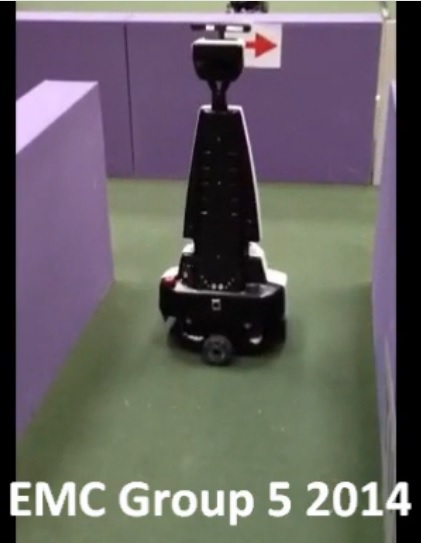
Decision
Decision uses information from the arrow and situation detection to give commands to the drive node. The left hand rule (LHR) will be used. However, on T-junctions the arrow detection can overrule the LHR when an arrow is detected which is pointing to the right, and when a dead end is detected the dead end detection can overrule the LHR because there is no possible exit. Summarizing, the hierarchical structure is as follows:
- arrow (if detected)
- dead end (if detected)
- left
- straight
- right
The decisions are averaged as follows: over the last 5 decisions the modus is determined and send to a topic. The decision-node publishes a message on '/decision_topic' which contains an integer with the decision (1=left, 2=straight, 3=right, 4=dead end, 5=left arrow, 6=right arrow).
Drive
The drive node will process the received message from the decision node and will finally send a velocity command to the base-controller of PICO. The drive node includes an aligning function to keep the robot driving in a straight fashion, a cornering function to drive through a right or left corner, a 180 degree turn function for turning to drive away from a deadend, and a safety function to prevent collisions.
Messages
Functions in the drive node will be called when the following messages arrive. Their corresponding callback functions are denoted between brackets().
- /decision_topic ('CheckMessage')
- /pico/laser ('sendVelocity')
- /pico/odom ('ResetCornering')
Action modes
The standard action mode of PICO is driving straight. However, three specific action modes can be set (1) and reset (0) in the drive-node, which are:
- exit_left
- exit_right
- deadend
Note: These action modes are all global variables in the C++ code.
There are three functions which can set or reset these action modes which are listed below. Two functions have only set and reset functionalities while the 'sendVelocity' function has also other functionalities.
- 'CheckMessage', will be called when a message arrives on the /decision_topic. This function sets a mode when there is currently no mode active. It can also set the global variable arrow, which informs that a mode is set because of a detected arrow. An arrow can overrule a current action mode when it is received after setting an 'exit_left' or 'exit_right' action mode without an arrow. This is done for robustness in e.g. the following situation: a jump on the left side is detected before a jump on the right side is detected. The decision node decides to turn left. However, at that moment the arrow to the right side is detected and therefore PICO has to make the decision to turn right.
- 'ResetCornering', will be called when a message arrives on /pico/odom. It saves an initial yaw position and holds this initial yaw position during an action mode of PICO (exit_left = 1 | exit_right = 1 | deadend = 1). When the yaw displacement for a corner ([math]\displaystyle{ \approx }[/math] 90 deg) or dead end ([math]\displaystyle{ \approx }[/math] 180 deg) is reached, the action mode will be reset (0) and also the global variable arrow will be reset.
- 'sendVelocity', will be called when a message arrives on /pico/laser. However, it will call several other functions before it will possibly do a reset of the action mode. This reset is added, because during testing we had some problems with resetting the action mode. The figure below shows that the first condition at the start is satisfied and just after both conditions are violated. Next condition 2 is satisfied which is depicted in subfigure 2, and finally the action mode will be reset when two conditions are fulfilled (subfigure 3). The tresholds _1 and _2 are tuned during testing with PICO.
Minimum distance
An important function which will be used by several other functions is 'MinimumDistance'. The function determines the minimum distance of PICO to a wall (more general: an object) in the maze and determines the corresponding position in the laser range data. The location of this distance w.r.t. PICO in the maze can then be substracted from this position. The 'MinimumDistance' function can be used for different specified ranges in order to use it in different situations. The figure below shows two examples for different ranges in the 'MinimumDistance' function. In the first figure the full laser range of PICO is used and in the second figure only a part of the laser range at the left side of PICO is used for determing the minimum distance and location.
Cornering
The 'sendVelocity' function will be called when a message on the '/pico/laser' is published. The functions for cornering, which are respectively 'turn_left' and 'turn_right' can be called within the 'sendVelocity' function when the corresponding action mode is set (exit_left=1 or exit_right=1). The functions 'turn_left' and 'turn_right' work in a similar fashion and therefore only 'turn_right' will be explained. The figure below explains the 'turn_right' function. The minimum distance will be determined with the 'MinimumDistance' in the specified laser range. The 'turn_right' function tries to maintain this minimum distance perpendicular on PICO (y-axis) on position 'R' in the laser range by setting an angular z-velocity. This angular z-velocity is set proportional to the error which is the difference between the position of the minimum distance and the required position 'R'. When PICO is driven through the corner the action mode will be reset as explained in Action modes.
Dead ends are special cases of cornering. In that case only an angular velocity will be send to PICO till PICO has turned [math]\displaystyle{ \approx }[/math] 180 degrees and the action mode will be reset (see Action modes).
Straight driving
When no action mode is set, PICO will drive straight. For straight driving PICO has to be aligned in the corridor to prevent collisions and also to ensure that PICO approaches an intersection head on, which is required for situation detection and arrow detection. For that purpose PICO normally uses the left wall with the 'turn_left' function, which sets only an angular z-velocity to maintain the minimum distance on the y-axis at the left side of PICO (see subfigure 3 in Cornering in which this principle is explained for 'turn_right'). However, it is not always possible to align on the left wall, because of possible gaps which will lead to jumps in the laser range data. A function which is called 'jumpDetection' will detect possible jumps in the laser range data at the left and right side of PICO. When a jump is detected a global variable 'jump_L' or 'jump_R' will be set respectively for a jump at the left or right side of PICO.
When 'jump_L' is set(1), and 'jump_R=0', PICO will align with the 'turn_right' function. Nevertheless, when also on the right side a jump is detected, PICO will use the 'StraightAligning' function which uses two laser range points in front of PICO. When the error between these points will by higher than a certain treshold an angular z-velocity will be set proportional to the error, which is the difference between the left and right laser range point in front of PICO. The figure below show this principle.
Safety
The first objective during the maze challenge is driving collision free without completely stopping, because this would result in a failed attempt. In order to ensure this, a 'safe_distance' function is designed. This function will be called when a minimum distance in the laser range data of PICO is below a certain treshold ('treshold_safe') and when PICO is not in the dead end action mode (see Figure below). The function checks in which quadrant of PICO the minimum distance is located and sets an angular z-velocity which is proportional to the error when the minimum distance is in the 'I' or 'II' quadrant. The error is the difference between the current angle and the desired angle. When the minimum distance is located in the quadrants 'III' or 'IV', no angular z-velocity will be set. This function will ensure that PICO always drive away from the wall. However, it is possible that PICO drives closer to the wall despite this 'safe_distance' function. When the minimum distance in the laser range data is closer than 'treshold_stop' and in quadrants 'I' and 'II', all linear velocities of PICO will be set at 0 and only an angular z-velocity will be set which ensures that this minimum distance will be in the quadrants 'III' and 'IV' to ensure that PICO drives away from the wall. In this way PICO will never be stuck in the maze.
Linear velocities
The previous described functions do not set the linear velocities but only the angular z-velocity. This angular z-velocity is bounded due to the regulations between -1.0 and 1.0 rad/s. The linear velocities will be set after execution of the functions which are situation depending. During driving PICO saves a radius, which is half the width of the maze. This is done by averaging the minimum distance at the right side and the minimum distance at the left side of PICO. The linear y-velocity is set proportional to the error which is the difference between the saved radius and the minimum distance at the right side of PICO. The y-velocity is bounded between -0.2 and 0.2 m/s.
After the linear y-velocity is set, the linear x-velocity will be set. The regulations describe that the maximum combined velocity of x and y is bounded between -0.2 and 0.2 m/s. Therefore the linear x-velocity is calculated with the following equation:
[math]\displaystyle{ v_x = \sqrt{0.04 - v_y^2} }[/math]
As becomes clear the boundaries are directly included in the equation. Note that these linear velocities can be overruled and set at 0 m/s when the minimum distance in quadrants 'III' or 'IV' is below the 'treshold_stop'.
Results
This video of a simulation in Gazebo shows that PICO would have been able to solve a complete maze. Note: The video is played at 5 times original speed.

Below a video of PICO during testing. We can see that PICO is capable of solving a maze with dead-ends and is able to detect arrows.

During the final maze a video was made which shows that PICO was not able to solve the maze. This will be further explained in "Evaluation maze challenge".

Evaluation maze challange
During the maze challenge PICO did not manage to solve the maze. This was caused by our safety function. If PICO is closer than 0.45 meters ('threshold_safe') to the wall, the 'safe_distance' function will cause PICO to turn with its backside towards the closest point in the maze with respect to PICO (see Safety). During the maze competition the first corridor was relatively small and therefore the 0.45 meter threshold was directly reached. When PICO detects the left corridor the 'turn_left' function will be executed. However, the velocity commands set by the 'turn_left' function are directly overruled by the velocity commands of the 'safe_distance' function. This causesd PICO to turn 180 degrees and turn back into the corridor it came from.
It can be concluded that the 'threshold_safe' of 0.45 meters was too high for this maze. During the last practice session PICO almost hit the wall with a lower threshold value. Because of safety this value was increased (together with the value for the safety 'threshold_stop') before the maze challenge. It is expected that PICO is able to drive through the first part of the maze if the values of the safety 'threshold_safe' was lowered.
Project evaluation
In the development of the software we tried to keep it as simple as possible. This means that we have discussed the necessity of every new functionality. As a result the used code is relatively short but PICO is still able to perform its tasks. A clear advantage of this approach is that the code is easy to read and debug. Also runtime errors are easily solved because it is easy to see in which part the problem occurs.
The most challenging parts in our project were:
- Averaging: In the laser data there could be some ghost points. We have used averaging to reduce the effect of these ghost points to make it more robust.
- Safedrive: During some tests (and also simulations) PICO came too close to the wall and stopped. To prevent PICO from hitting the wall we have added the safety function, which turns until the minimal distance is behind PICO. This will prevent PICO from moving towards the wall, while still being able to continue.
- Resetting: After the PICO has made a turn the function should reset the action mode, such that a new command can be given to PICO. We had some problems with the reset and PICO stayed too long in certain modes. In order to prevent this we have used two resets to ensure that the mode will be reset. One of these resets is based on the laser data and the other one is based on the odometry of PICO.
- Code structure: It was difficult to create a clear and easy to use code. We have tried to make the code clear for everyone in the group by dividing the code into functions and by explaining these functions using comments. We tried to improve the structure of the code for better readability, but it can still be improved further.