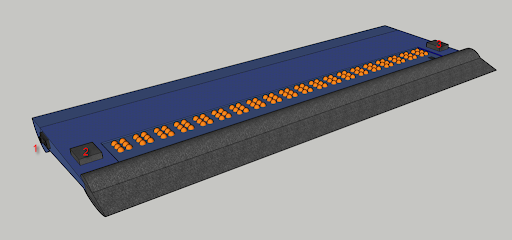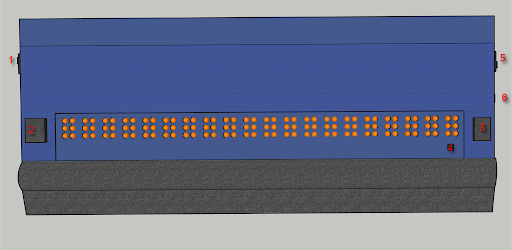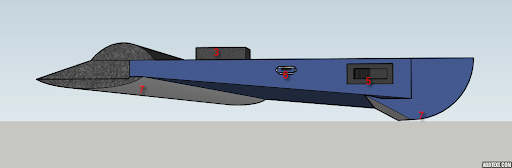0LAUK0 PRE2018 3 Group 13 Concept interface: Difference between revisions
Created page with 'The UI will be based on survey results we have conducted along with iterative improvements made to this over time as we constantly update this according to the feedback we receiv…' |
No edit summary |
||
| (2 intermediate revisions by one other user not shown) | |||
| Line 1: | Line 1: | ||
The UI will be based on survey results we have conducted along with iterative improvements made to this over time as we constantly update this according to the feedback we receive. Here we discuss the | The UI will be based on survey results we have conducted along with iterative improvements made to this over time as we constantly update this according to the feedback we receive. Here we discuss the idea behind each interface while omitting the actual implementation.<br> | ||
Automatic display refresh [R_003] | '''Automatic display refresh [R_003]'''<br> | ||
Using refreshable braille displays for reading books is uncommon, as the experience is not very pleasant due to slow refreshing and the tedious work of manually refreshing the display. Books with more pages naturally require even more manual refreshing, which can take the user out of his/her reading flow. By including a sensor that detects whether the user has finished reading the last braille letter in the display and then consequently refreshing the letters such that it shows the next sentence we greatly improve on user friendliness. However, it can be crucial to decide whether we refresh by letter or the entire display as well as if the user is actually done with reading the sentence. | Using refreshable braille displays for reading books is uncommon, as the experience is not very pleasant due to slow refreshing and the tedious work of manually refreshing the display. Books with more pages naturally require even more manual refreshing, which can take the user out of his/her reading flow. By including a sensor that detects whether the user has finished reading the last braille letter in the display and then consequently refreshing the letters such that it shows the next sentence we greatly improve on user friendliness. However, it can be crucial to decide whether we refresh by letter or the entire display as well as if the user is actually done with reading the sentence.<br> | ||
Refresh per letter | '''Refresh per letter'''<br> | ||
Once the user has read a braille letter x and is for example 4 letters further, we can assume that the user will no longer notice nor feel the presence of letter x. Therefore we will update this letter x according to its next sentence and since we have 20 letters, it is safe to assume that the letter has been updated before the user reaches it again. We will however require sensors that track the current reading position of the user. | Once the user has read a braille letter x and is for example 4 letters further, we can assume that the user will no longer notice nor feel the presence of letter x. Therefore we will update this letter x according to its next sentence and since we have 20 letters, it is safe to assume that the letter has been updated before the user reaches it again. We will however require sensors that track the current reading position of the user.<br> | ||
Full display refresh | '''Full display refresh'''<br> | ||
Due to the possibility of users that re-read certain letters in a sentence, we don’t want refresh per letter in that case so we will only refresh the entire display once the user has reached the very last 20th letter. Depending on the actual refreshing speed, this could potentially cause the user to wait instead of seamlessly allowing the user to continue reading. However, it is more robust and people are used to this method from manually pressing a button to advance to the next sentence. | Due to the possibility of users that re-read certain letters in a sentence, we don’t want refresh per letter in that case so we will only refresh the entire display once the user has reached the very last 20th letter. Depending on the actual refreshing speed, this could potentially cause the user to wait instead of seamlessly allowing the user to continue reading. However, it is more robust and people are used to this method from manually pressing a button to advance to the next sentence.<br> | ||
Dependencies | '''Dependencies'''<br> | ||
This process should only be executed when the Autonomous toggle is enabled [R_002] and we have overlap in functionality due to the manual Advance button [R_001]. So we have two options for how we handle this overlap: | This process should only be executed when the Autonomous toggle is enabled [R_002] and we have overlap in functionality due to the manual Advance button [R_001]. So we have two options for how we handle this overlap: | ||
Advance button becomes disabled; the user can only make use of the automatic refresh and are purely dependent on it. | Advance button becomes disabled; the user can only make use of the automatic refresh and are purely dependent on it. | ||
Advance button overwrites automatic refresh; when the Advance button is pressed it performs its function and the automatic refresh gets disabled until the advance process has been completed in order to avoid double refresh. | Advance button overwrites automatic refresh; when the Advance button is pressed it performs its function and the automatic refresh gets disabled until the advance process has been completed in order to avoid double refresh.<br> | ||
'''UI layout [R_001, R_002]'''<br> | |||
Due to the functional simplicity of only acting as a e-book braille reading device, we won’t be needing many functional operations for our users. The most important one is to advance to the next braille sentence through either manual or automatic operation. So we will be having the following buttons:<br> | |||
Autonomous mode toggle<br> | |||
Advance button <br> | |||
As | As both buttons are provide the same functional operation in different ways, we do not want the user to accidentally overlap with interacting to either button. Therefore we shall be placing the toggle on the side of the device, which has a small surface of searching for the toggle. And due to its position, the user will have no risk of accidentally turning the toggle while reading.<br> | ||
As of the Advance button, it should be placed such that it conforms to the use of either left/right hand users as well as those who use both of their hands to reach. In all of those cases, the button generally can be reached easiest with the thumb. However, as mentioned in the survey results such a position is uncomfortable in long reading sessions. Therefore it would be better to place it at the end of the braille sentence, where the user's fingers will always reach while reading.<br> | |||
[[File:brailleInterface1.png]] | |||
[[File:brailleInterface2.png]] | |||
1 - Autonomous toggle | 1 - Autonomous toggle | ||
| Line 38: | Line 40: | ||
7 - Rubber feet | 7 - Rubber feet | ||
[[File:brailleInterface3.png]] | |||
Latest revision as of 23:57, 10 April 2019
The UI will be based on survey results we have conducted along with iterative improvements made to this over time as we constantly update this according to the feedback we receive. Here we discuss the idea behind each interface while omitting the actual implementation.
Automatic display refresh [R_003]
Using refreshable braille displays for reading books is uncommon, as the experience is not very pleasant due to slow refreshing and the tedious work of manually refreshing the display. Books with more pages naturally require even more manual refreshing, which can take the user out of his/her reading flow. By including a sensor that detects whether the user has finished reading the last braille letter in the display and then consequently refreshing the letters such that it shows the next sentence we greatly improve on user friendliness. However, it can be crucial to decide whether we refresh by letter or the entire display as well as if the user is actually done with reading the sentence.
Refresh per letter
Once the user has read a braille letter x and is for example 4 letters further, we can assume that the user will no longer notice nor feel the presence of letter x. Therefore we will update this letter x according to its next sentence and since we have 20 letters, it is safe to assume that the letter has been updated before the user reaches it again. We will however require sensors that track the current reading position of the user.
Full display refresh
Due to the possibility of users that re-read certain letters in a sentence, we don’t want refresh per letter in that case so we will only refresh the entire display once the user has reached the very last 20th letter. Depending on the actual refreshing speed, this could potentially cause the user to wait instead of seamlessly allowing the user to continue reading. However, it is more robust and people are used to this method from manually pressing a button to advance to the next sentence.
Dependencies
This process should only be executed when the Autonomous toggle is enabled [R_002] and we have overlap in functionality due to the manual Advance button [R_001]. So we have two options for how we handle this overlap:
Advance button becomes disabled; the user can only make use of the automatic refresh and are purely dependent on it.
Advance button overwrites automatic refresh; when the Advance button is pressed it performs its function and the automatic refresh gets disabled until the advance process has been completed in order to avoid double refresh.
UI layout [R_001, R_002]
Due to the functional simplicity of only acting as a e-book braille reading device, we won’t be needing many functional operations for our users. The most important one is to advance to the next braille sentence through either manual or automatic operation. So we will be having the following buttons:
Autonomous mode toggle
Advance button
As both buttons are provide the same functional operation in different ways, we do not want the user to accidentally overlap with interacting to either button. Therefore we shall be placing the toggle on the side of the device, which has a small surface of searching for the toggle. And due to its position, the user will have no risk of accidentally turning the toggle while reading.
As of the Advance button, it should be placed such that it conforms to the use of either left/right hand users as well as those who use both of their hands to reach. In all of those cases, the button generally can be reached easiest with the thumb. However, as mentioned in the survey results such a position is uncomfortable in long reading sessions. Therefore it would be better to place it at the end of the braille sentence, where the user's fingers will always reach while reading.
1 - Autonomous toggle
2 - Previous line button
3 - Advance line button
4 - Sensor
5 - Power switch
6 - Micro-USB port
7 - Rubber feet