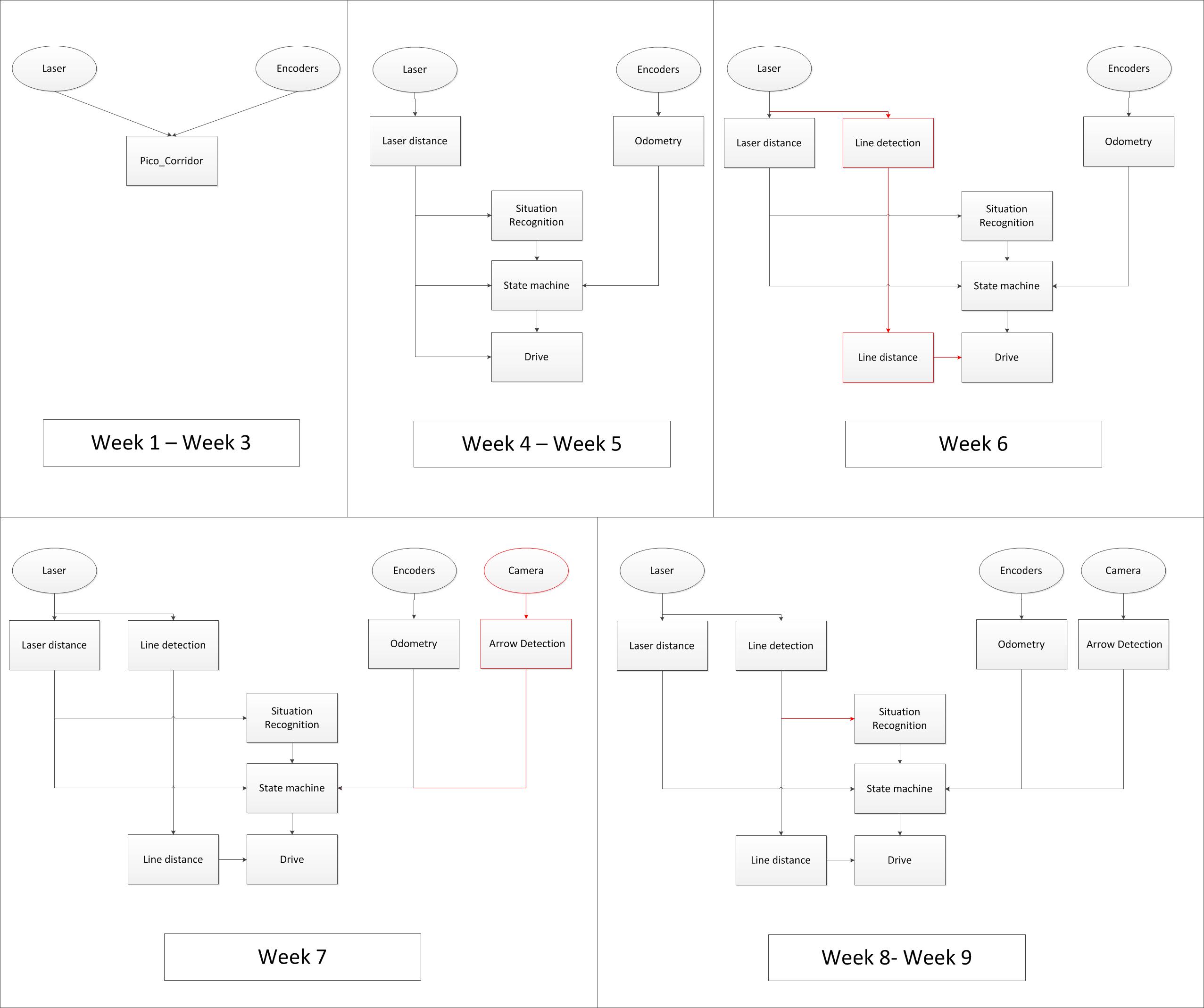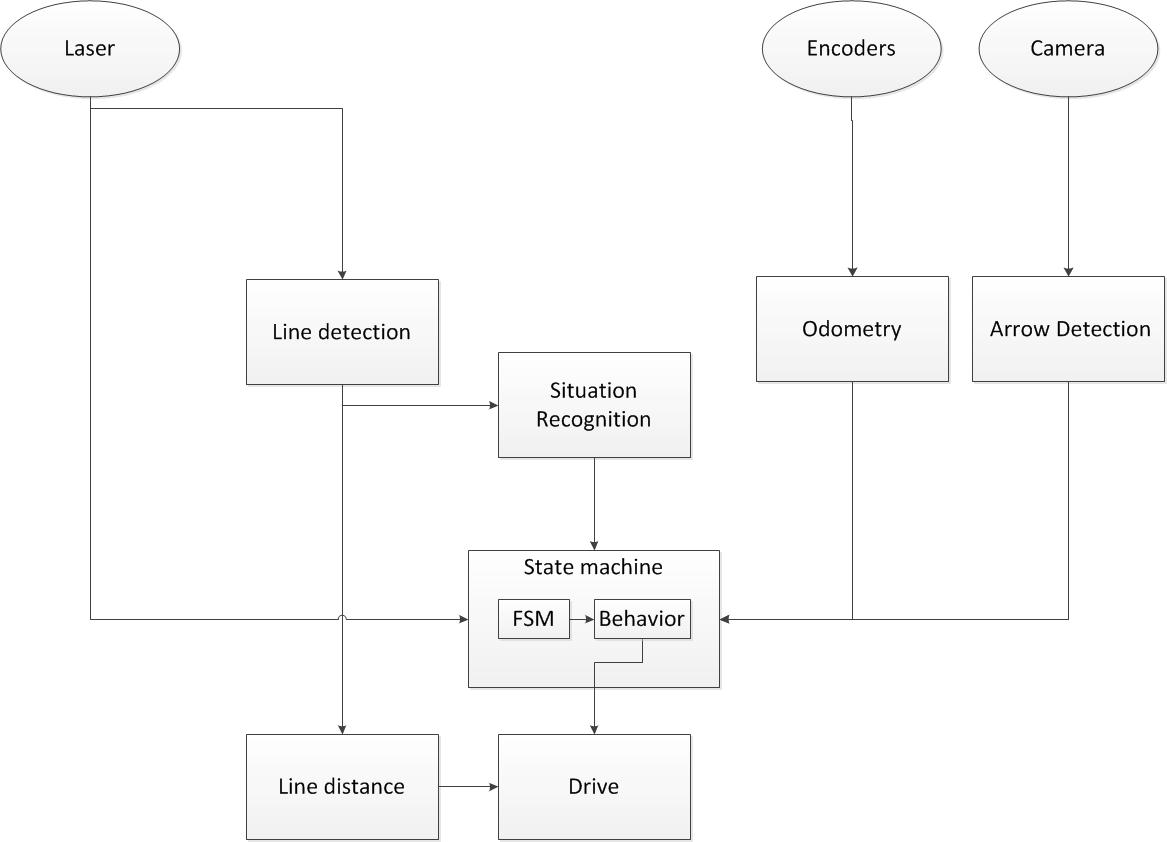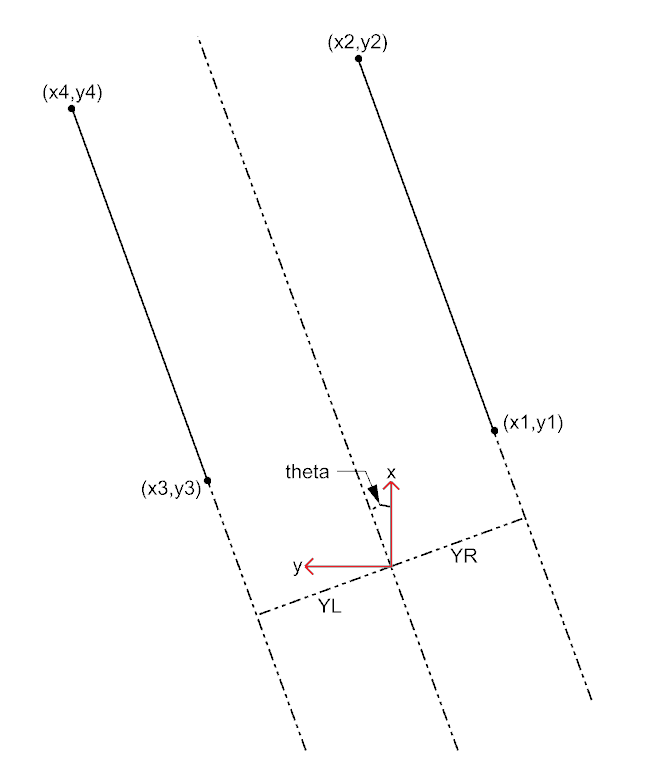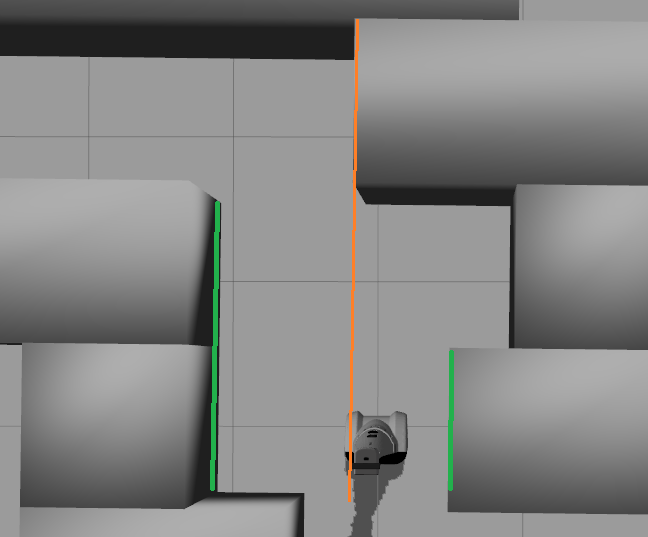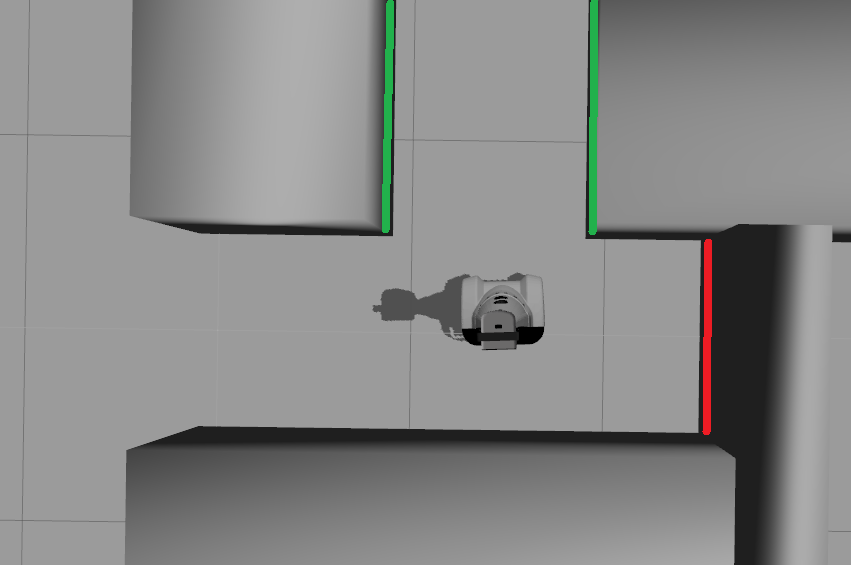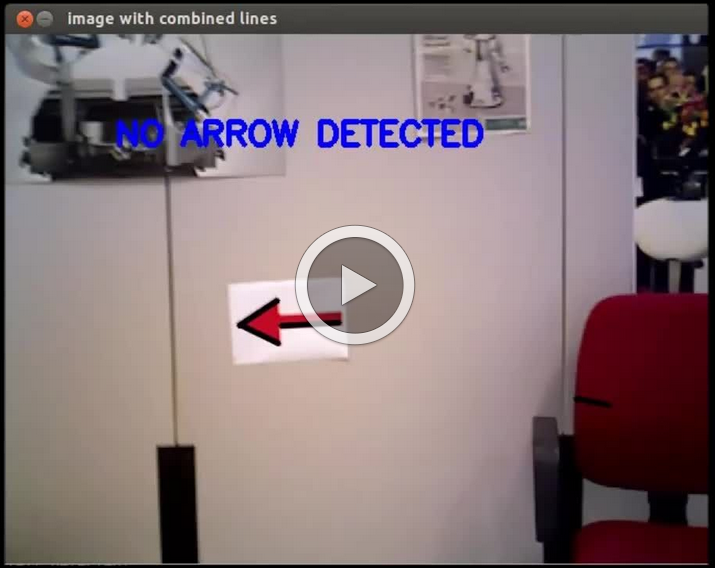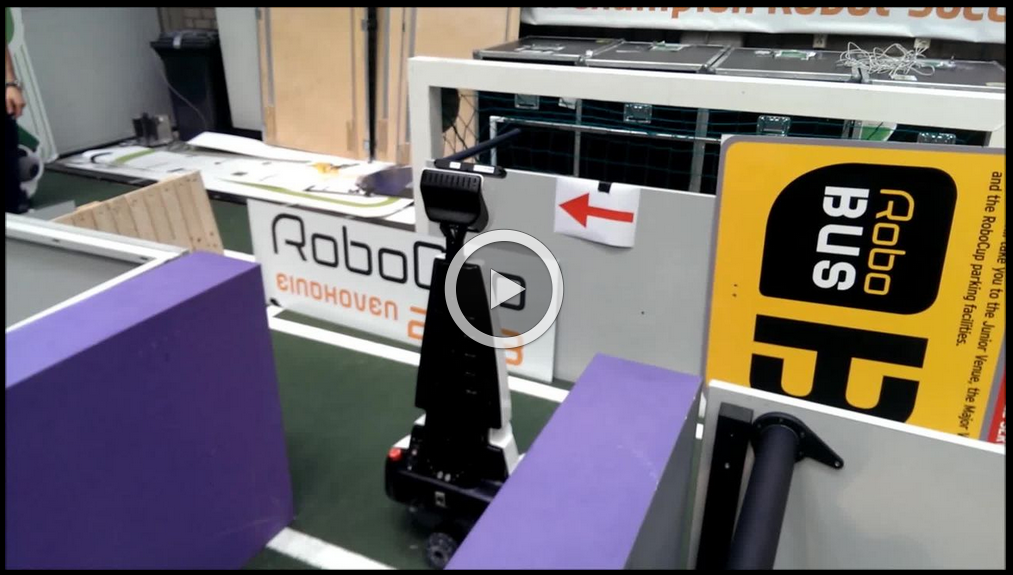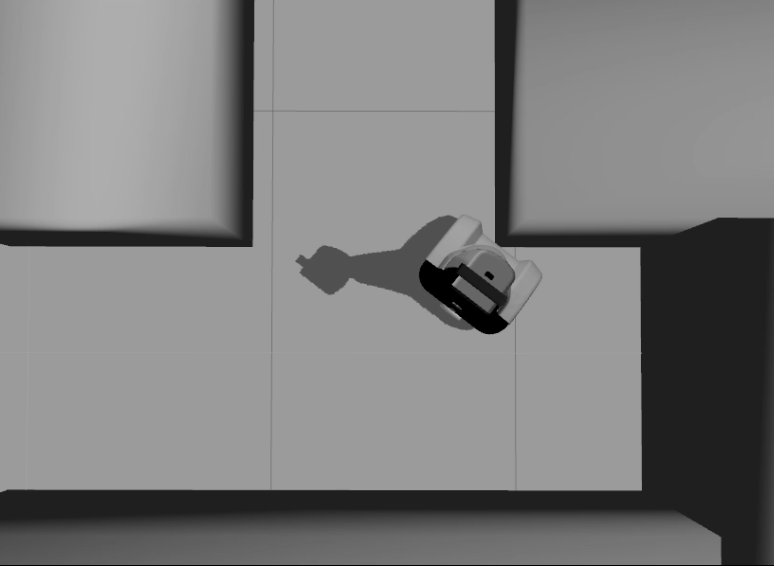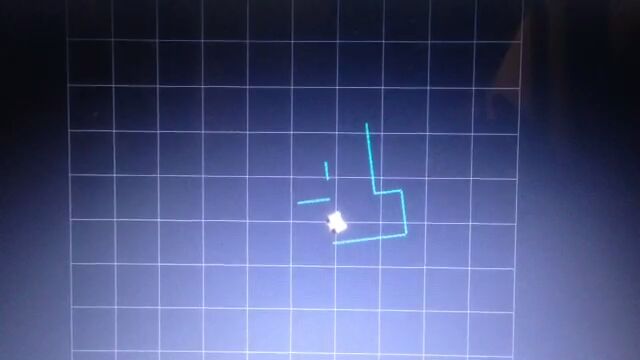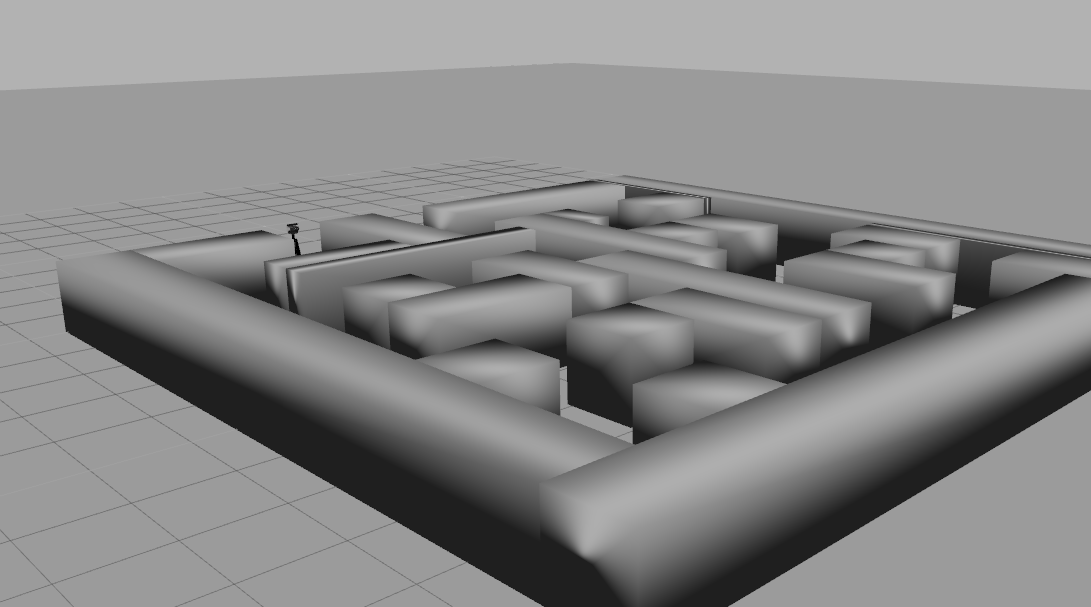Embedded Motion Control 2014 Group 1: Difference between revisions
(→Safety) |
|||
| Line 288: | Line 288: | ||
</tr> | </tr> | ||
<tr> | <tr> | ||
<td>[[File:Robust.png|500px|link=http://youtu.be/ | <td>[[File:Robust.png|500px|link=http://youtu.be/wu6yMYyqOtg]]</td> | ||
</table> | </table> | ||
Revision as of 08:42, 30 June 2014
Introduction
This wiki page is written as a report for the course Embedded Motion Control. For this course software needs to be written for a robot (PICO) to autonomously solve a maze. As a start of the course also a corridor with an exit on the left or right side needs to be completed.
This page aims to give all relevant information with respect to the embedded motion control course. First the approach to solve the maze is explained. Second all software components are explained. Furthermore the result of the corridor challenge and maze competition are described. Last conclusions and recomendations are drawn.
For organizational information as planning, meetings and group info there is referred to the appendix.
Approach
Considerations
Solving a maze can be done in different ways. For the maze competition the following algorithms are considered:
- Random mouse algorithm
- Wall follower
- Pledge algorithm
- Tremaux's algorithm
- Dead-end filling
- Recursive algorithm
- Shortest path algorithm
Explanations about these algorithms can be found at: algorithms.
Our approach for the maze competition will be based on the wall follower. With use of implementation of arrow detection and dead-end recognition the maze can be solved in an efficient and robust way. The choice for this algorithm is based on the fact that its simple, easy to program but nevertheless effective.
The starting point of this algorithm is that the mobile robot starts following passages and whenever a junction is reached it always turn right (or left). Equivalent to a human solving a Maze by putting their hand on the right (or left) wall and leaving it there as they walk through. This algorithm will be improved by adding arrow detection and dead end recognition.
Examples of a maze solved by the Wall follower algorithm are shown below.
Implementing a wall follower algorithm can be done in different ways. The choice of implementation was based on the following defined requirements:
- The algorithm needs to be modular, i.e., it must be possible to start with a simple algorithm which can be improved by adding and deleting different nodes or parts of code.
- The wall follower algorithm needs to be as robust as possible to be able to cope with the defined situations of the maze bust still be simple.
For the implementation different approaches are considered. First it is decided how situations are recognized and decisions are made. Furthermore it is determined with what approach PICO is given its trajectory.
Situation recognition/Decision making
To recognize situations and act on them some kind of a representation of the world is necessary. This is also needed to localize PICO. Three approaches are considered for the wall follower algorithm.
The first approach is mapping of the environment with gmapping. Gmapping makes it able to Simultaneous Localize And Map (SLAM). Based on this map and localization it is able to plan a path in the environment. Advantage of this approach is that gmapping is a often used ROS package which only needs tuning to use it. Furthermore it is possible with a map to have a robust representation of the environment. The main drawback of this approach is that the biggest advantage of a map is not used. When a map is known before hand a motion planner can determine the fastest route to the exit of the maze. Unfortunately this is not the case with the maze competition. Furthermore within the time span of the course mapping can be a to complex and time consuming approach.
The second option is situation recognition based on laser data. With use of laser data it is possible to determine the position of the robot with respect to the walls. Furthermore it is possible to detect exits and dead end based on laser data. Laser data is very easy to interpret because if gives straightforward geometrical information. Though the drawback of laser data is that it is not very robust. Noise can be encountered and give unpredictable results. Also, it is difficult to see an exit in advance solely based on the laser data.
The last option is recognizing situations based on lines. With use of a hough transform lines can be determined based on the laser data. These lines will represent the walls in the case of the maze competition. Line data is more robust then laser data for situation recognition. Also it is easier to determine if there is an exit ahead or a dead end. Difficulties with line detection are problems with the output of the line detection. It can be the case that multiple lines are given for one wall or that a line is drawn where no wall is. This has mostly to do with correct tuning of the algorithm.
As already stated in the requirements the algorithm will be build as a modular design to start simple and improve the algorithm during the course. Because of this reason there will be started with laser data to recognize situations. The final goal is to use Line detection in the software architecture. Gmapping is not chosen because is it seen as a more difficult and time consuming approach then necessary for the maze competition. Our goal is to use the time for a robust algorithm with use of laser data and later line detection.
Driving
- Local
- Global
Software architecture
The figure below shows how the software architecture changed during the course (click on picture to enlarge). Eclipse blocks represent sensor data and rectangular blocks represent ROS nodes. The first three weeks one node is used for the corridor challenge. After this the new architecture was implemented and improved over the weeks. Most important are the addition of the line and arrow detection. Furthermore it becomes clear that the line detection replaced most of the laser distance.
An enlarged picture of the final software architecture is shown below.
Based on the incoming laser data from Pico lines are generated with use of a hough transform. With use of the line data situations are recognized. In this architecture situations are for example exit left, exit right and dead end. This information is send to the state machine. Next to the situation recognition also information about a detected arrow is send to the state machine, this gives simply information if there is an arrow to the left or right. Whit this information it is determined what kind of behavior is needed in the given situation. An example could be that the robot needs to turn 90 degrees to the right because a t-junction is recognized. The state machine sends the command to rotate the robot with a given speed untill the odometry shows that the robot has turned 90 degrees.
The needed behavior of the robot is send to the drive process which sends the velocities to PICO. The drive block also makes sure that the robot drives in the middle of the maze corridors and has an orientation perpendicular to the driving direction. This is also done with the line input. Dependent on the state of the robot this control is on or off.
The laser distance block which is an input for the state machine is only used for 'safe drive'of PICO. When an object is detected on a certain threshold PICO will go to its safety state.
Software Components
Line detection
Goal
The primary sensor for gathering information about the environment of PICO is its laser scanner. The scanner describes a discretized 270-degree angle around PICO, in the plane of the scanner, in the form of polar coordinates of the closest detected points. While useful in some cases, this results in large dataset from which it can be difficult to extract useful information, such as the distribution of walls surrounding PICO or an upcoming dead end. Since the environment will be built entirely of approximately straight walls, a logical step is to transform the laser points to a set of lines representing the walls. This greatly reduces the number of coordinates, allowing for a better interpretation of the surroundings.
In terms of functionality, the purpose of this node is to transform received laser points to lines described by four Cartesian coordinates.
Considerations
For detecting straight lines, a commonly used method is the (generalized) Hough transform. The Hough transform is an algorithm which detects points in an image which together form a straight line. It does this by collecting sets of neighboring points, each of which could be a point on the same straight line. If a large enough set of such points is found, a line is ‘detected’. A drawback of using the Hough transform for this application is that it cannot immediately be used on the laser scan data, because the Hough transform requires an image to operate on. This requires the collected laser scan data to be transformed into a binary image on which the Hough transform can be applied, while the resulting lines too need to be transformed back into real-world coordinates. Another way to collect lines from the laser data would be to write a simplified algorithm which doesn’t require an image, but operates directly on data from the laser scan. Such an algorithm could use the fact that the laser data is ordered in increasing angle and could look at consecutive points with similar X and Y coordinates. However, after discussion a decision was made that a self-written algorithm would be too complex to develop if it is to be robust in varying situations. In contrast, the Hough transform has been thoroughly developed over may years and therefore delivers a more generalized solution. The decision was therefore made to use the Hough transform for detection of lines.
Implementation
In c++, the Hough transform is implemented in the OpenCV library through the HoughLines and HoughLinesP functions. These functions operate on a binary image (cv::Mat object). In order to arrive at such an image, several transformations are performed:
- From polar laser scan points (sensor_msgs::LaserScan) to Cartesian points (sensor_msgs::PointCloud2) -> which method?
- From PointCloud2 to pcl::PointCloud, which has an easier interface for extracting the individual points.
- From points in Cartesian coordinates to a binary image (cv::Mat). This is done by scaling the coordinates and overlaying them onto a matrix of set dimensions. Points are then ‘drawn’ onto the image, resulting in a black-and-white image where each projected point is colored white.
The Hough transform can then be performed on this image, the parameters of which are discussed later. The resulting line coordinates, which are scaled on the dimensions of the image, are then transformed back into real-world coordinates. In order to easily publish them on a ROS topic, and to visualize them in rviz, they are stored in a visualization_msgs::Maker object, containing a list of points describing the set of lines.
After implementing the Hough transform, it was found that the resulting set of lines contained many small line segments as well as close and approximately parallel lines. It was found that a cause for this was the variance in the coordinates of the detected laser points. Because of this ‘spread’ of the points, several similar lines could be drawn in the same area, whereas only a single wall exists. Several solutions were investigated, such as further tuning of the parameters of the Hough transform and the use of blurring and edge detection on the input image. However, these solutions often resulted in decreased accuracy, many short line segments or did not fully solve the problem. Therefore, a custom filter was written which combines multiple ‘duplicate’ lines into a single line.
Custom filter
Describe methodology + OOP class structure.
- Tuning parameters Hough/filter.
Conclusion & recommendations
- Good representation up to 3 meters
- Minimal representation thanks to filter, easy to use for other nodes.
• Improvements: angle ‘flickering’ due to filter, limitation: straight lines only.
Distance
Inputs: "/pico/lines"
Outputs: "/pico/dist"
Laser distance
Principle
Determine distance to wall to left, right and front wall. Also determines angle theta with respect to the corridor
Approach
The input for this node are multiple points and every set of two points (x1,y1 and x2,y2) descibe a line. To get the calculation of the distance to that line right the first step is to check what the orientation of the line is. We want to determine wheter the first point or the second point from the line closest to pico. This is done very easy with the next piece of code:
x1 = markers.points[i].x;
y1 = markers.points[i].y;
x2 = markers.points[i+1].x;
y2 = markers.points[i+1].y;
if (xx1>xx2){
x1 = markers.points[i+1].x;
y1 = markers.points[i+1].y;
x2 = markers.points[i].x;
y2 = markers.points[i].y;
}
So in this situation the first point (x1,y1) is always in x-direction closest to pico.
For every line the angle theta can be calculated with the next fomula:
[math]\displaystyle{ \theta = atan((y2-y1)/(x2-x1)) }[/math]
The position perpendicular to the line/wall is calculated with the next formula:
[math]\displaystyle{ Y = y2 - ((y2-y1)/(x2/x1))*x2*cos(\theta_1) }[/math]
This formula extends the line till next to pico, so a line that is in front of pico also results in a value for Y (left or right) as if the line is next to pico. This is very usefull when pico has turned and is not between the walls yet. The definitions of the distances are visualized in the figure below. Note that in the figure only the angle with respect to the centerline of the coridor is given but the distance node will give the angle to the left and right wall separated.
The two formulas described above are calculated for every line. Based on the values resulting from those formulas the lines are filtered. the next filtering criteria are used:
- The absolute value of the angle theta must be smaller than 0.785 rad (45 degrees): this returns only the lines that are "vertical" (+ of - 45 degrees) for pico.
- When Y > 0 a line is left from pico.
- When Y < 0 a line is right from pico.
After these filtering steps is it still posible that multiple lines are detected to the left or the right of pico. So the next criteria was added:
- The line with the smallest Y value is used for the distance to the walls.
One critical situation when this approach might fail is shown in the Figure below. In that situation the wall in front of pico (orange line) has the smallest Y value, so the distance to the orange line would give Y_left. But because pico has only a few laser points on that wall it is not detected as a line so it wont give a problem and the distance relative to the two green lines will be returned.
Some other aproaches were also implemented and tested to do the filtering but the aproach mentioned above turned out to be the best option.
One other approach was to do the last filerting step based on the line with the x coordinate closesed to pico, so most of the time that is the line direct next to pico. This resulted in problems when pico turned towards a opening and a dead-end was left or right from pico as shown in the figure below. Pico would then calculate the distance to the left wall of the opening and the right wall of the dead-end (red line).
The outputs are defined as (Y_left, Y_right, X (forward), theta_left, theta_right).
Odometry
Arrow detection
Goal
The goal for the arrow detection block is to detect arrows in the corridor by using the asus xtion camera mounted on pico. Because of the strategy used mainly the to the left pointing arrow should be recognized to override the right wall folower strategy, however both directions are implemented.
Considerations
Three different approaches/methods are considered to achieve this goal:
- Template matching: Template matching is a technique which tries to find a reference image in the current 'video-image'. The technique slides the smaller reference image over the current image, and at every location, a metric is calculated which represents how “good” or “bad” the match at that location is (or how similar the patch is to that particular area of the source image). This is implemented using the openCV function matchTemplate, which results in a matrix with 'correlation' values from which a conclusion can be drawn where the template is matched best in the current image.
During testing of this technique it was found out that only one 'reference' of a certain size is used to compare to the image, in our case with our dynamical changing 'size' of our to be detected arrow we are only detecting the arrow correctly if the size of the camera image of the error is exactly the size of the reference arrow. Therefore to make this method work in our case we need a lot of arrow-reference images of different sizes, which is not suitable.
- Feature detection: Another approach is to use algorithms which detect characteristic 'features' in both the reference and camera image and attempt to match these. Because these features are generally not scale or rotation dependent, this method does not run into the same problems as described for template matching. Therefore, this approach was investigated in the following way:
- The OpenCV library contains several algorithms for feature detection and matching. In general, some steps are followed to match a reference to an image:
- Detect features or 'keypoints'. For this several algorithms are available, notably the SIFT[1] and SURF[2] algorithms. Generally, these algorithms detect corners in images on various scales, which after some filtering results in detected points of interest or features.
- From the detected features, descriptors are calculated, which are vectors describing the features.
- The features of the reference image are matched to the features of the camera image by use if a nearest-neighbor search algorithm, i.e. the FLANN algorithm[3]. This results in a vector of points in the reference image and a vector of the matched respective points in the camera image. If many such points exist, the reference image can be said to be detected.
- Finally, using the coordinates of the points in both images, a transformation or homography from the plane of the reference image to that of the camera image can be inferred. This transformation allows tells us how the orientation has changed between the reference image and the image seen by the camera.
- Implementation of the previously described steps resulted in detection of the arrow in a sample camera image. However, it was found that the orientation of the arrow could not accurately be determined by means of the algorithms in the OpenCV library. Due to the line symmetry of the reference arrow, a rotation-independent detector would match equally many points from the 'top' of the arrow to the top and the bottom of the arrow in the camera image, as the 'bottom' in the camera image could just as well be the top of the arrow had it been flipped horizontally.
- One solution to the above problem could be to compare the vectors between the matched points in both images. Because it is only of interest whether the arrow is facing left or right, a simple algorithm could be defined which determines if many points which were located 'left' in the reference image are now located 'right', and vice versa. If this is the case, the orientation of the image has been reversed, allowing us to determine which way the arrow is pointing. However, this approach is probably quite laborious and a different method of detecting the arrow was found to also be suitable, which is why the solution described above was not pursued.
- The OpenCV library contains several algorithms for feature detection and matching. In general, some steps are followed to match a reference to an image:
- Edge detection: By using the edge detection method, a arrow is recognized by analyzing the 'edges' of a red object within the camera image. This method is chosen because the implementation was proven to be simple and the conclusions to be drawn where correct and effective.
Implementation
Several steps are performed to recognize the edges of a red object within the camera image. Using those lines an eventual arrow can be detected. The steps are as follows:
- Receive the rgb camera image.
- Convert the rgb camera image to a hsv image.
- This hsv image is converted to a binary image, red pixels are converted to white and all the other pixels are converted to black. A guided user interface is implemented with slider bars to enable an easy selection of 'red' hsv values so that easy adaptions can been made during video playback.
- Using a floodfill algorithm the 'red' area is smoothened out, (8 connectivity is used)
- Edge detection is applied, as an edge is a 'jump' in intensity it can be recognized, this is done using a canny edge detection algorithm.
- By using a hough transform lines are fitted through the detected edges.
- CombineLines function is used to 'neaten' the lines which are coming out of the hough transform, documentation is found at 'line detection' because exactly the same code is used. By using CombineLines the performance of this method increased with a factor 2.5!
- By recognizing the slanted lines (of about 30 degrees) the arrow head can be recognized. And the direction of the arrow can be derived.
To ensure robustness the arrow needs to be detected at least 2 times within 10 adjacent frames to be assumed valid and to trigger the 'arrow-detected' event. When within the 10 frames a false-positive is detected the counter of the amount of arrows (left or right) detected is reset to 0.
The result obtained is shown in the following videos, the left video showing an example of the edge detection, and the right video a succesfull detection of an arrow by pico within the maze:
| Edge detection | Pico arrow in maze |
Conclusion & Recommendation
After trying different techniques it was found that the edge detection approach was the most succesfull approach. It was found difficult at first to tune the right hsv - values for the red of the arrow under different lighting conditions, but by using the GUI it could be tuned eventually really easily. It can furthermore be recommended to find a way to stabilize the images so that an even better arrow recognition is possible. With the above described implementation pico showed to recognize arrows robustly.
State Machine
Goal
- Provide structure for defining PICO’s behavior in a simple and modular way.
Considerations
To successfully navigate a maze, PICO must make decisions based on the environment it perceives. Because of the multitude of situations it may encounter and the desire to accurately define its behavior in those different situations, the rules for making the correct decisions may quickly become complex and elaborate. One way two structure its decision making is by defining it as a Finite State Machine (FSM). In an FSM, a set of states is defined in which specific behavior is described. Events may be triggered by, for instance, changes in the environment, and may cause a transition to another state, with different behavior. By accurately specifying the states, transitions between states, and the behavior in each state, complex behavior can be described in a well-structured way.
- Determining correct behavior can quickly become complex with many inputs and ‘smart’ behavior; require structured approach.
- FSM very powerful but modular, transparent and easy to debug method.
- Determine highest-level decision-making, leave implementation to separate functions.
- Standard FSM packages not available: build simple custom implementation.
- SMACH http://wiki.ros.org/smach
- Decision_making FSM http://wiki.ros.org/smach
Implementation
- Our implementation is separate from the functionality of an FSM system: write FSM system as a class with simple interface. Benefit: ensure we ‘stick to’ our FSM principles.
- FSM class with states and events, ‘panic transitions’. Describe interface and internal functioning.
- Separate node runs FSM, implementation of behavior also in separate class. Events triggered from any other node
Conclusion & recommendations
- Well-defined behavior, proved easy to develop, tune, debug and change.
- Custom FSM lightweight, performed well, ‘difficult code’ hidden through simple interface. Can even be used for hierarchical FSM (not used now).
Situation Recognition
Goal
- Provide relevant parameters about the situation PICO is in for high-level decision-making.
- List of interesting detections: non-dead exit L/R, wall L/R, front wall approaching, dead end.
Considerations
- Full situation doesn’t need to be determined; send only relevant data (mostly events for FSM).
- Laser data can be used for some parts (exits, corridor), but difficult for more complex situations (dead end, ‘dead exit’).
- Based on lines still complex (meaning of different line segments), but ‘fewer DOF’.
- Finite brackets method -> difficult with angles, not really leveraging lines.
Implementation
- Only when ‘relatively straight’; group lines left/right/front/back.
- Scan sides for exit, check for non-dead, determine if wall to side for end-of-turn, determine exit width.
- Scan front for wall ahead, dead end or only-exit-left.
- Dead end and exit width determined only once per exit, use of counter for robustness.
- Collision/release.
- Left/right using same functions, changing ‘direction_sign’ parameter
Conclusion & recommendations
- All interesting situations robustly determined (in all maze simulations and in testing).
- Limitation: implementation for local (event-based) planning only, if ‘global’ planning desired, can be rewritten to output relevant data.
Behavior control
Goal
- Use input from other topics to provide input to drive node for desired behavior.
Considerations
- Behavior can be controlled on several levels; we use high-level (decision making) and low-level (speeds).
- High level should contain as few states as possible to describe desired behavior, take into account all events that can occur.
- Low level
Implementation
- Describe behavior functions (drive FW, rotate in place, ‘smooth cornering’)
- FSM decision tree with states, transitions, and behavior in states.
| Robustness |
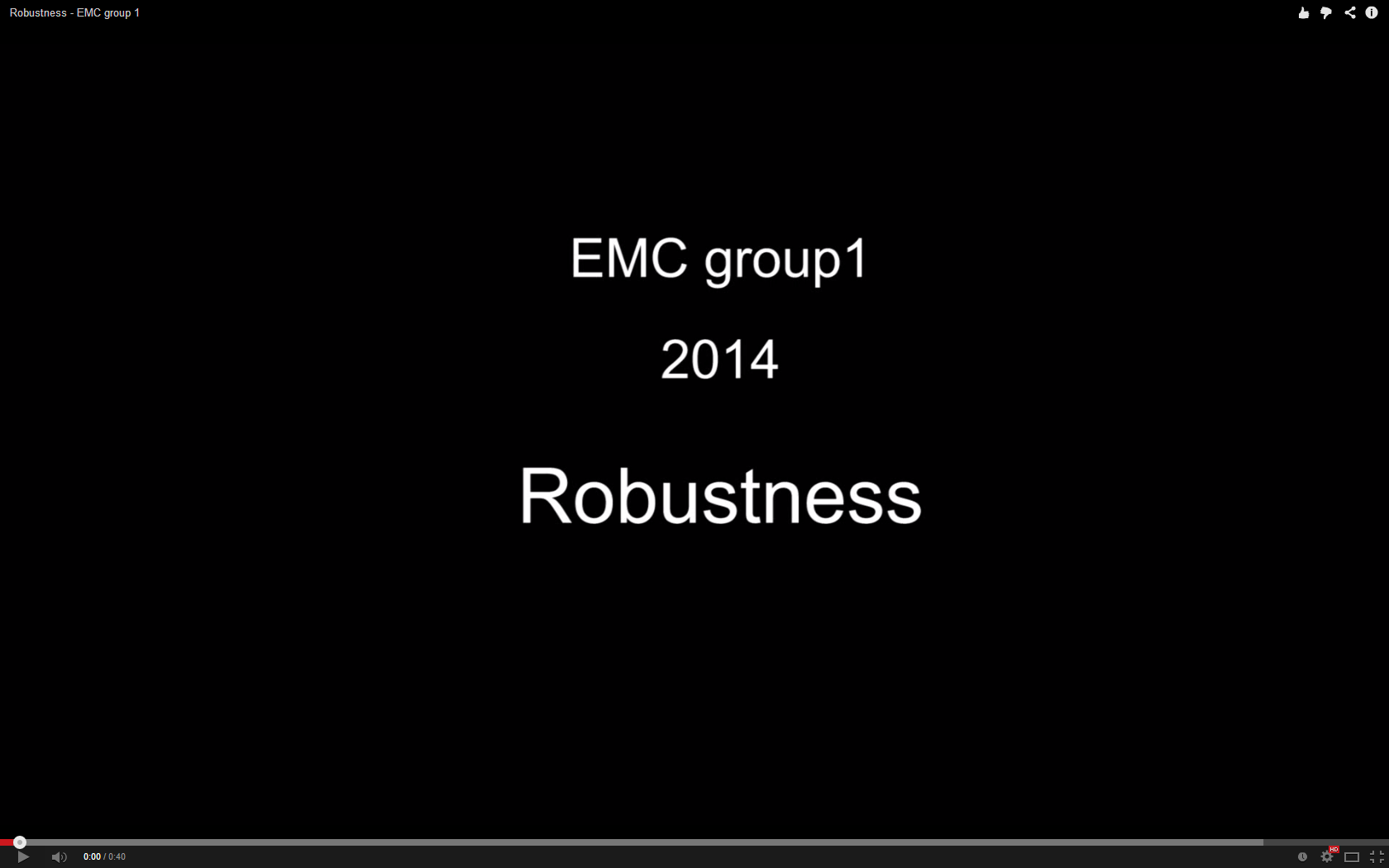 |
Safety
To prevent Pico from hitting the wall some extra safe measures were be implemented. The first measure was to let pico stop when it is to close to a wall or other object. This is done by scanning over all the laserpoints and when a point is 30 an 15 cm of Pico it will stop driving. The 15 cm is there because the first and the last couple of points wil see pico itself and that distance is smaller than 15 cm.
From the beginning this was implemented to prevent pico from hitting a wall but there was nog recovery if pico got into "collision".
From every state the transition to the collision state is posible but there was no transition from that state to another state. If pico goes in the collision state because of for instance some walks in front of pico, it dont has to recover. In that situation pico only has to stop driving for a while and continue driving when the "danger" is gone. To implement that the previous state (before the collision) must be known and a transition from the collision state to every other state must be posible. So when the event "danger" is not longer triggered pico goes back to the previous state and continues his way.
If pico is in the collision state for a cetrain time than pico will be posible close to a wall or other object and it has to "recover". To recover pico it drives backward for about 25 cm and while it is driving backwards it will position to the detected walls. If only one wall is detected it will allign at a certain distance from that wall but if two walls are detected pico will align in the middle of that corridor. after aligning pico will continue in the state "drive forward". In some cases it will be posible that pico drives trough the maze in the wrong direction, and will go back to where it started. This is always better than when it is just standing still in the maze and someone had to find it somewhere in the maze to reset it.
An example of pico recovering is shown in the movie below:
| Safety |
Framework FSM
Conclusion & recommendations
- All important behaviors implemented.
- Improvements: ‘fully’ smooth cornering
Drive
This node sends velocity commands to Pico based on input from the state generator node and relative position node.
The state generator continuously sends a position velocity (x) and an angular velocity (theta). The relative position node sends the horizontal (y) position of PICO relative to the left and right wall in front of PICO. Also the angle left and right of PICO relative to the walls in front of PICO are send.
Dependent on the state that PICO is in these inputs are used to control PICO.
If the state machine is sending an angluar velocity PICO is not controlled in angular and horizontal position.In this case the velocities of the state machine are send to PICO.
When the state machine only sends a forward velocity PICO is controlled in horizontal and angular position. This is done by multiplying the incoming distances by an anglegain and postiongain. So only proportional control is used.
If two walls are detected PICO is positioned in the middle of the corridor by calculating the difference between the distance to the left and right wall. For the orientation the average of both relative angles (left and right) is used. If one wall is detected while PICO is driving forward PICO is positioned 0.5m from the detected wall. The orientation of PICO is in this case only based on the relative angle of the detected wall.
Software overview
The different components that are visualized in the software architecture scheme are elaborated here
| Node | Subscibes topic: | Input | Publishes on topic: | Output | Description |
| Line detection | /pico/laser | Laser scan data | /pico/lines | Array of detected lines. Each line consists out of a start and an end point (x1,y1),(x2,y2) | Transformation of raw data to lines with use of the Hough-transform. Each element of lines is a line which exists out of two points with a x- y and z-coordinate in the Cartesian coordinate system with Pico being the center e.g. (0,0). The x- and y-axis are meters and the x-axis is the front/back of Pico while the y-axis is left/right. |
| Arrow detection | /pico/camera | Camera images | /pico/vision | Arrow detected to the left of the right | Detection of arrows pointing to left or right. |
| Odometry | /pico/odom | Quaternion matrix | /pico/yaw | float with yaw angle | Transform Quaternion in roll, pitch and yaw angles. Only yaw angle is sent because roll and pitch are zero. |
| Distance | /pico/line_detection | Line coordinates | /pico/dist | (y_left, y_right, x, theta_left, theta_right) also known as the 'relative position' | Determine distance to wall to left, right and front wall. Also determines angle left and right with respect to the walls. |
| Situation | /pico/line_detection
/pico/laser /pico/vision |
Line data, vision interpretation and possibly laser data. | /pico/situation | The situation where pico is in. For example corridor to the right, T-junction, etc. | Situation parameters. |
| State generator | /pico/situation
/pico/yaw |
Situation and yaw angle of Pico. | /pico/state | dx,dy, dtheta | Based on the situation Pico needs to go through different states and continue to drive. Every state defines an action that Pico needs to do. |
| Drive | /pico/state
/pico/dist |
(y_left, y_right, dy, x, dx, theta_left, theta_right,dtheta) |
/pico/cmd_vel | Pico moving | Move pico in the desired direction |
PICO messages
The different nodes are communicating with each other by sending Messages. Each nodes sends a set of messages with use of a publisher. The Message that are sends between the nodes are defined in this section.
Lines
The line message includes two points, p1=(x1,y1) and p2=(x2,y2), which are defined by the geometry messages package. A point consists of (x,y,z) coordinate. For points p1 and p2 the z-coordinate is set to zero.
Points p1 and p2 are connected to represent a line each line is stored in array:
line[] lines
Duplicate lines are merged to one line. The detected lines are visualized as a Marker in rviz, by using the visualization_msgs package.
Vision
The vision message contains two booleans for if it either detects an arrow pointing to the left, or a arrow pointing to the right.
bool arrow_left bool arrow_right
Distance
The distance message contains the following floats
float32 YR float32 YL float32 THR float32 THL float32 X
Determining the distances from pico to the detected walls.
Situation
Basically, there are eight main situations, these are shown in the figure below. If PICO does not detect any corner points, then it is located in a corridor. In this case the robot can go straight on. If PICO detects any corner points, then it might need to turn. Whether it needs to turn, depends on the situation. The different type of situations are
Situation T-junction exit left right Situation T-junction exit front right Situation T-junction exit front left Situation Corridor Situation Corridor right Situation Corridor left Situation Intersection Situation Dead end
State generator
A Finite State Machine (FSM) is used to structure the decision making of pico. In an FSM, a set of states is defined in which specific behavior is described. The different state are denoted below
State Initialize State Drive Forward State Arrow Left State Dead End State Turn Left State Turn Right State Dead End State Has Turned State Has Reversed
An overview of the different states and how they are connected will be illustrated in section Software components - State generator
Drive
The drive message sends commands to the drive node which actually sends the velocity commands to pico. The message contains two float32, one to specify the velocity forwards and one to represent the velocity by which Pico turns around his axis.
float32 speed_angle float32 speed_linear
Corridor competition
For the corridor challenge a straight forward approach is used which requires minimal software effort to exit the corridor succesfully. As a result only the nodes laser and encoders are used for driving.
Approach
For PICO the following approach is used to solve the corridor challenge.
- Initialize PICO
- Drive forward with use of feedback control
- A fixed speed is used, i.e., [math]\displaystyle{ v }[/math]
- Safety is included by defining the distance from PICO to the wall (determined with use of the laser data). PICO will stop if the distance becomes [math]\displaystyle{ \lt 0.1 }[/math]m
- The distance between the left and right wall is calculated with use of the laser data. With this input PICO will stay in the middle of the corridor.
- The angle of pico relative to the walls is used to keep PICO oriented in the same direction as the walls.
- If an exit is detected, feedforward control is used
- PICO drives for [math]\displaystyle{ T_e }[/math] [s] to ensure that it is orientated in the middle of the detected exit.
- After [math]\displaystyle{ T_e }[/math] [s] PICO rotates +/-90 degrees using the odometry
- +/- depends on which side the exit is detected
- When PICO has turned drive forward is again enabled to drive to the detected exit
- Safety is included by defining the distance from PICO to the wall (determined with use of the laser data). PICO will stop if the distance becomes [math]\displaystyle{ \lt 0.1 }[/math]m
- PICO detects the finish (out of corridor) when no walls are detected
The states that are described above are visualized in the following figure:
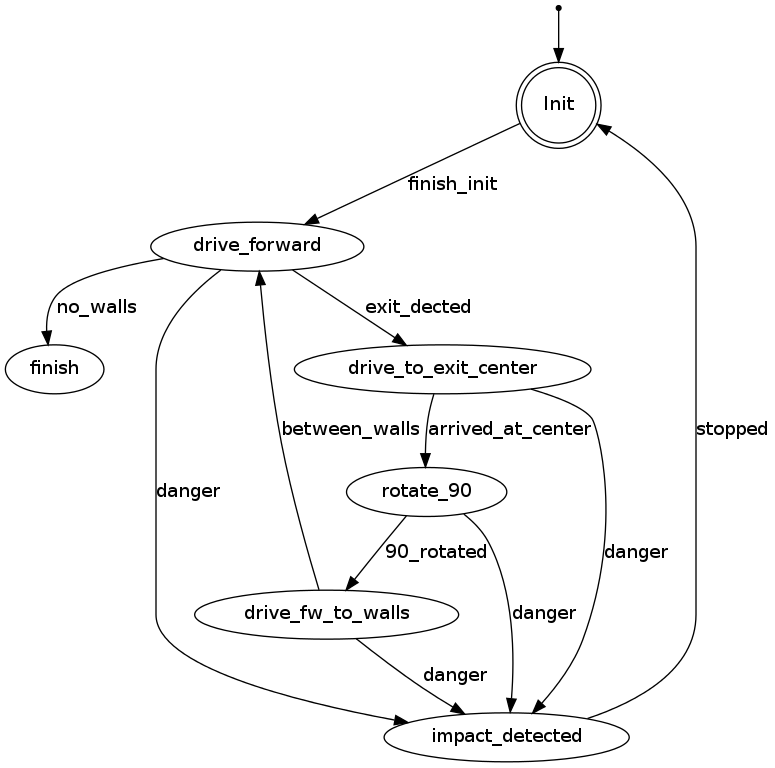
Result
The corridor competition was a succes. PICO drove straight through the corridor and when the exit was detected it turned 90 degrees and drove out of the corridor. Two things that were observed(also during testing)
- Turning 90 degrees on the odometry is not always the same for every situation.
- Gaps within the corridor are influencing PICOs behavior
The key to our victory (in the fast group) was that we used simple and straightforward approach to exit the corridor. During the competition some confusion was present about the maximum speed of PICO (we used a speed of 0.4m/s, because in the lecture were it was mentioned that the velocity of PICO was limited to 0.2m/s we were busy testing). Therefore the jury decided to announce two winners (slow and fast winners).
The result of the corridor competition is shown in the movie below.
Problems/Bottlenecks
- The odometry data is not always reliable
- As a result of the varying friction force, between the wheels and the ground
- Must be taken into account to increase robustness
- The laser data is not robust when gaps are present within the corridor
- Will be improved when using line data instead of laser data
Maze competition
Result
The maze competition was a succes. PICO was able to detect dead-ends that were present in the beginning of the maze. In the maze also two arrows were present which were succesfully detected by PICO. In the final corridor the robustness of PICO was checked (with succes) due to the fact that the width of the corridor changed.
Nevertheless, we finished on the 3th place (the difference between the first and third place was ~2 second). The group that won were able to drive around the corners more faster. The minor difference between the first and the third place indicates that we performed an excellent job!
The result of the corridor competition is shown in the movie below.
Conclusions and Recommendations
Conclusions
We were able to construct a fast maze/corridor solving PICO, which has a
- Modular design
- Plug&play state machine which makes it easy to add additional states
- Describes new behavior of PICO
- Robust design (as shown in the movie below)
- Able to solve a dynamic maze
- Able to detect different objects that block its path
- For instance humans
- Gaps within the corridor does not influence PICOs behavior
- Red arrows are detected in different environments (different light brightness)
Recommendations
Possible extensions for a faster maze solving PICO are:
- Cornering can be optimized
- Start with broaching just before the corner
- Implement Tremaux's algorithm
- The Tremaux's Algorithm solves a maze by marking how many times a passage has been passed.
- With this algorithm PICO will also be able to solve a more complex maze
Appendix
Appendix A. Planning
Week 1 (2014-04-25 - 2014-05-02)
- Installing Ubuntu 12.04
- Installing ROS
- Following tutorials on C++ and ROS.
- Setup SVN
- Plan a strategy for the corridor challenge
Week 2 (2014-05-03 - 2014-05-09)
- Finishing tutorials
- Interpret laser sensor
- Positioning of PICO
Week 3 (2014-05-10 - 2014-05-16)
- Starting on software components
- Writing dedicated corridor challenge software
- Divided different blocks
- Line detection - Sander
- Position (relative distance) - Richard
- Drive - Marc
- Situation - Wouter
- State generator - Joep
- File:Presentatie week 3.pdf
Week 4 (2014-05-17 - 2014-05-25)
- Finalize software structure maze competition
- Start writing software for maze competition
- File:Presentatie week 4.pdf
Week 5 (2014-05-26 - 2014-06-01)
- Start with arrow detection
- Additional tasks
- Arrow detection - Wouter
- Update wiki - Sander
- Increase robustness line detection - Joep
- Position (relative distance) - Richard
- Link the different nodes - Marc
Week 6 (2014-06-02 - 2014-06-08)
- Make arrow detection more robust
- Implement line detection
- Determine bottlenecks for maze competition
- Make system more robust
Week 7 (2014-06-09 - 2014-06-15)
- Implement Arrow detection
- Start with more elaborate situation recognition for dead end recognition
- Test system
Week 8 (2014-06-16 - 2014-06-22)
- Improve robustness
- Finish dead end recognition
Week 9 (2014-06-16 - 2014-06-22)
- Improve robustness of system for maze competiotion
Appendix B. Meetings
Weekly meetings are planned during the course. Every Wednesday a standard meeting is planned to discuss progress with the group and with the tutor. Presentations from these weekly meetings can be found with the presentation links below. Important meeting decisions can be found with use of the meeting liks below. Next to the standard weekly meetings evening meetings are planned to work as a group on the software design. For some meetings the minutes can be shown by clicking on the hyperlinks below.
- Meeting - 2014-05-02
- Meeting - 2014-05-12
- Meeting - 2014-05-14
- Meeting - 2014-05-15
- Meeting - 2014-05-16
- Meeting - 2014-05-21
- Meeting - 2014-05-23
- Meeting - 2014-05-27
- Meeting - 2014-05-28
- Meeting - 2014-06-02
- Meeting - 2014-06-04
- Meeting - 2014-06-05
- Meeting - 2014-06-06
- Meeting - 2014-06-11
- Meeting - 2014-06-13
- Meeting - 2014-06-18
- Meeting - 2014-06-20
- Meeting - 2014-06-25
- Meeting - 2014-06-27
- File:Presentatie week 3.pdf
- File:Presentation week 4.pdf
- File:EmbeddedMotionControl01 wiki.pdf
Appendix C. Group Info
| Name: | Student id: | Email: |
| Groupmembers (email all) | ||
| Sander Hoen | 0609581 | s.j.l.hoen@student.tue.nl |
| Marc Meijs | 0761519 | m.j.meijs@student.tue.nl |
| Wouter van Buul | 0675642 | w.b.v.buul@student.tue.nl |
| Richard Treuren | 0714998 | h.a.treuren@student.tue.nl |
| Joep van Putten | 0588616 | b.j.c.v.putten@student.tue.nl |
| Tutor | ||
| Sjoerd van den Dries | n/a | s.v.d.dries@tue.nl |
Appendix D. Videos
Simulation
| Corridor challenge | Line detection | Maze |
Real-time
| Corridor challenge | Maze |
- ↑ Introduction to the SIFT algorithm in OpenCV http://docs.opencv.org/trunk/doc/py_tutorials/py_feature2d/py_sift_intro/py_sift_intro.html
- ↑ Introduction to the SURF algorithm in OpenCV http://docs.opencv.org/trunk/doc/py_tutorials/py_feature2d/py_surf_intro/py_surf_intro.html
- ↑ Fast Approximate Nearest Neighbors with Automatic Algorithm Configuration http://www.cs.ubc.ca/~lowe/papers/09muja.pdf